How to Register a PayPal Business Account

“As one of the most popular online payment systems in the world, PayPal has hundreds of millions of users and covers many countries and regions globally. Using PayPal as a payment and collection method for a Website has always been an essential payment solution for cross-border e-commerce. If your website targets B2B, integrating one PayPal account as the collection method is sufficient. If it’s a C2C website, PayPal is usually used in conjunction with international credit card gateways. Using PayPal for payment and collection on your website can make your products more accessible and acceptable to global consumers. However, according to PayPal’s official policy, only PayPal business accounts can be connected to websites for payment purposes. Creating a PayPal business account requires the submission and verification of corporate documents. Therefore, before applying for a PayPal business account, you must have a complete set of company documents. With all required documents in place, this tutorial on ‘How to Register a PayPal Business Account / How to Set Up a PayPal Business Account’ will guide you step by step through registering your PayPal business account and linking your bank account.
"How to Register a Business PayPal Account / How to Set Up a Business PayPal Account" will be explained through the following structured content directory. If readers wish to skip some sections for selective reading, they can click on the links in the directory below to quickly jump to the relevant chapters.
- The business information required for registering a PayPal business account
- Step 1: Log in to the PayPal China official website
- Step 2: Click on the "Sign Up" button on the PayPal homepage to start creating a PayPal business account
- Step 3: Choose the PayPal account type
- Step 4: Fill in the business information to create the PayPal business accou
- Step 5: Activate the PayPal business account / Verify the identity of the PayPal business account
- Step 6: Link (bind) the business PayPal account with a bank account and credit card
The business information required for registering a PayPal business account

The details of the business information that needs to be prepared to create a business PayPal account and submitted to PayPal for review and verification are as follows:
- Business license
- Mainland China public account, Hong Kong, China or US bank account
- ID card information and ID card photo of the company's legal representative
- Company legal representative's mobile phone number
- Corporate Email
After the company information is complete, the complete process of applying for a corporate PayPal account is as follows:
Step 1: Log in to the PayPal China official website
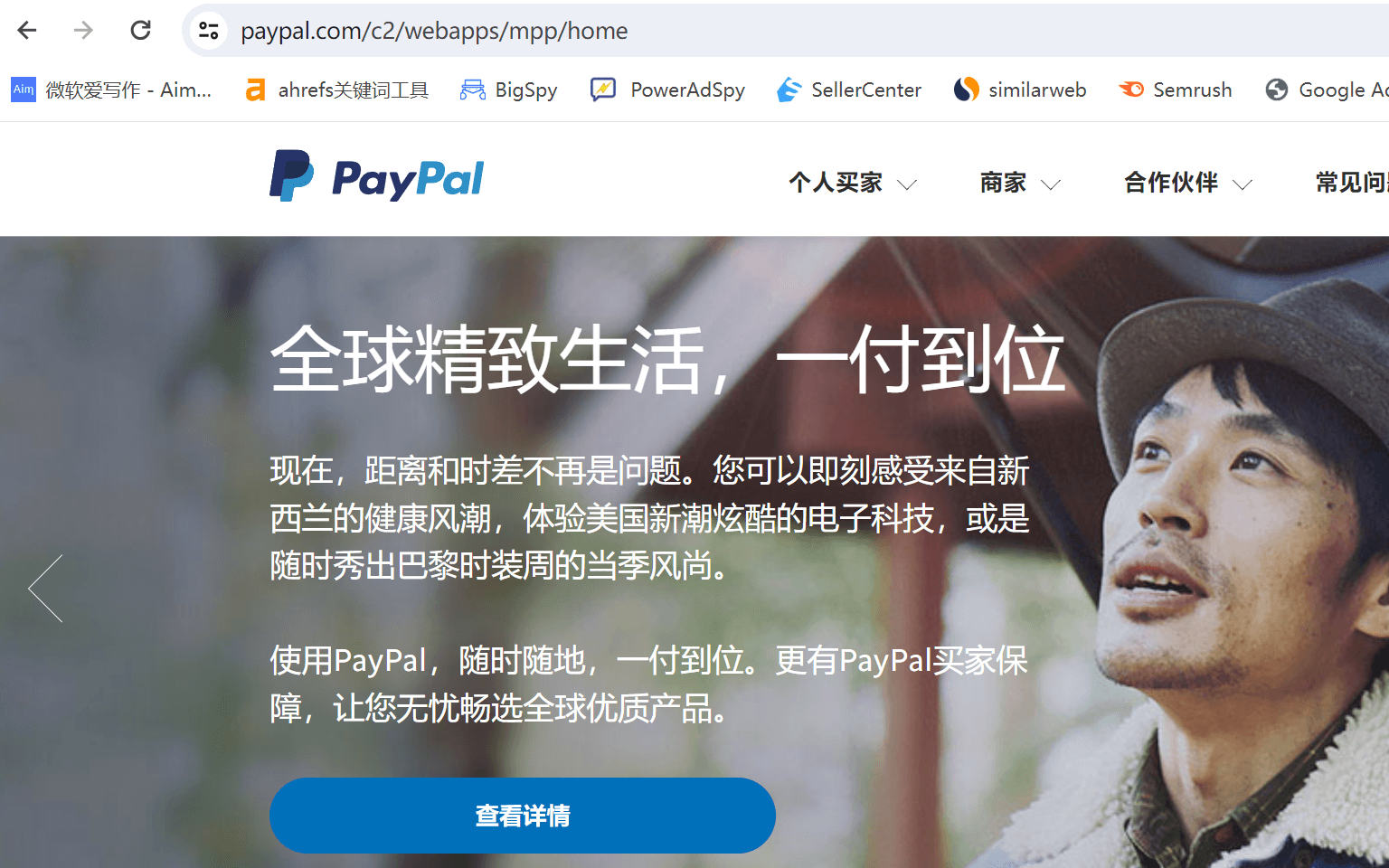
PayPal’s official website is configured to redirect based on IP address to a corresponding localized site. That means if you visit www.paypal.com while using a VPN, it will detect your IP address and redirect you to the site of the country/region matching your IP. Therefore, when visiting the PayPal official website, you must access the China region PayPal site (temporarily turn off VPN), otherwise, the submitted registration documents will not be valid for normal registration. Mainland Chinese business documentation must match the PayPal site where the account is created.”
Step 2: Click on the "Sign Up" button on the PayPal homepage to start creating a PayPal business account
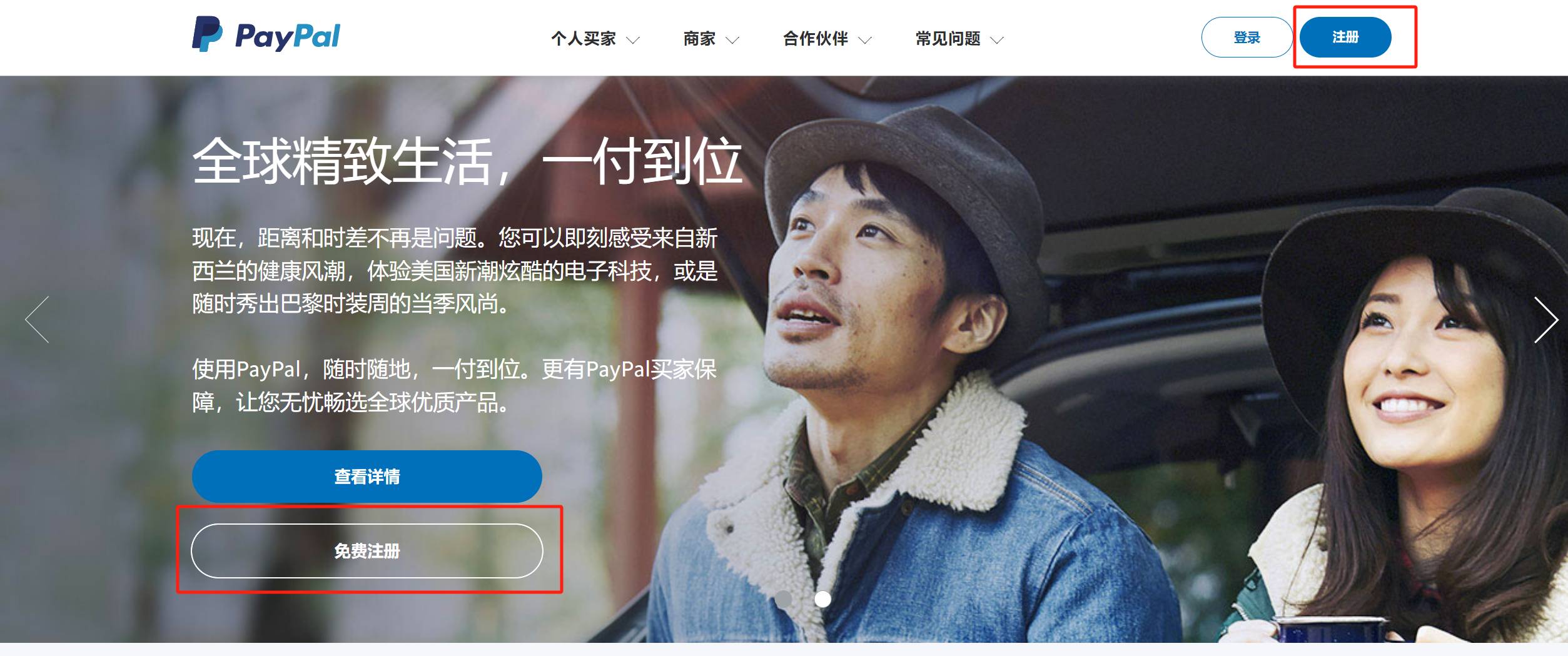
As shown in the red box above, there are two "Register" buttons on the homepage. Clicking any of them will start creating a PayPal business account. After clicking the "Register" button, you will proceed to the next step, which is to select the account type.
Step 3: Choose the PayPal account type
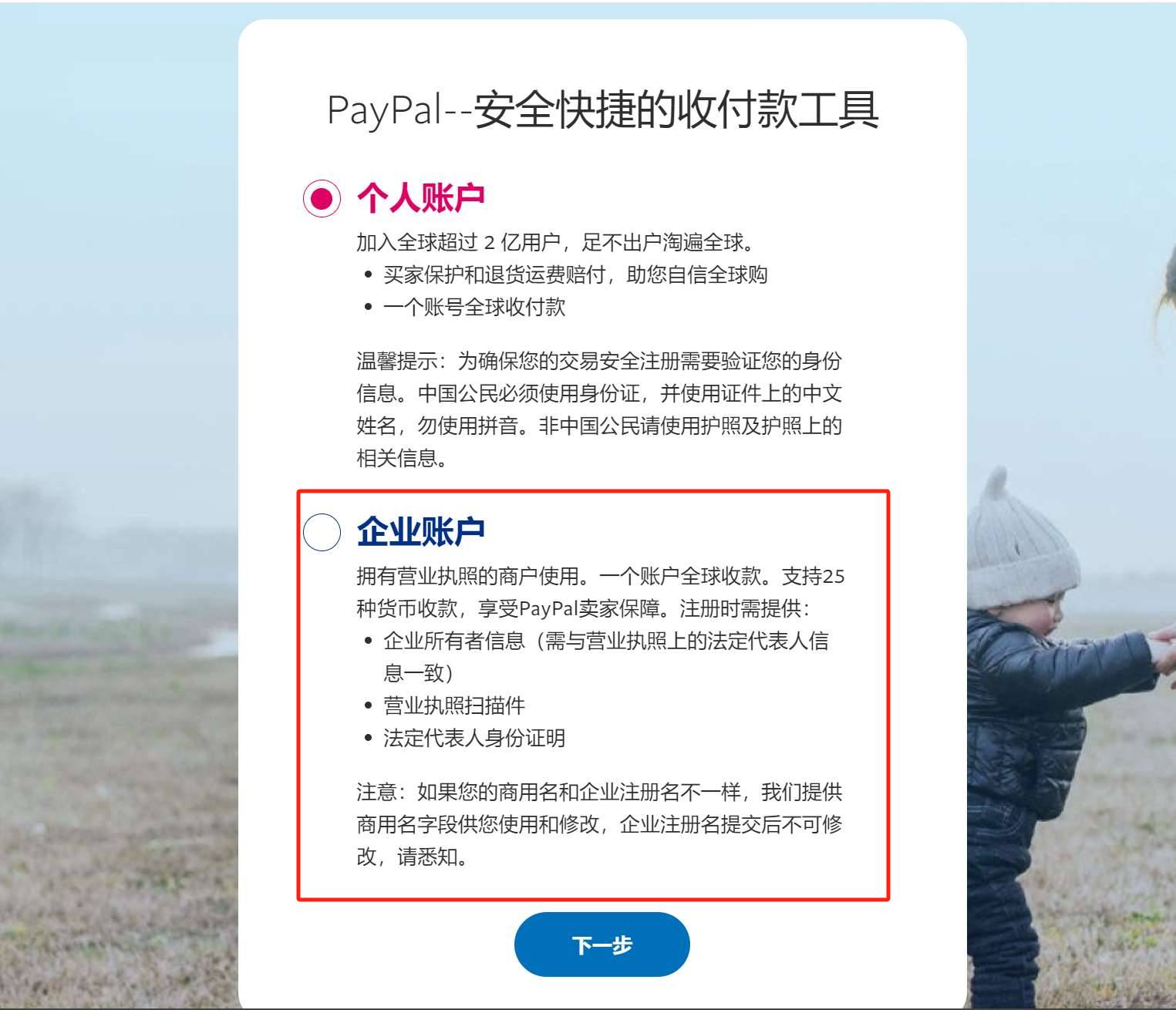
After completing Step 2 and clicking the "Sign Up" button, you will be directed to the page shown in the image above to select the PayPal account type. There should be no confusion here, as our goal is clear: we want to apply for a PayPal business account. Therefore, select the "Business Account" radio button. It is important to note that, as highlighted in the red box in the image above, the page outlines the required business information for applying for a PayPal business account. If you have already prepared the necessary documents as mentioned at the beginning of the article, simply click the "Next" button to proceed to the page for entering the business information and continue with the process of creating your PayPal business account. Otherwise, make sure to gather all the necessary documents before continuing.
Step 4: Fill in the business information to create the PayPal business accou
As shown in the image above, fill out the form with the legal representative’s information and email address for registering the PayPal business account (after the application is approved, this email address will serve as the login account for the PayPal business account). Also, set a password for the PayPal business account. After entering the details, check the boxes for "Receive promotions and offers sent by PayPal. You can change this setting at any time." and "You need to read and agree to the PayPal User Agreement and Privacy Policy." Then, click the "Agree and Create Account" button to proceed to the page for activating the PayPal business account.

Step 5: Activate the PayPal business account / Verify the identity of the PayPal business account
1. Start activating your PayPal business account/creating your business PayPal user information
After completing the fourth step by filling in the business information and creating the PayPal business account, and clicking the "Agree and Create Account" button, the creation of the PayPal business account is complete. Next, we will proceed to the activation page of the PayPal account as shown in the image above. Click the "Get Started Now" button to begin the step-by-step process of activating the PayPal business account.
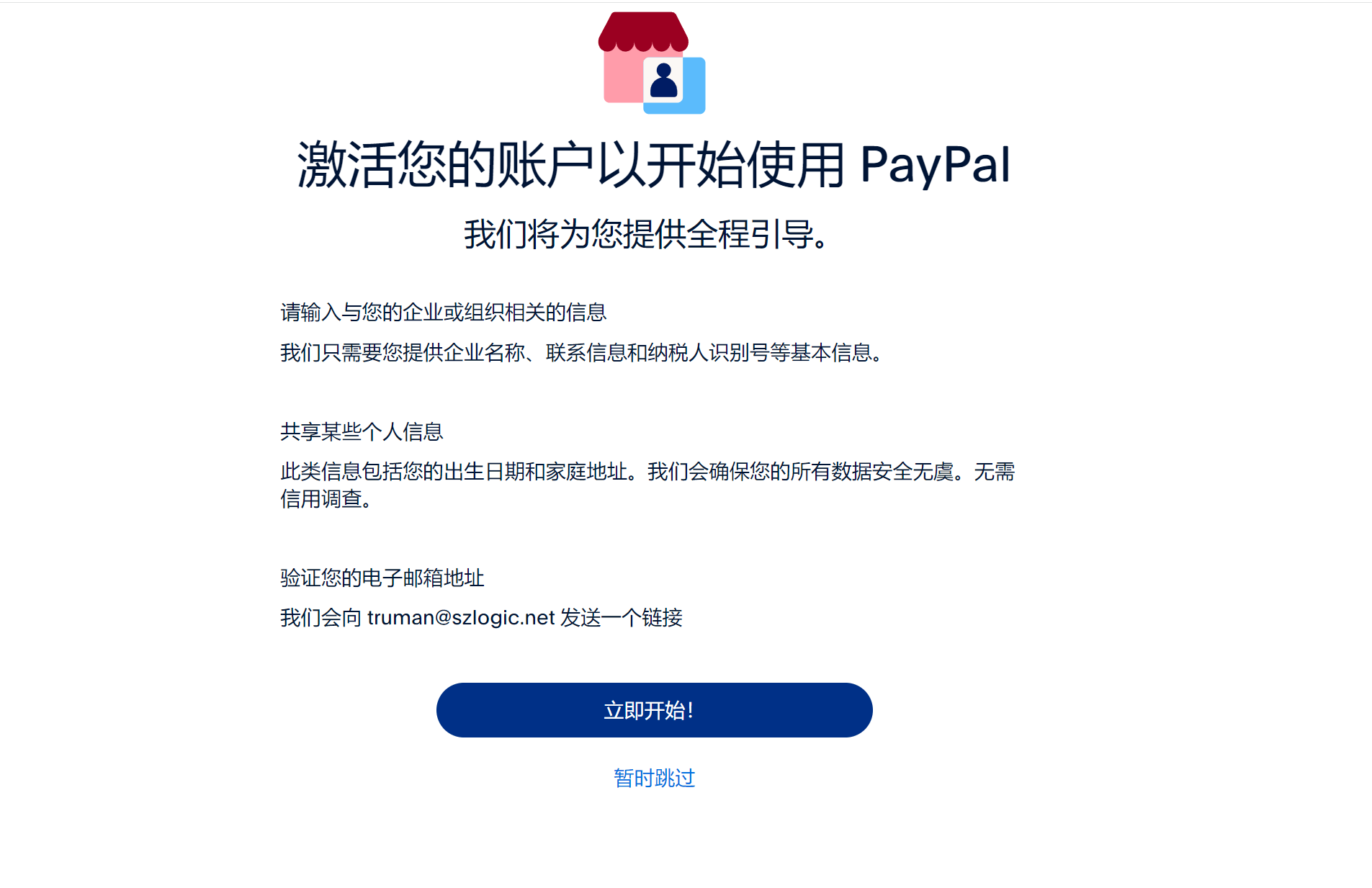
2. Select the business type of your PayPal account
In this step, select "Individual Seller/Sole Proprietorship", and after selecting, continue to click the "Next" button on the page to proceed to the next step.
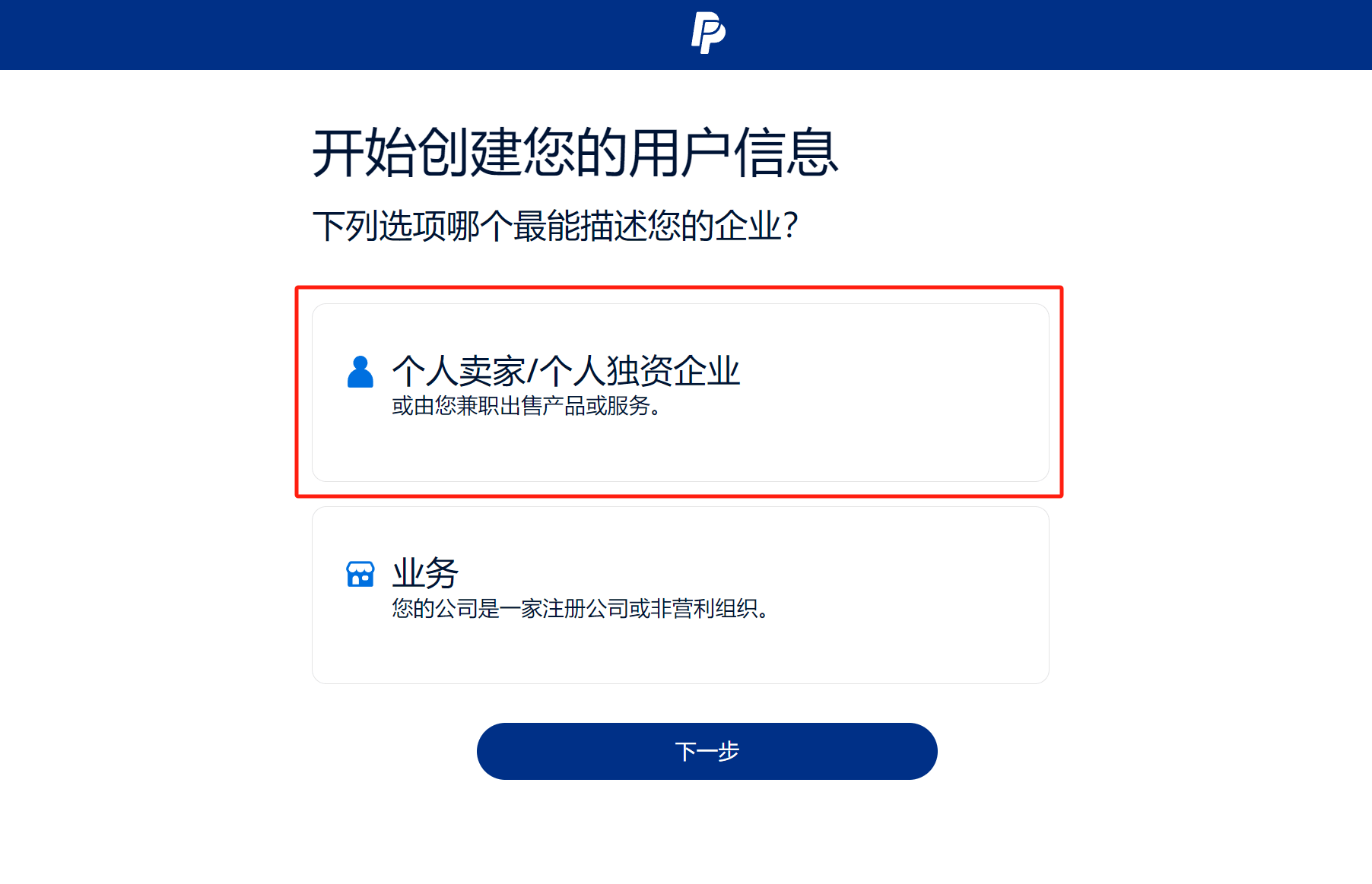
3. Fill in the legal person information of the enterprise PayPal
Fill in the legal person's date of birth, nationality (China), certificate type, ID number, address, postal code and other information truthfully. After filling in the information correctly, click the "Next" button to continue.
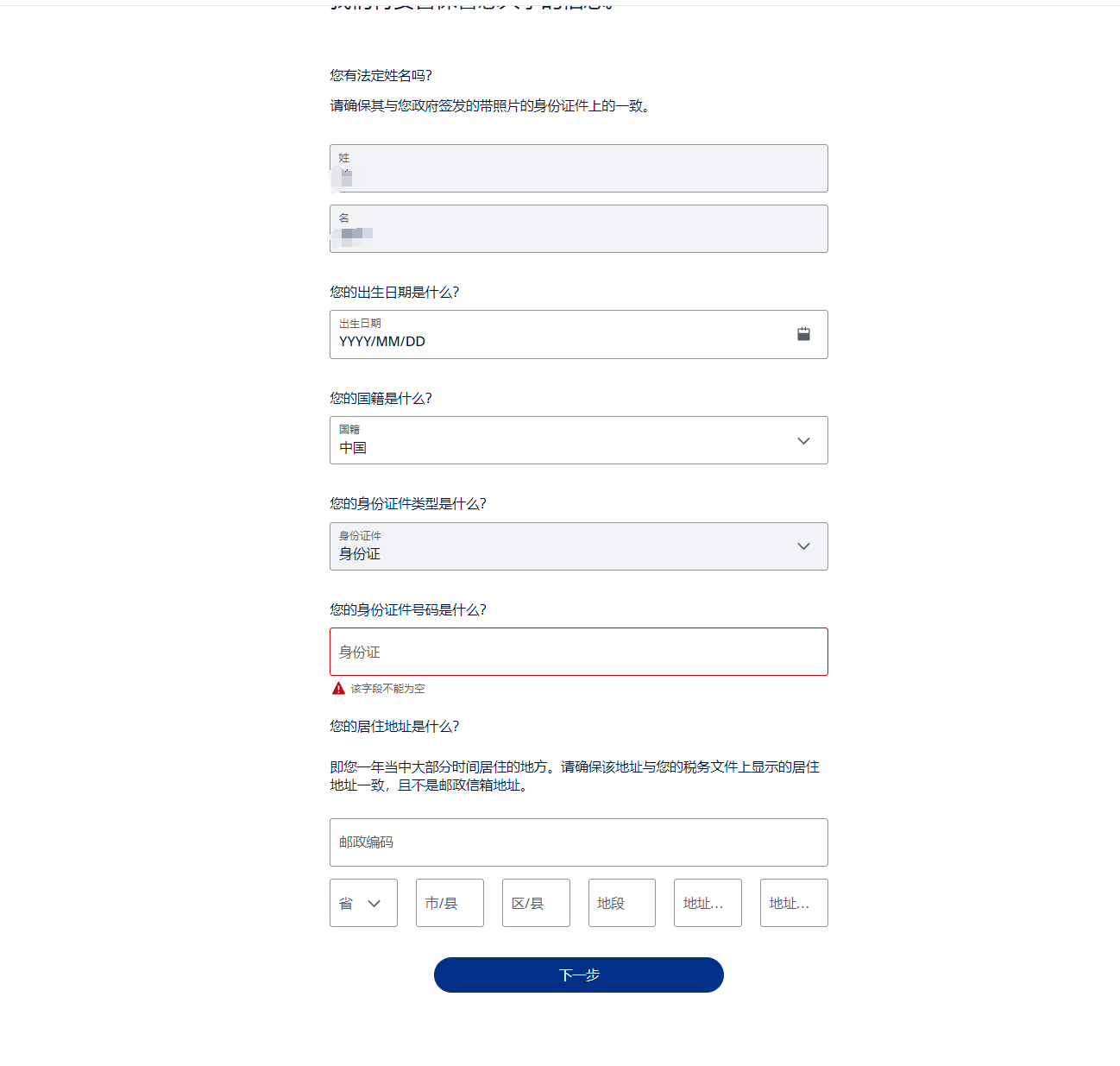
4. Fill in the company information for the PayPal account
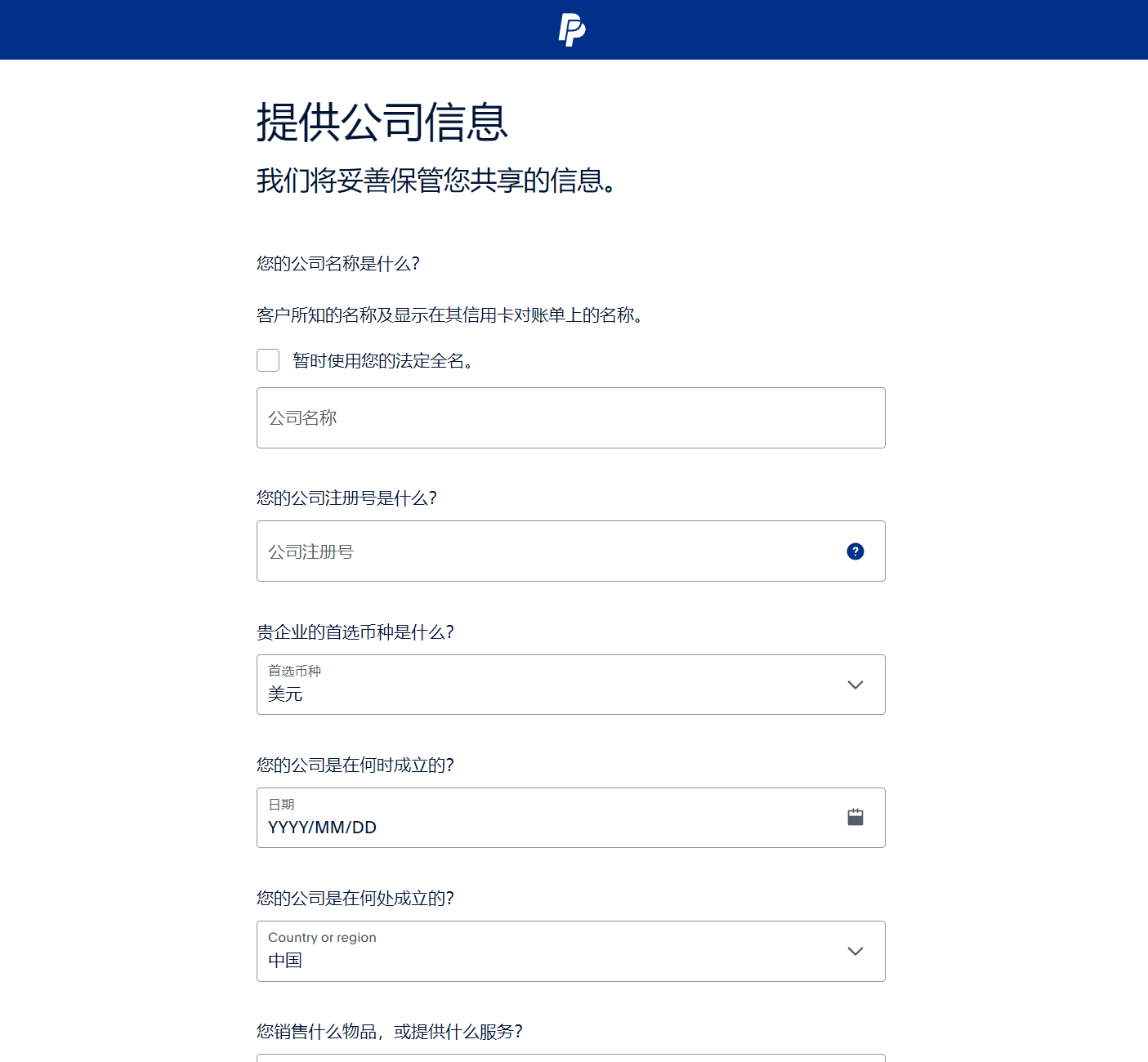
As shown in the figure above, fill in the company information that needs to be provided for the PayPal business account one by one. After completing the following information details, click the "Next" button to continue. The company information details that need to be provided for each item of the corporate PayPal account are as follows:
- Company Name: The full name of the company, such as: Shenzhen Logic Digital Technology Co., Ltd..
- Company registration number: The tax number on the company's business license
- Preferred Currency: The currency of the funds in the company's PayPal account. Whatever currency you select here, the amount in the company's PayPal account will be displayed in the currency set.
- Date of establishment of the company: Fill in the registration date on the business license
- Country of company registration: China
- Products sold or services provided: Fill in the types of goods actually sold on the website, such as auto parts or clothing, etc.
- Monthly sales: You can just fill in any estimated amount
- Company website: Fill in the independent website domain name that the company's PayPal account will use
- Corporate phone number: The mobile phone number of the company's legal representative or other mobile phone number that can be used for PayPal verification. This step will not be based on real-name verification because foreign companies do not use this verification mechanism. Of course, foreign companies cannot access the domestic real-name verification system.
- Company address and postal code: Fill in the business address on the company's business license and the postal code of the corresponding area
5. Upload business license and legal person ID card for verification
As shown in the image above, upload the business license and the legal representative's ID for verification. If there are no issues with the uploaded documents, PayPal will generally complete the verification within 24-48 hours. During this period, PayPal's headquarters in Shanghai will make a phone call to confirm the information provided in the application. After uploading the documents, click the "Next" button on the page to continue with the activation of the PayPal business account.
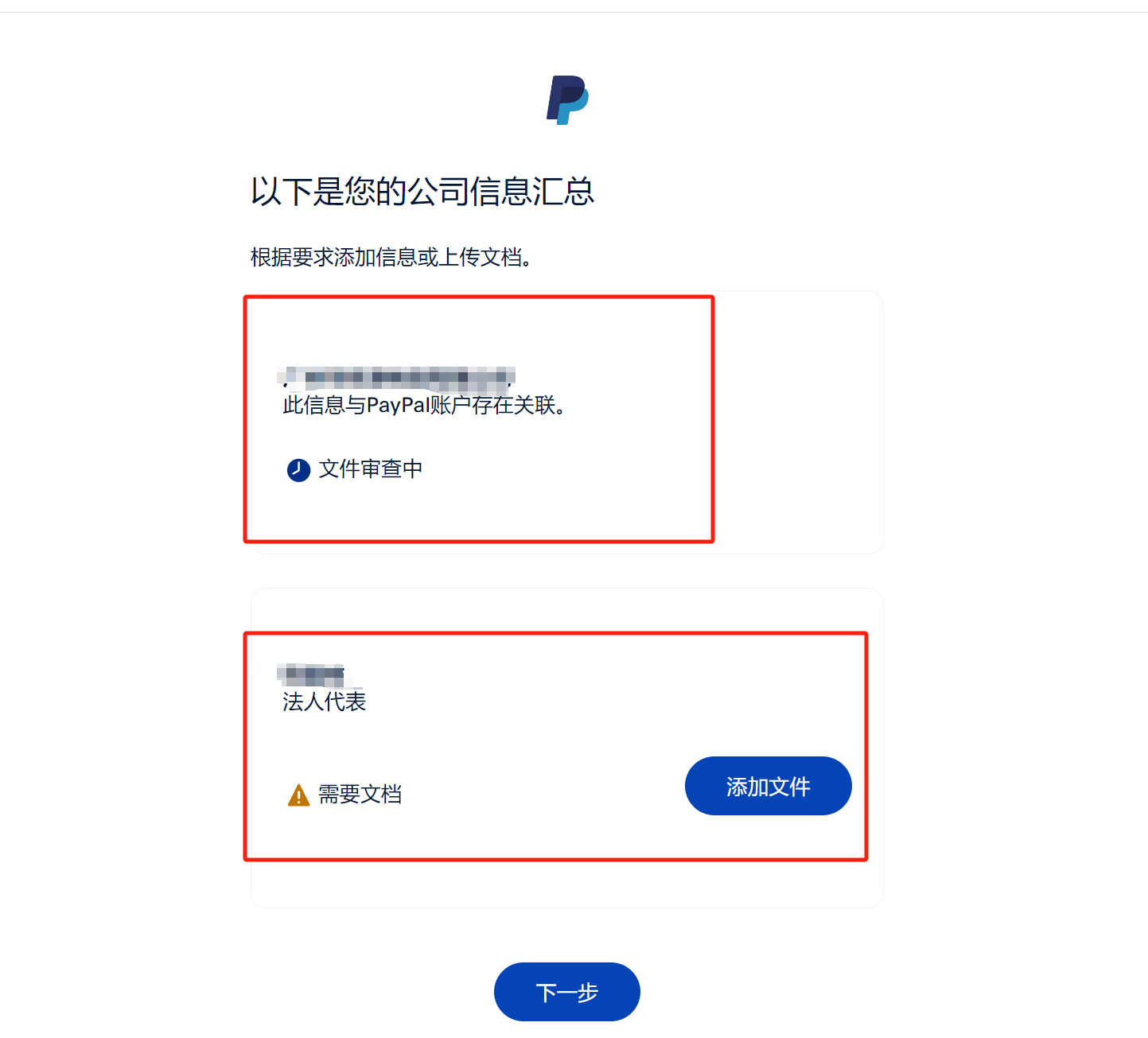
After uploading the verification file in the previous step, click the "Next" button to enter the page for setting up manual phone verification as shown in the figure below. Click the "Call you for verification" marked in the red box, and then wait for the customer service of PayPal Shanghai headquarters to call you.
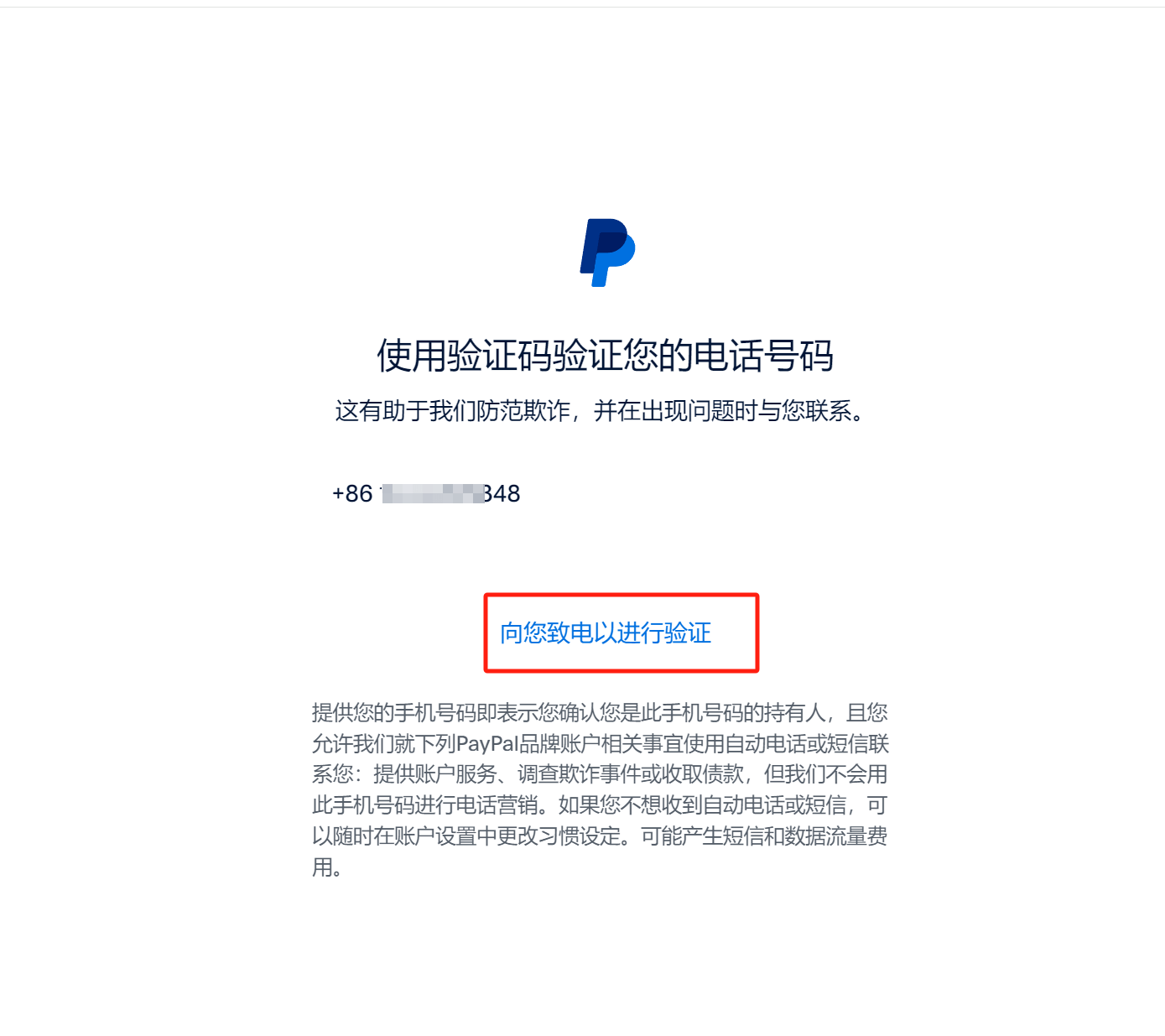
6. PayPal business account email verification
After completing the company information filling and verification steps, you can now successfully log in to the PayPal business account management interface using the PayPal account you just created. The management interface of the PayPal business account is shown in the image above. Once logged in, you will be directed to the homepage of the management interface by default. On the right side of the homepage, we will continue the unfinished activation steps. Next, we will complete the email address verification. Click the "Send verification link" button highlighted in the red box in the image below to proceed with the email address verification. After clicking the button, PayPal will send a verification email to your account's email address. Follow the instructions below to complete the verification process.
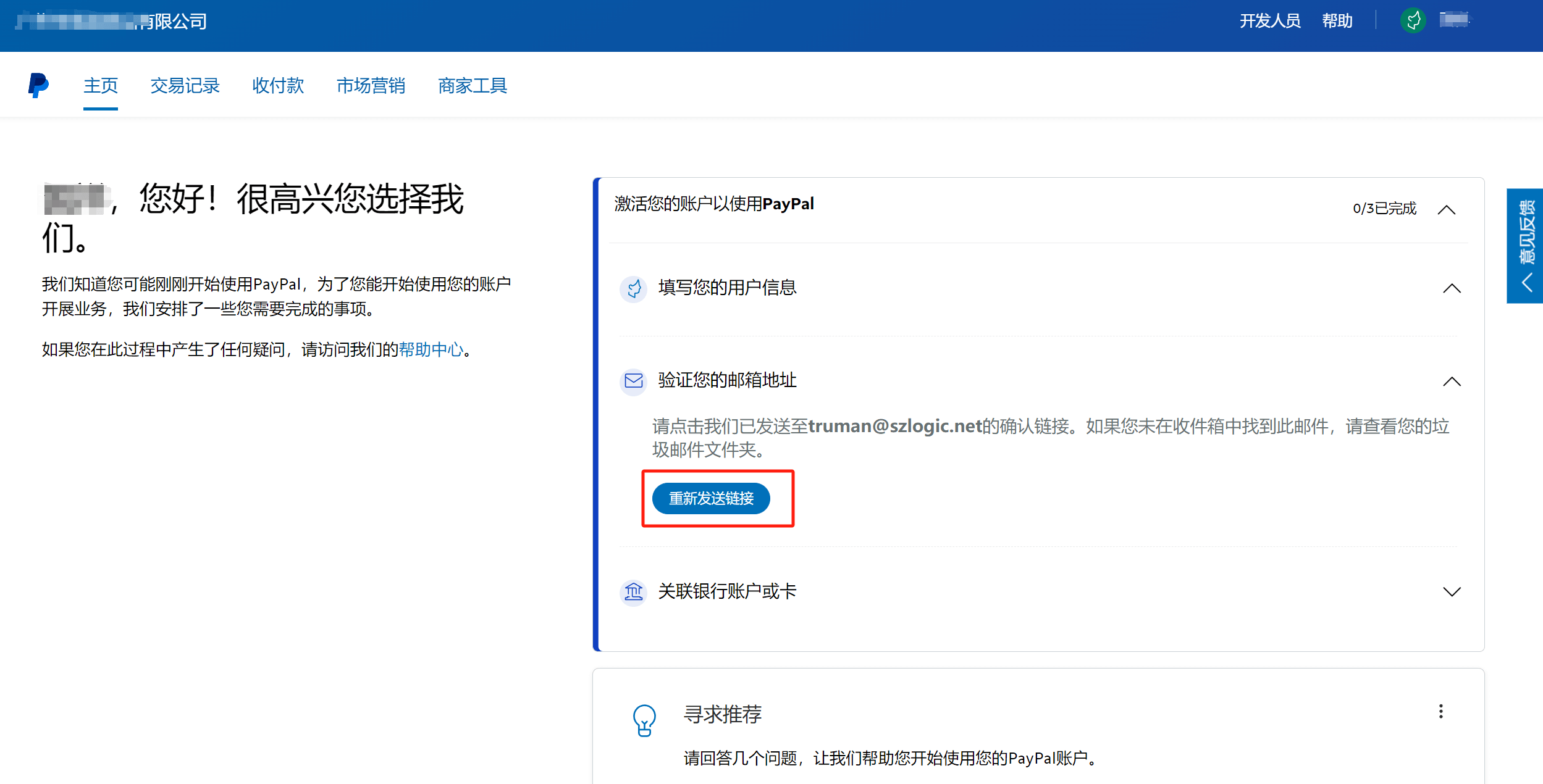
The verification email for the PayPal business account is shown in the figure below. Click "Verify your email address" marked in the red box to complete the verification of the email address.
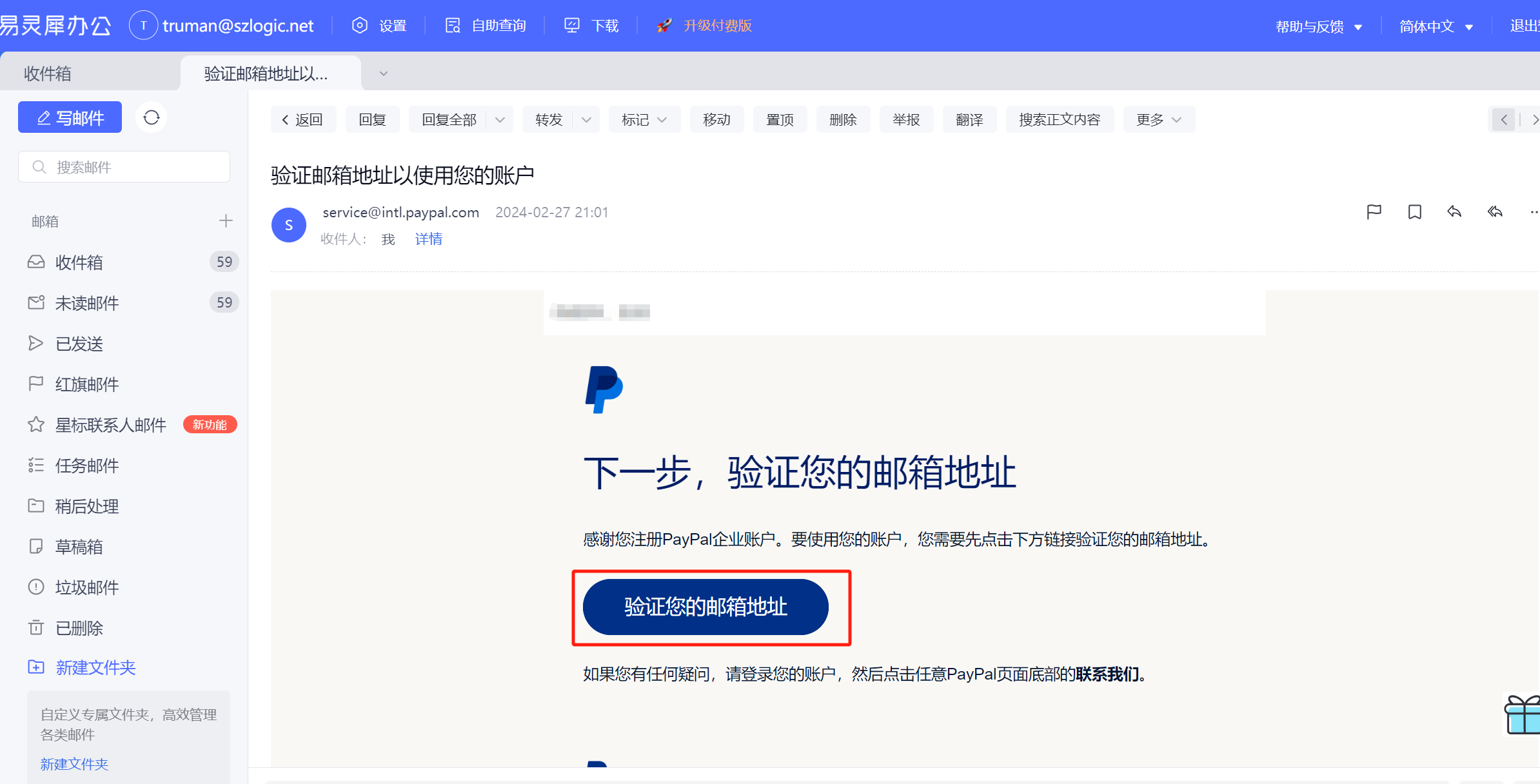
Step 6: Link (bind) the business PayPal account with a bank account and credit card
1. Instructions for linking a corporate PayPal bank account or card
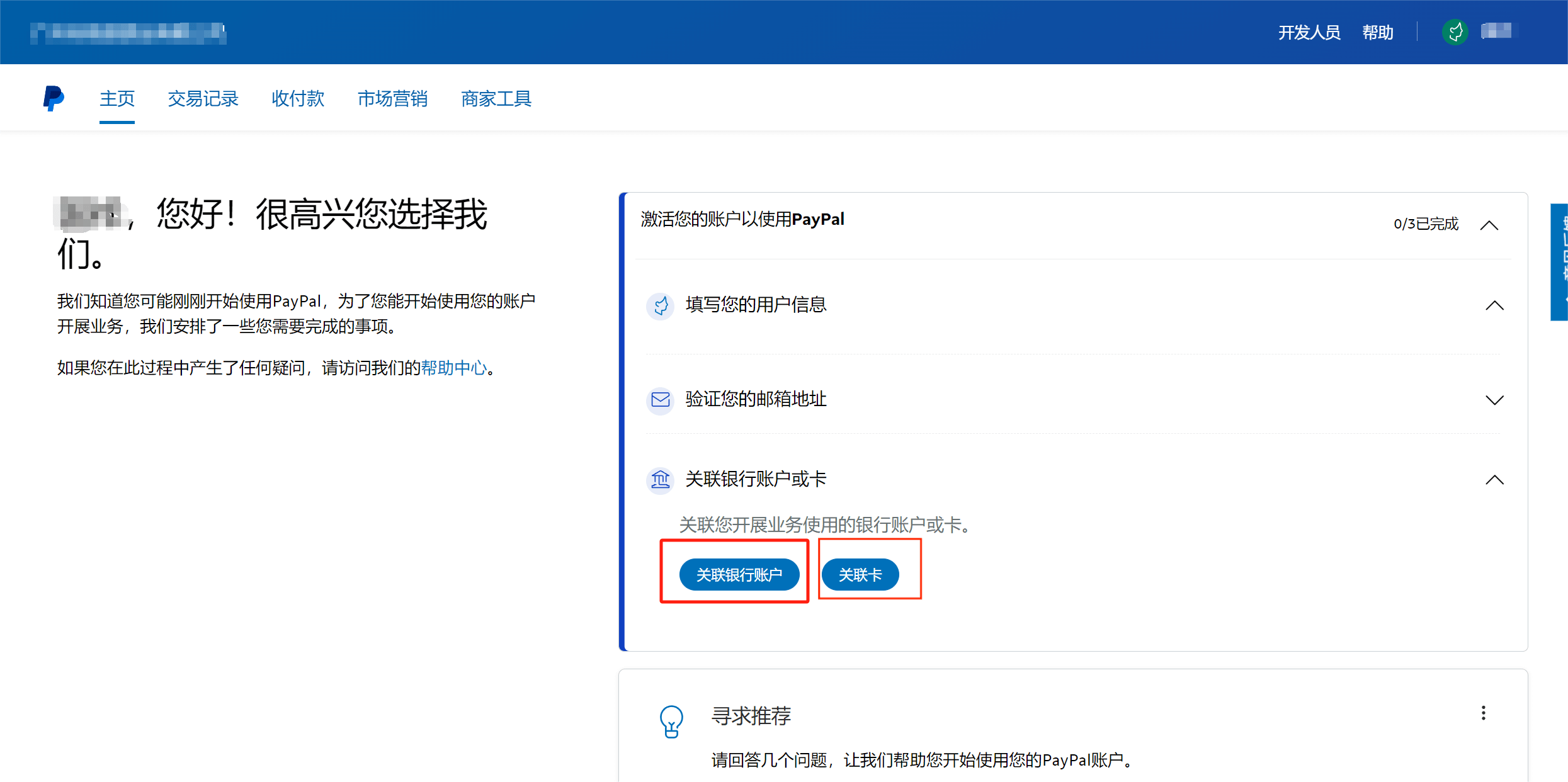
There are two ways to link a PayPal business account: linking a bank account or linking a bank card. Click the Link Bank Account or Bank Card button on the PayPal business account management interface to link the PayPal account to the bank account or bank card. The two ways of linking are defined as follows:
- Link Bank Account: This refers to the bank account used to withdraw funds collected by the PayPal business account. Once the bank account is linked, you can transfer and withdraw funds from your PayPal account to the linked bank account. A PayPal business account supports linking multiple bank accounts. The number of bank accounts to link depends on your needs, but at least one must be successfully linked in order to activate the PayPal business account.
- Link Card: This refers to the bank card associated with the PayPal business account for making payments. Generally, a credit card is linked, and the credit card must be a dual-currency credit card to support linkage.
2. Business PayPal linked bank account type
After clicking the “Link Bank Account” button, the page will redirect to the interface for adding a linked bank account to your PayPal business account. As shown in the image below, after clicking the anchor text at the bottom of the page that says “Link a U.S. or Hong Kong SAR bank account,” you will see options like those in the screenshot below. You can choose the type of bank account to link—there are three types available: a Mainland China bank account, a Hong Kong SAR bank account, or a U.S. bank account. Choose the type of account based on your company’s actual bank account type. After selecting the bank account type, fill in the corresponding bank account details accordingly. Finally, don’t forget to click the “Link Your Bank Account” button to submit.

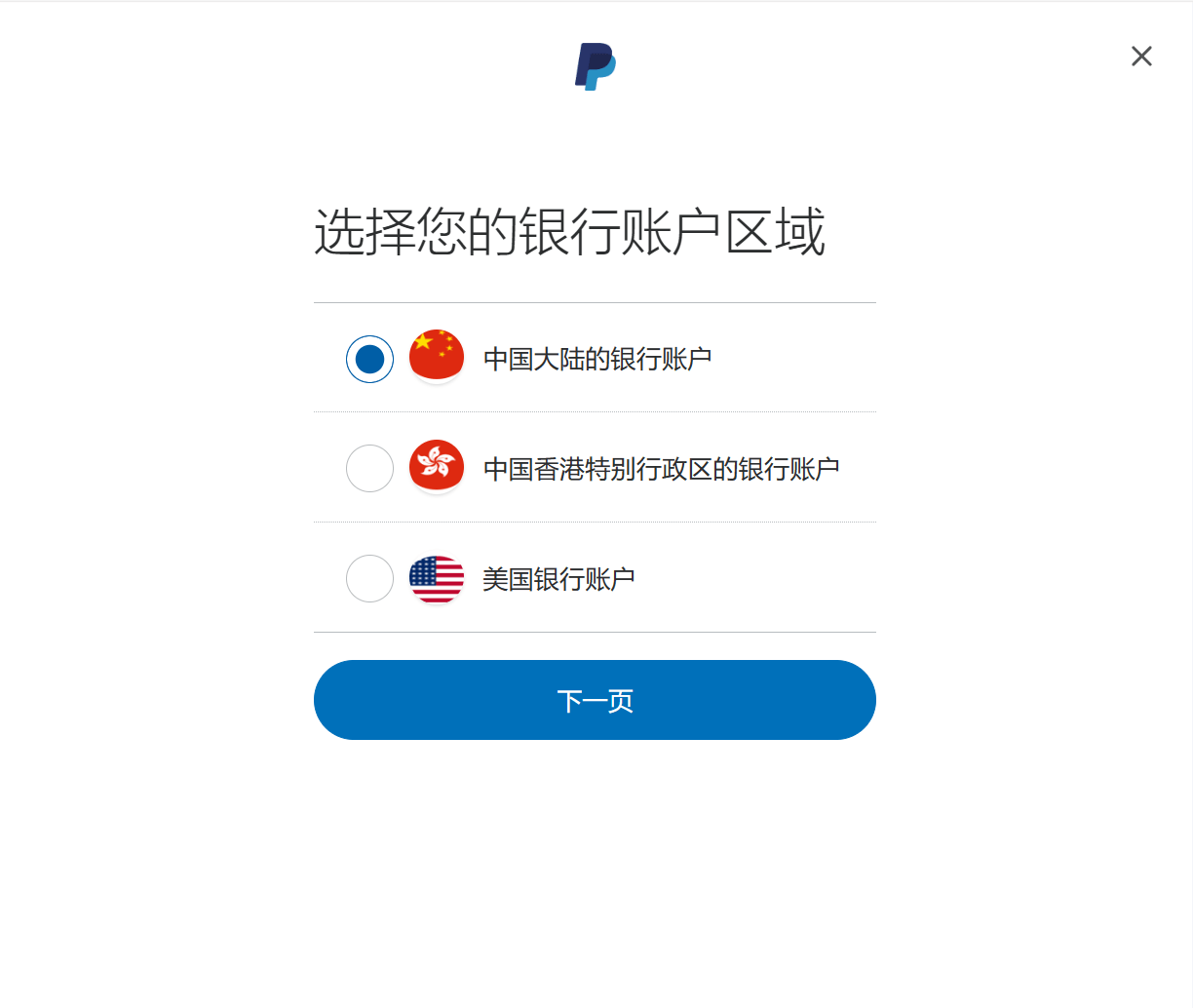
Conclusion: The above is the complete guide on how to register a PayPal business account and set up a linked bank account. Follow each step carefully until the bank account is successfully linked. Once completed, the payment and collection functions of the PayPal business account will be unlocked and can be integrated into your website for regular use. When starting to use your PayPal business account, it's recommended to log in from time to time to check for any alerts or issues. If there are any abnormal notifications, deal with them promptly according to the error message. Generally, after using it for a while, you won’t need to worry much about problems.
Lastly, if your purpose for registering a PayPal business account is to use it as the payment collection system for a Website, enabling cross-border e-commerce online payments and order collection, and you would like a professional technical team to handle the full design and development of the website, feel free to Contact the Logic Digital Technology Team. The Logic Digital Technology team specializes in WordPress Website Development and technical solutions. We are here to provide you with efficient and professional services to ensure the smooth progress of your website project.
Logic Digital Technology (SZLOGIC) All rights reserved. Reproduction is prohibited.


























