LinkedIn Registration & Login Guide 2025
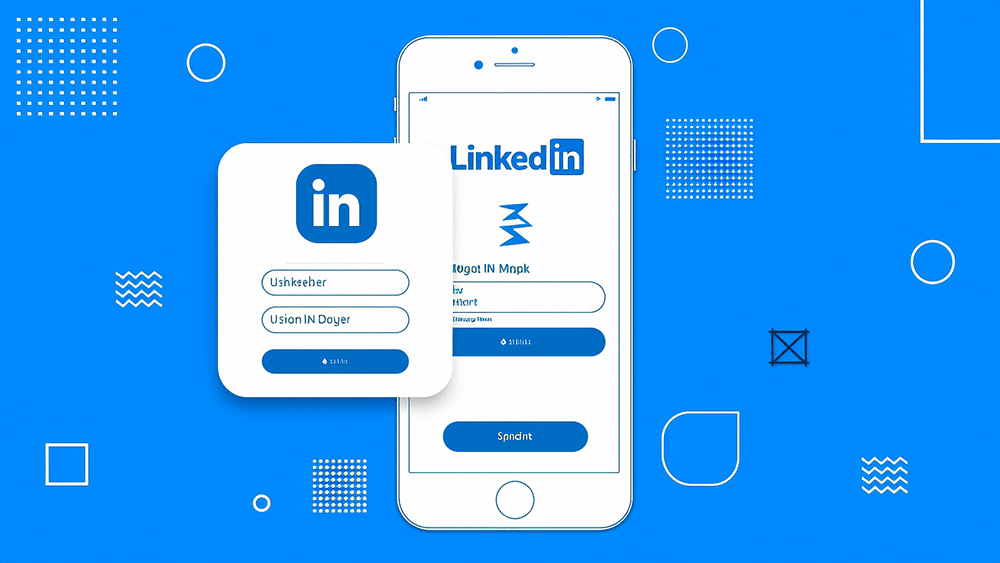
LinkedIn is more than just a social networking tool. Its diverse functionalities play a crucial role in modern business marketing, recruitment, and brand promotion. In today’s globalized business environment, it has become a key bridge connecting companies and professionals around the world. Especially for Chinese enterprises expanding overseas and foreign trade websites, LinkedIn is not only a powerful tool for showcasing brand image and exploring international markets, but also a core platform for discovering potential clients and establishing long-term business relationships. With its precise user profiling and global social network, LinkedIn helps businesses achieve targeted marketing, expand into international markets, and gain more cross-border e-commerce opportunities. This article provides a detailed guide to the latest LinkedIn account login and registration process for 2025, helping you take your first step on LinkedIn smoothly and laying a solid foundation for the future operation and growth of your cross-border website. To ensure readers can complete the registration process clearly and efficiently, the author will introduce two methods for logging in and registering on LinkedIn: one through a Google account and the other via a Microsoft account. Both methods follow similar steps; the only difference is the account credentials used.
The following list is the table of contents prepared by the blogger for the article "LinkedIn Account Login and Registration Method (2025 LinkedIn Registration Step-by-Step Tutorial)." Both registration methods will be reflected in the list, and readers can choose the method that suits their convenience for account setup.
- Logging in and Registering LinkedIn via Google:
- Step 1: Choose and click the "Continue with Google" button.
- Step 2: Enter the Google account used for LinkedIn login and registration.
- Step 3: Enter the password for the Google account used for LinkedIn login and registration.
- Step 4: Enter the verification code sent to the Google email or phone number linked to the Google account.
- Step 5: Simplify the login process settings.
- Step 6: Add home address and profile picture to LinkedIn account.
- Step 7: Confirm authorization to use the current Google account to log in to LinkedIn.
- Step 8: Fill in the LinkedIn registration user’s name (for the "Continue with Google" method).
- Step 9: Complete the human verification process when logging into LinkedIn.
- Step 10: Set the location for the LinkedIn user.
- Step 11: Set the LinkedIn user’s professional profile, including recent job positions.
- Step 12: Set the work status of the LinkedIn user.
- Step 13: LinkedIn network recommendations.
- Step 14: LinkedIn recommendation to download the mobile app.
- Step 15: Follow companies and members on LinkedIn.
- Step 16: Successfully log in to the LinkedIn user homepage.
- Logging in and Registering LinkedIn via Microsoft:
- Step 1: Choose and click the "Continue with Microsoft" button.
- Step 2: Enter the Microsoft account used for LinkedIn login and registration.
- Step 3: Enter the password for the Microsoft account used for LinkedIn login and registration.
- Step 4: Choose whether to keep the Microsoft account signed in to LinkedIn.
- Step 5: Grant LinkedIn permission to access Microsoft account information.
- Step 6: LinkedIn login page.
- Step 7: Enter the security verification process for LinkedIn.
- Step 8: Complete the LinkedIn registration setup after logging in via Microsoft.
Ⅰ、Logging in and Registering LinkedIn via Google:
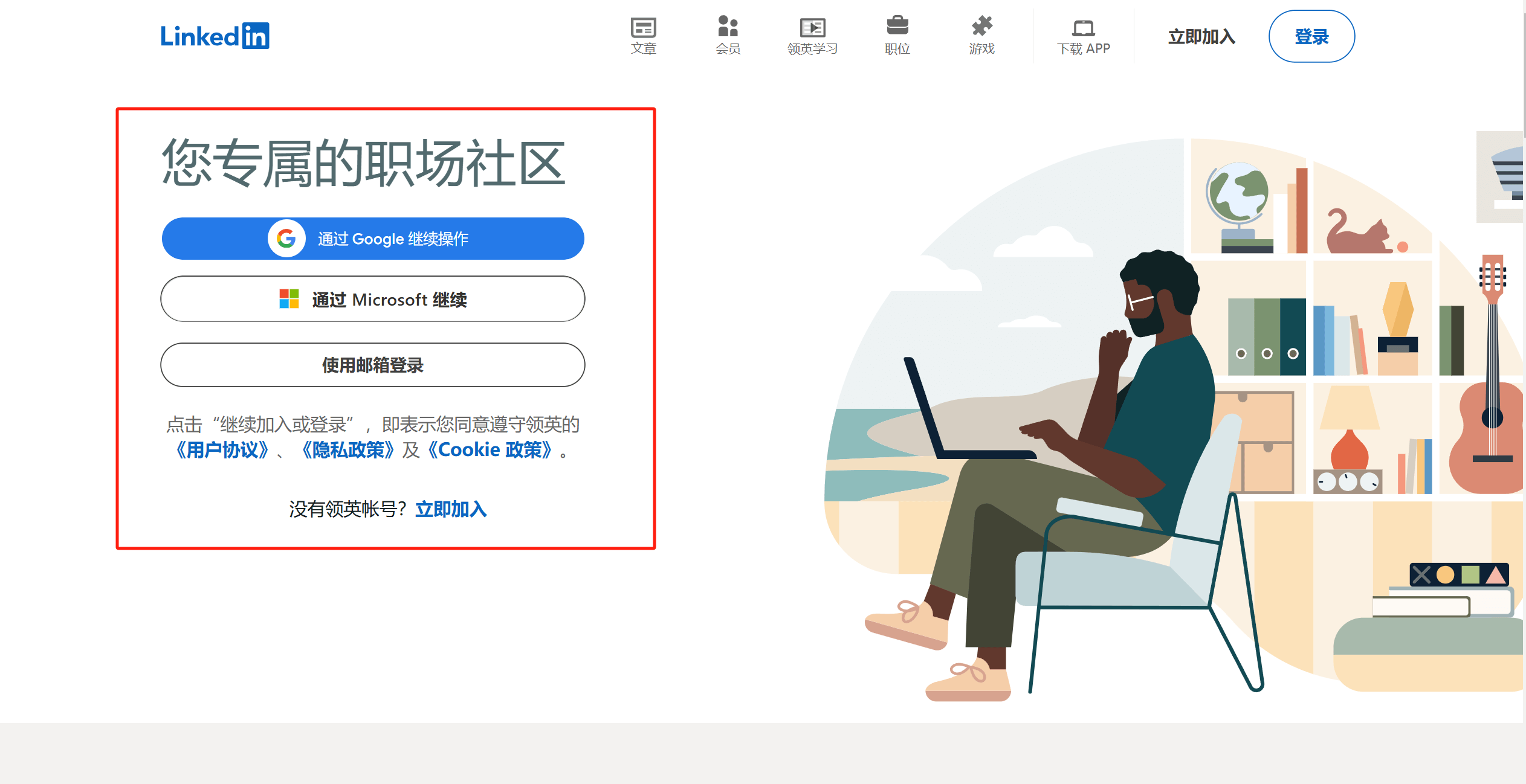
To access LinkedIn’s international domain (linkedin.com), you must first enable an international network connection tool on your computer. The network tool you use should have a strong security mode (Global Proxy Mode). You need to activate the tool’s security mode (Global Mode) before visiting LinkedIn; otherwise, during LinkedIn account login verification, you may encounter an error message stating Missing noCAPTCHA user response code or the code is invalid. After setting up the proper network tool, open your browser on the computer and enter the URL for LinkedIn’s international domain. Once LinkedIn is successfully accessed, as shown in the red box in the image above, you will see that the LinkedIn homepage on the computer provides users with three convenient login and registration options: “Continue with Google,” “Continue with Microsoft,” and “Sign in with Email.” Any of these three login or registration methods will allow readers to successfully create and use a LinkedIn account.
1、Step 1: Choose and click the "Continue with Google" button.
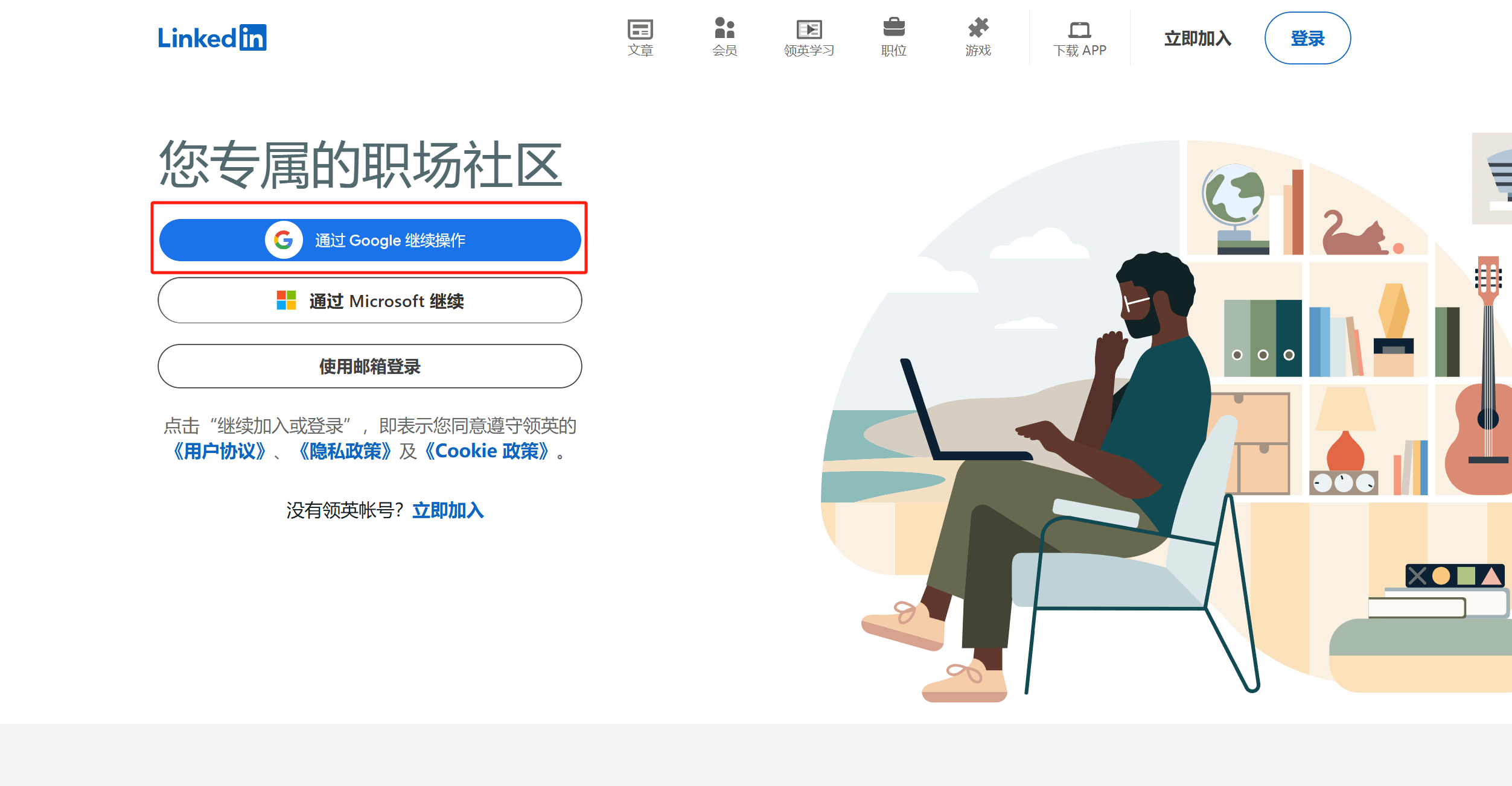
After clicking the "Continue with Google" button as shown in the image on the LinkedIn homepage, the system will automatically redirect you to the next page to guide you through the subsequent registration or login process. Next, you will enter the second step page and follow the on-screen instructions to successfully create or access your LinkedIn account.
2、Step 2: Enter the Google account used for LinkedIn login and registration.
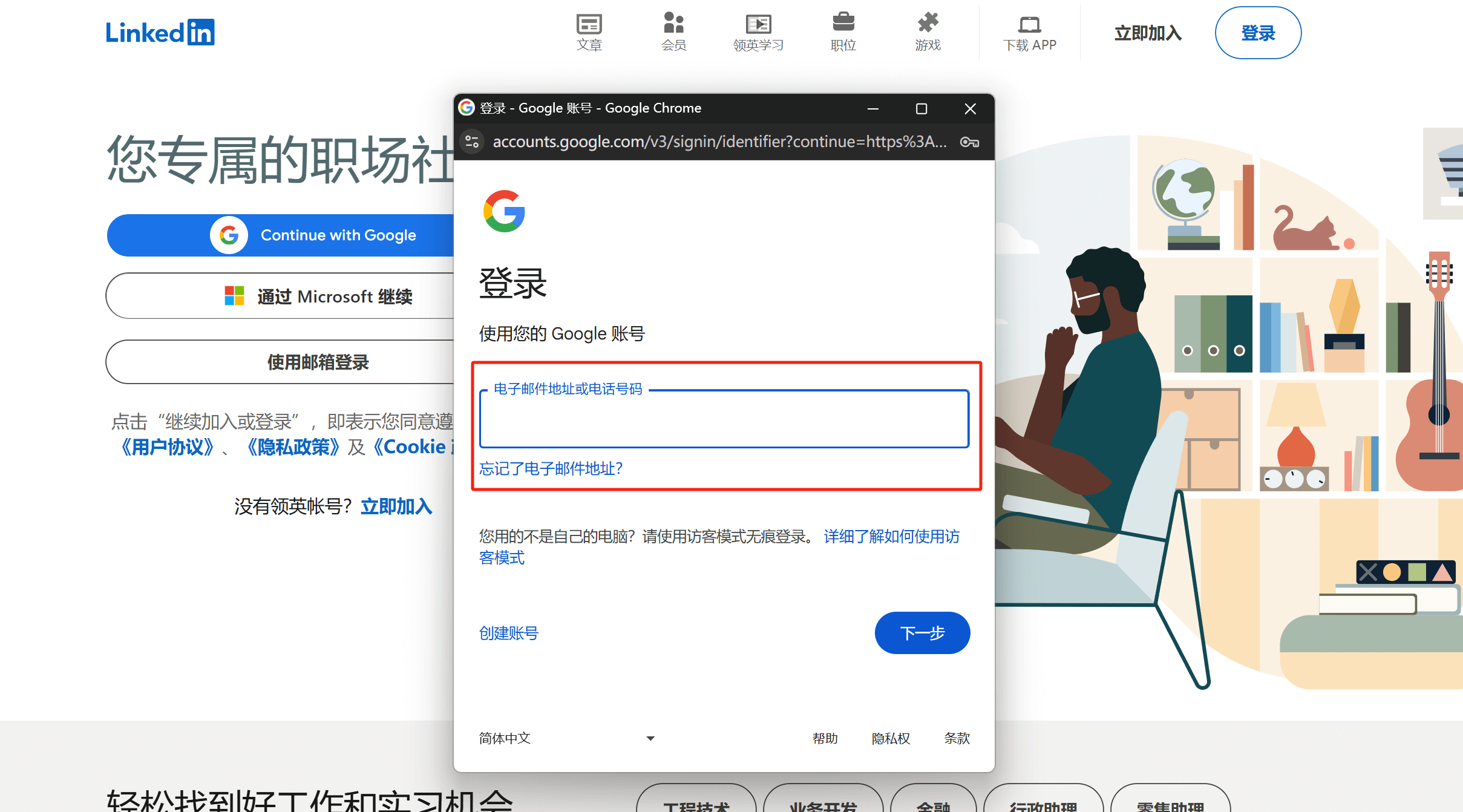
After clicking the “Continue with Google” button, as shown in the image above, a Google Account login window will pop up. In this window, you need to enter your Gmail email address in the input field marked with a red box to continue completing the login or registration process. This method of logging into a social platform using a Google account is generally based on the same underlying technical implementation—developers integrate Google’s OpenID Connect (OIDC) protocol to enable identity authentication. Therefore, if you have previously logged into other websites using your Google account—such as on Facebook or X (formerly Twitter)—you will find that the login window interface and operation process are nearly identical. This approach allows users to seamlessly switch between multiple websites that support Google login, without having to repeatedly create new accounts, thereby improving both convenience and security. Once your Google account is entered correctly, click the “Next” button to continue completing the LinkedIn login and registration process using your Google account.
3、Step 3: Enter the password for the Google account used for LinkedIn login and registration.
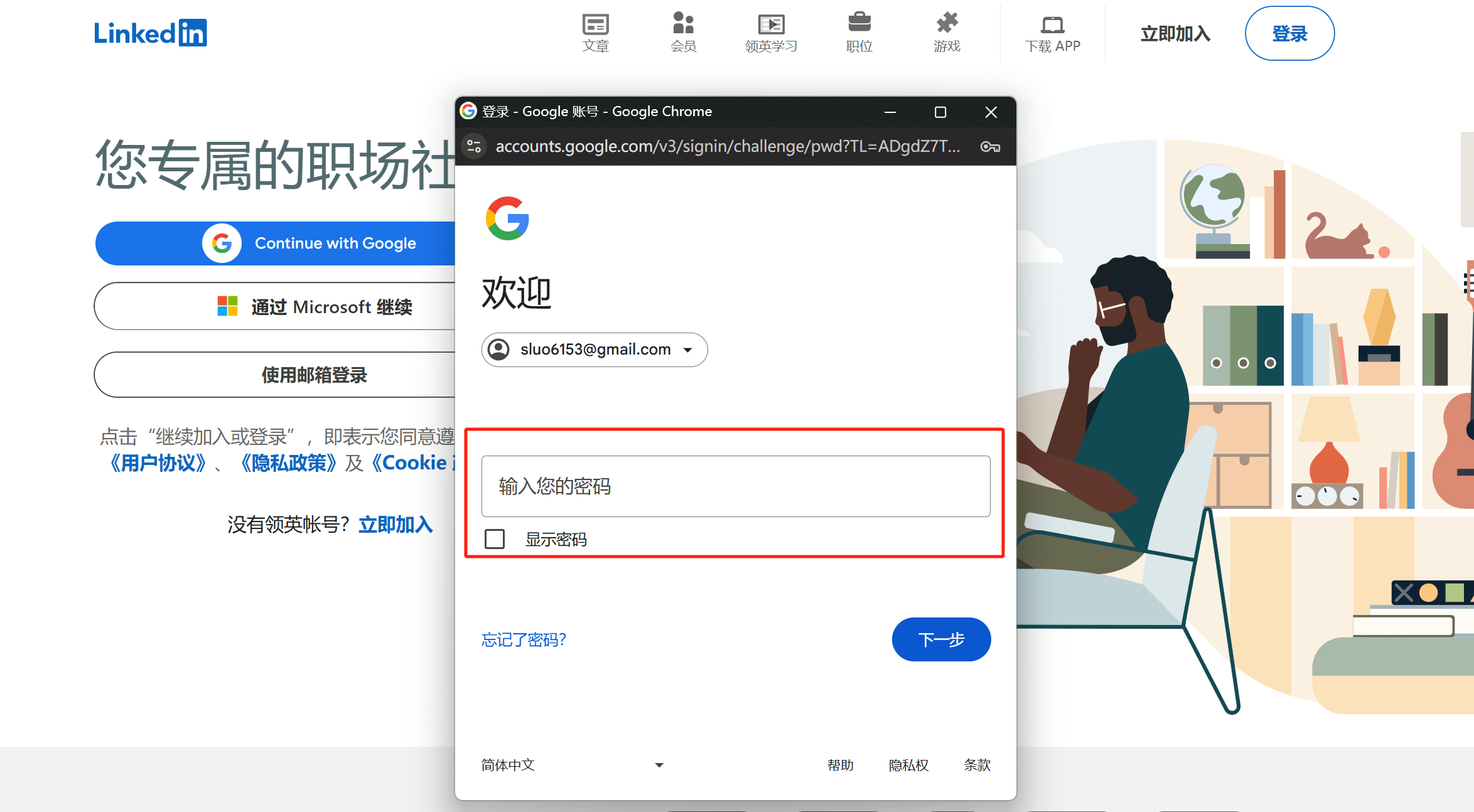
After completing the previous step of entering your Google account, you will now need to input the login password for that Google account in the password input box highlighted in the red frame in the image. To ensure the password is entered correctly, you can click the "Show password" option below the password field. Once checked, the password will be displayed in plain text, allowing you to verify it. After ensuring the password is correct, click "Next" to continue and complete the LinkedIn login and registration process.
4、Step 4: Enter the verification code sent to the Google email or phone number linked to the Google account.
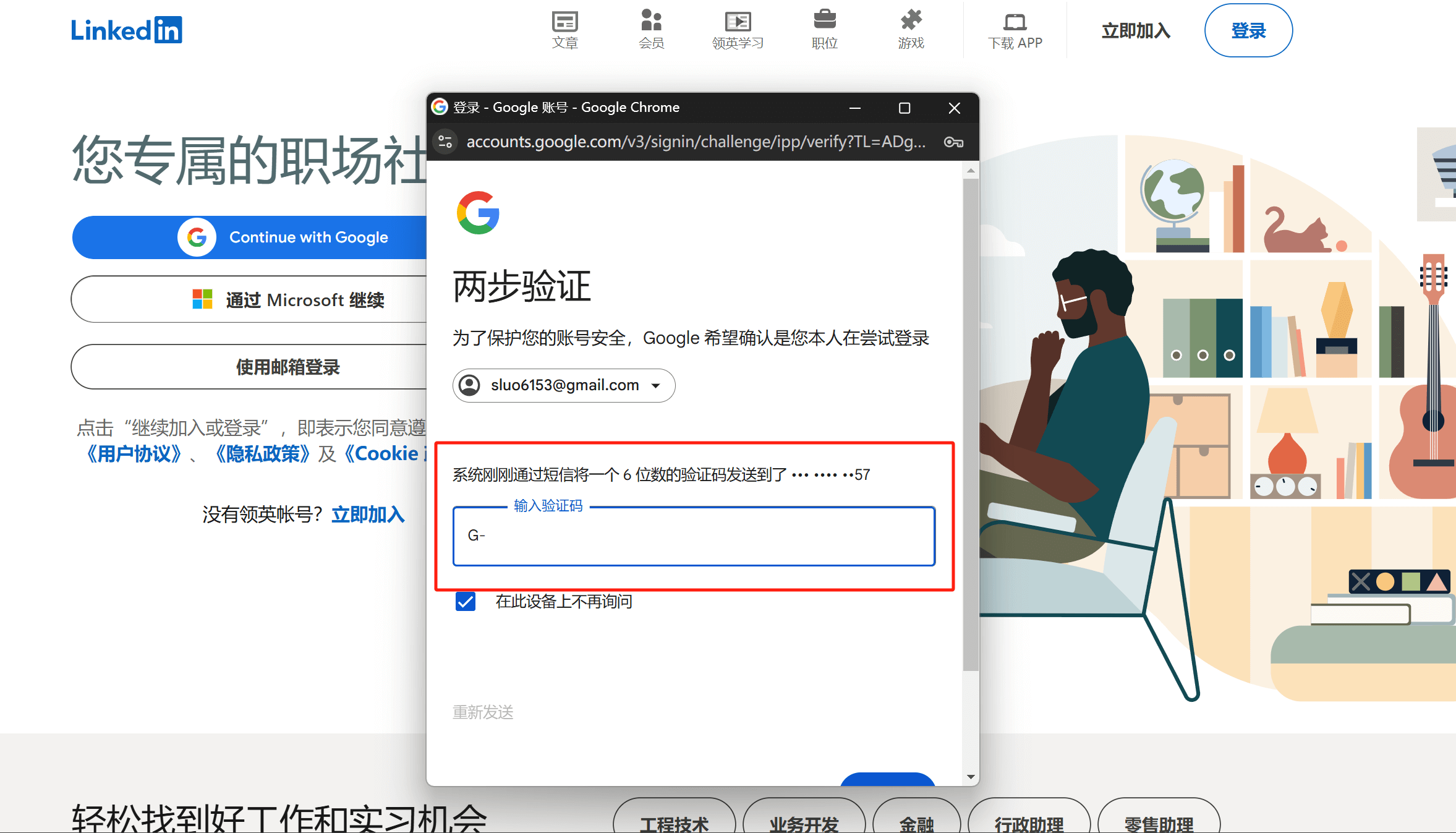
Enter the verification code received from your Google mailbox or the registered mobile phone number of your Google account into the verification code input box as shown above, and then click the "Next" button to continue.
5、Step 5: Simplify the login process settings.
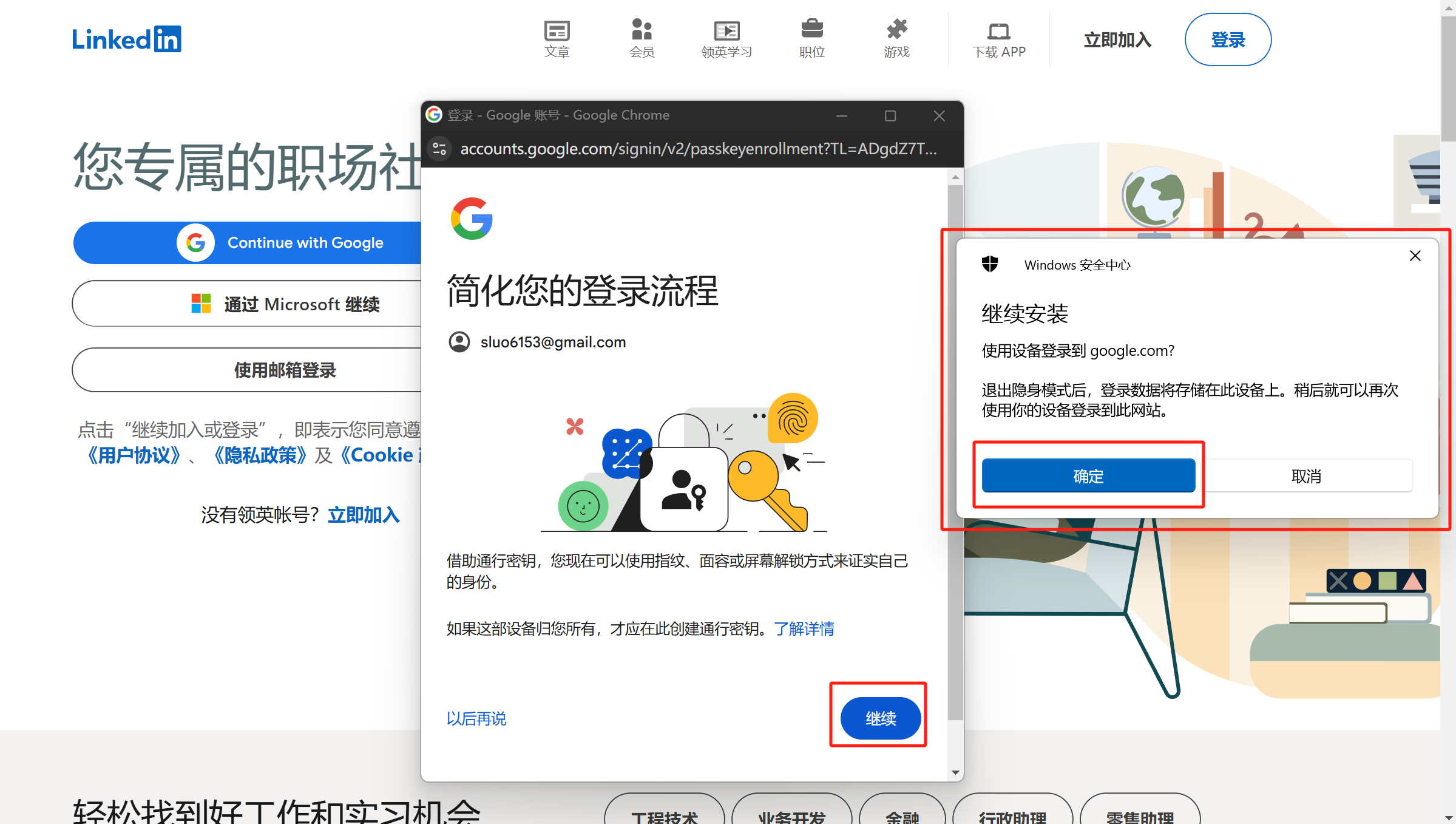
As shown in the image above, during this step of logging in or registering for LinkedIn using a Google account, a prompt window titled "Simplify Your Login Process" will appear, along with a Windows Security Center pop-up. This feature is designed to enhance the convenience of logging in by allowing users to authenticate their identity using biometric methods (such as fingerprint or facial recognition) or screen unlock, so they don't have to manually enter a password every time. In both windows, the system will display the currently logged-in Google account and guide users through the setup process. If you wish to enable this feature, you can click the "Continue" and "Confirm" buttons in the respective windows and follow the instructions to complete the setup. This will allow for quicker authentication when logging into LinkedIn in the future. Additionally, the system offers the "Remind Me Later" option, allowing users to choose not to enable this feature and continue with the traditional method of entering a password for login. Since the blogger's current laptop will be used for demonstrating other LinkedIn login and registration methods, the system will not bind the current device to LinkedIn. The blogger chose to click the "Remind Me Later" button and continue with the traditional method of entering a password to demonstrate the process.
6、Step 6: Add home address and profile picture to LinkedIn account.
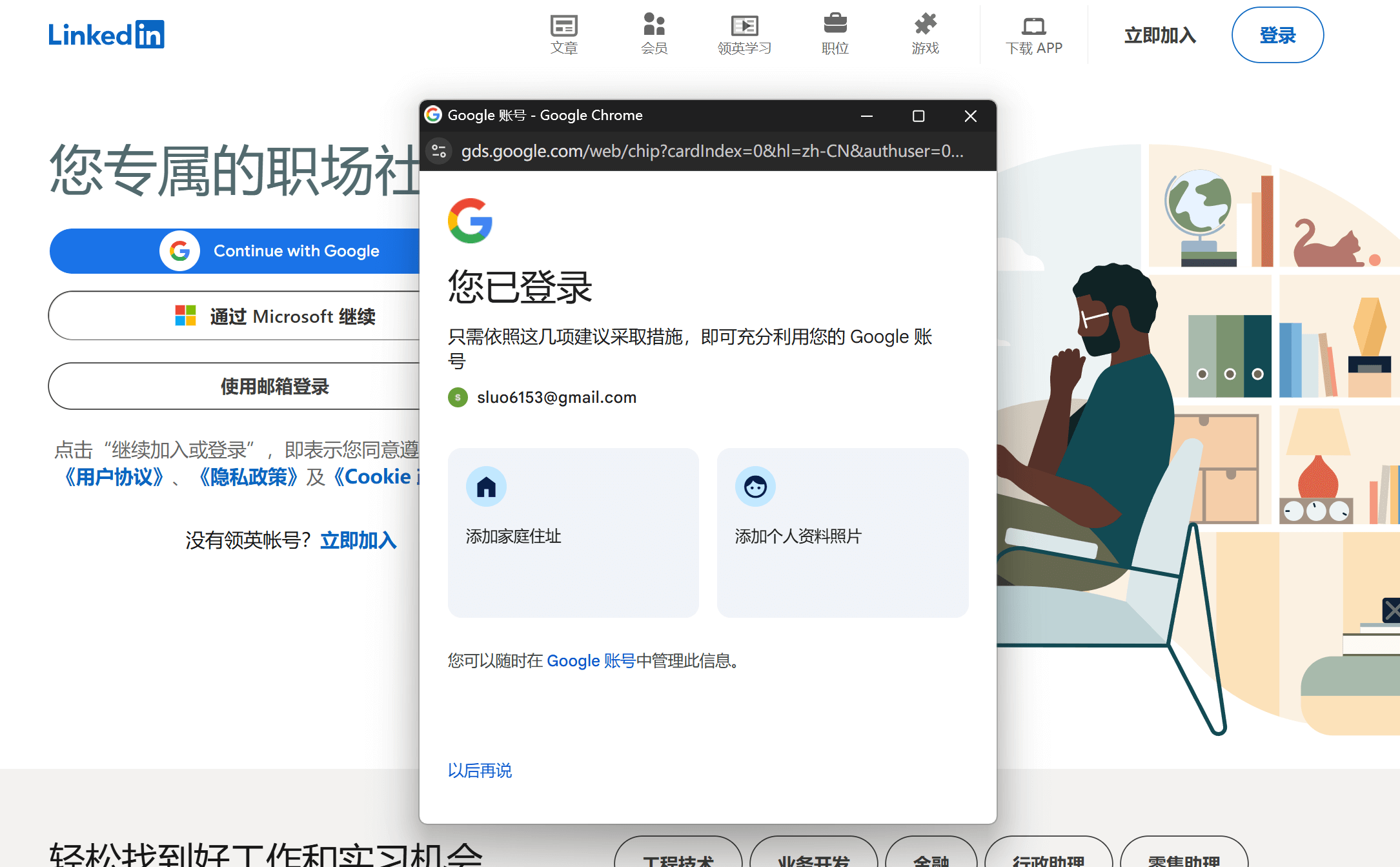
When the page transitions to the step shown in the image above, it actually means that we have successfully completed the LinkedIn account login and registration process using the "Continue with Google" method. From this point onward, the next steps primarily involve the initialization of the LinkedIn account, including completing the profile and filling in basic information. On this page, the system will guide users to add their home address and profile picture to their LinkedIn account. Users can choose to upload a photo and fill in the relevant information immediately to create a more complete professional profile, making the account more credible and attractive. Of course, if it's inconvenient to set these up at this time, users can click the "Remind Me Later" button at the bottom of the page to skip this step. Later, when accessing the LinkedIn homepage, users can still add or modify this information on their profile page at any time.
7、Step 7: Confirm authorization to use the current Google account to log in to LinkedIn.
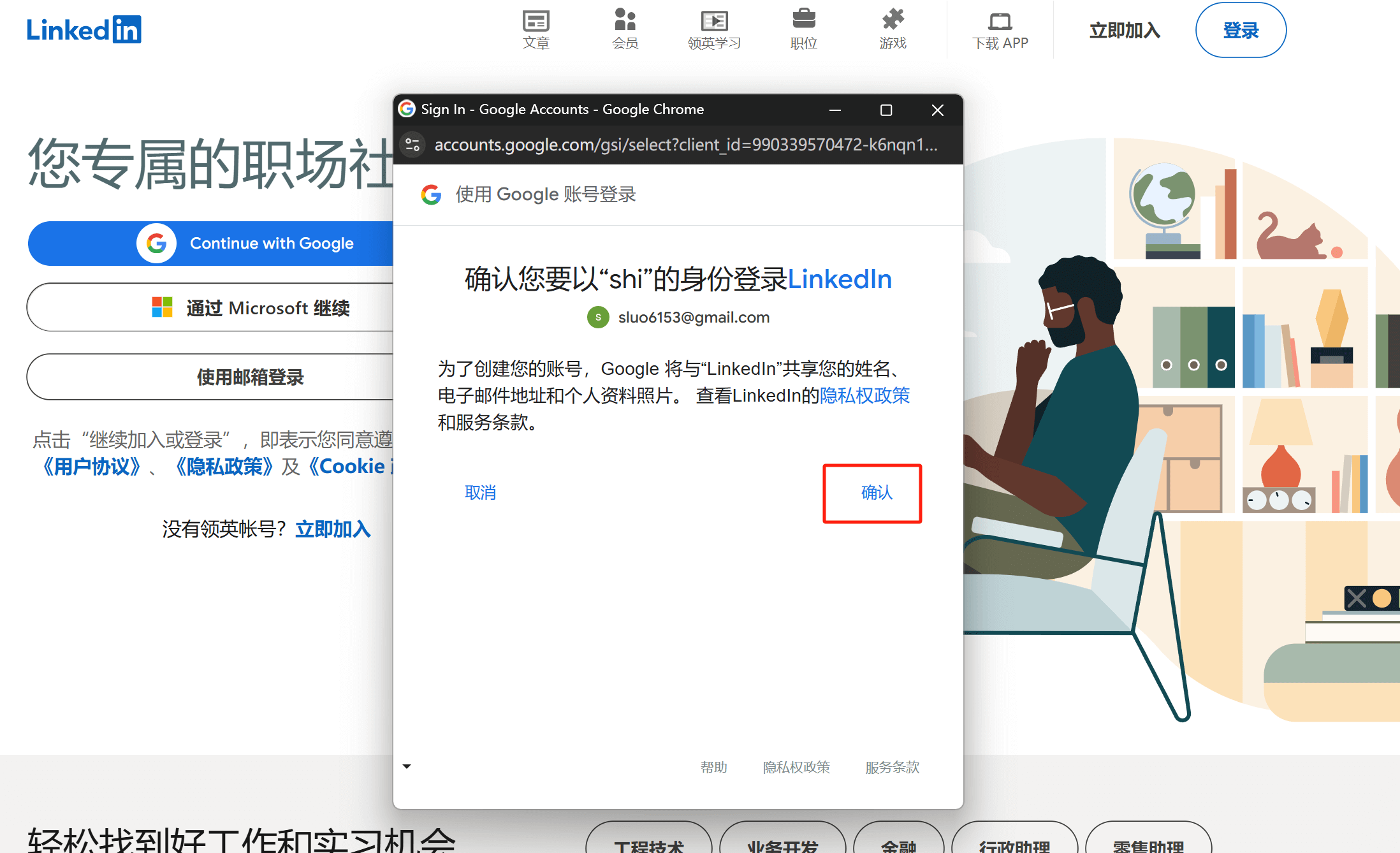
As shown in the image above, this step requires us to confirm and authorize the use of a Google account to log in to LinkedIn. In this window, LinkedIn will request access to your Google account information in order to link the accounts and ensure smooth login. You need to click the "Confirm" button to authorize LinkedIn to use your Google account for authentication. After the authorization is complete, the system will continue to guide you to the next step, completing the LinkedIn account setup or login process.
8. Step 8: Fill in the name of the LinkedIn registered user
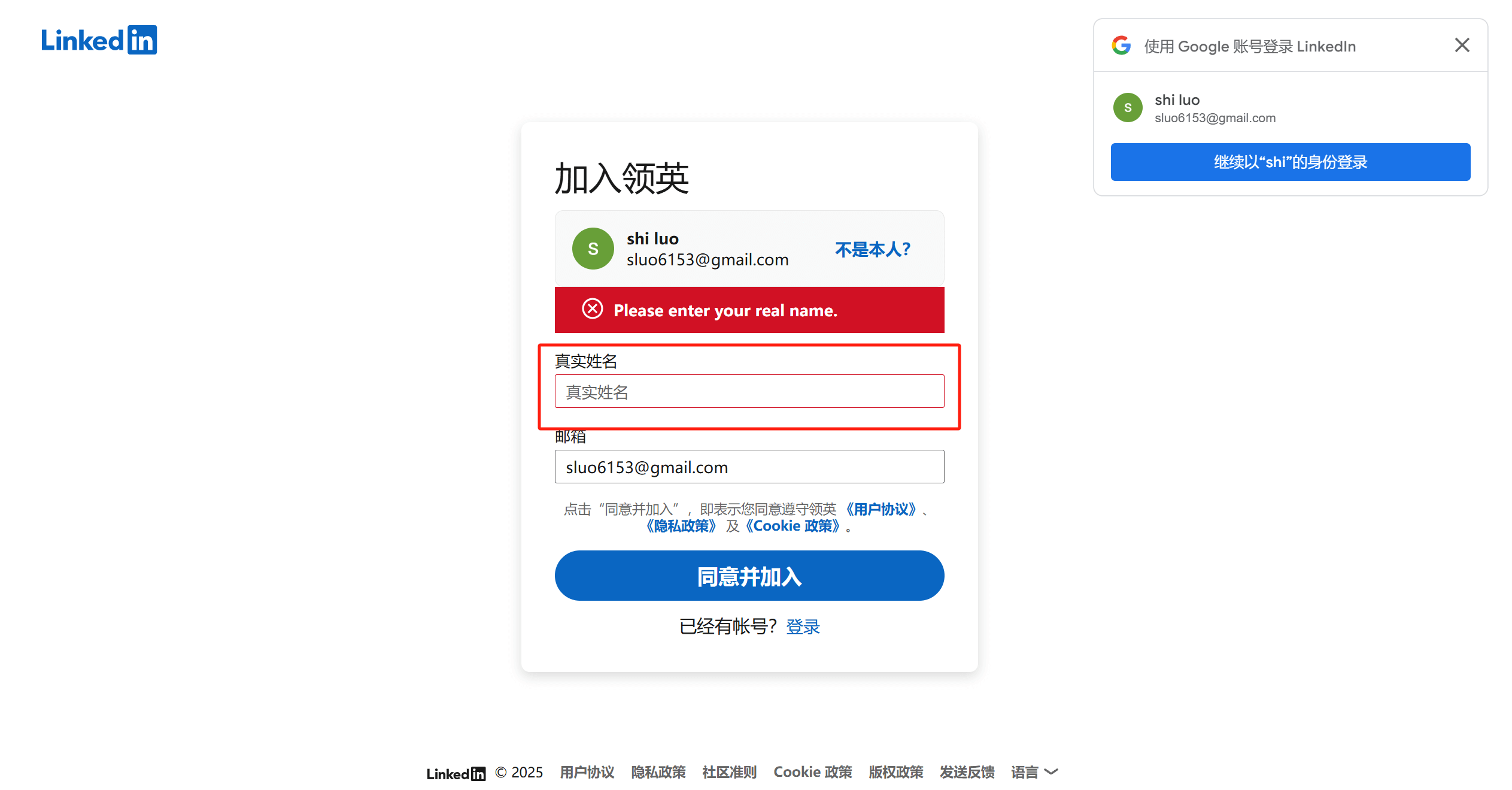
After completing the Google account authorization and verification, the page will redirect to the "Join LinkedIn" setup interface. In the form on this page, you will need to enter your real name to ensure the authenticity and professionalism of your LinkedIn account. Once you have filled in the information, click the "Agree and Join" button to proceed to the next step in the account setup process. This step is a key part of creating a LinkedIn account. Ensuring the accuracy of the information entered will help with subsequent profile completion and the establishment of your professional network.
9、Step 9: Complete the human verification process when logging into LinkedIn.
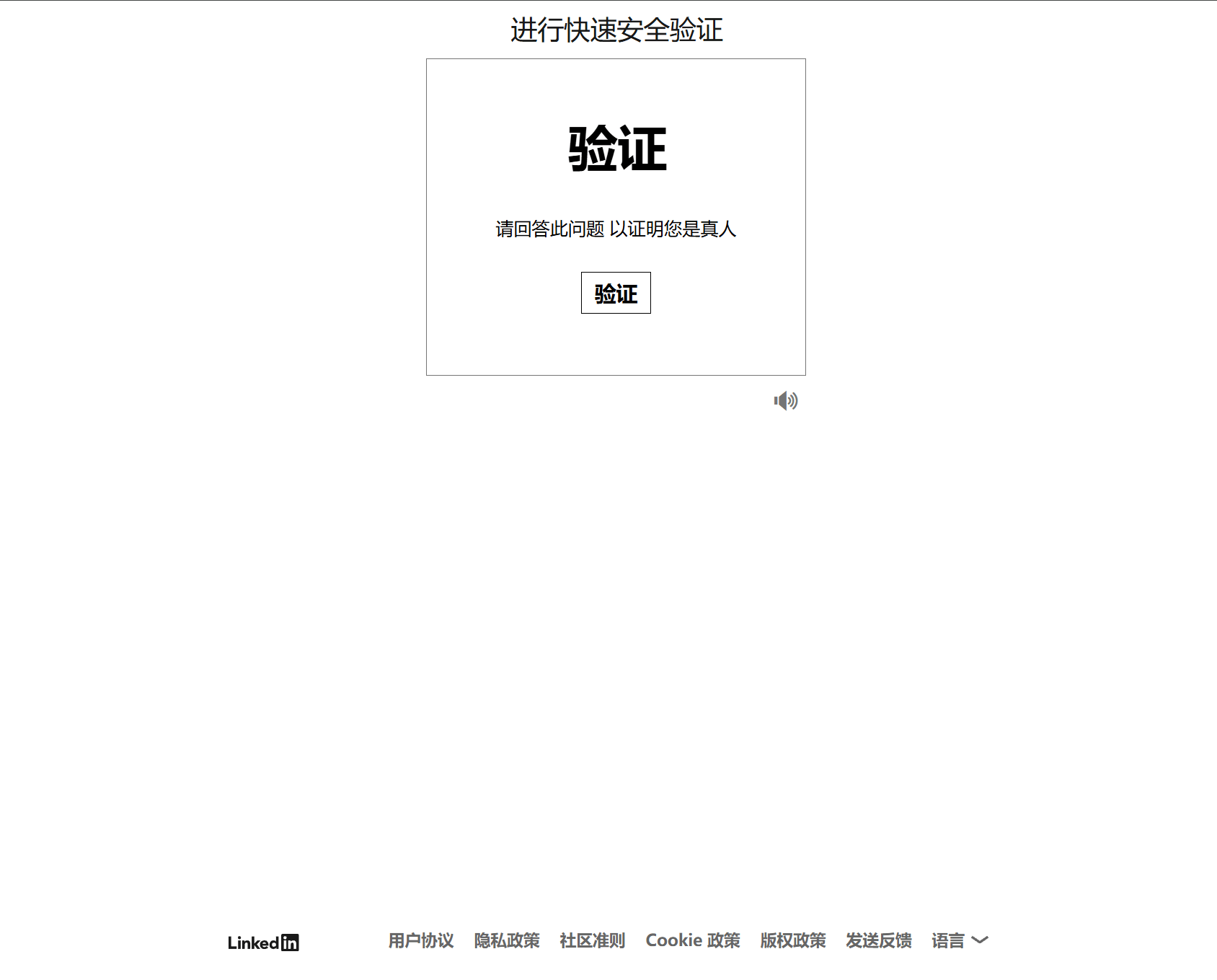
As shown in the image above, in this step, LinkedIn uses a real-person verification mechanism to ensure that the account login and setup are being performed by a genuine user. After clicking the "Verify" button, the page will redirect to the "Perform Quick Security Verification" interface. On the new page, please follow the system's prompts to complete the necessary verification actions, ensuring that your answers are correct in order to successfully confirm your identity and proceed with the LinkedIn account initialization setup.
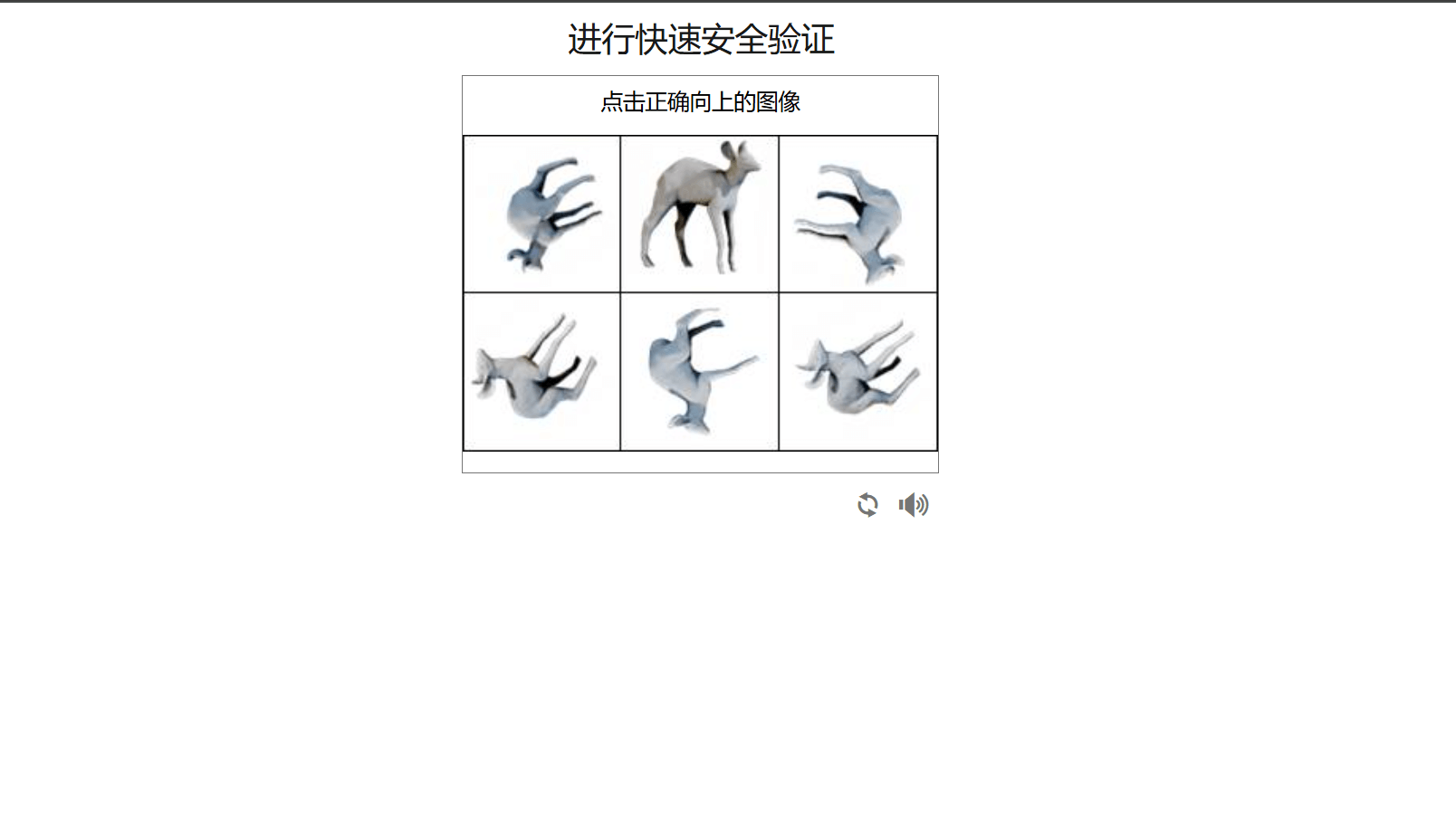
10、Step 10: Set the location for the LinkedIn user.
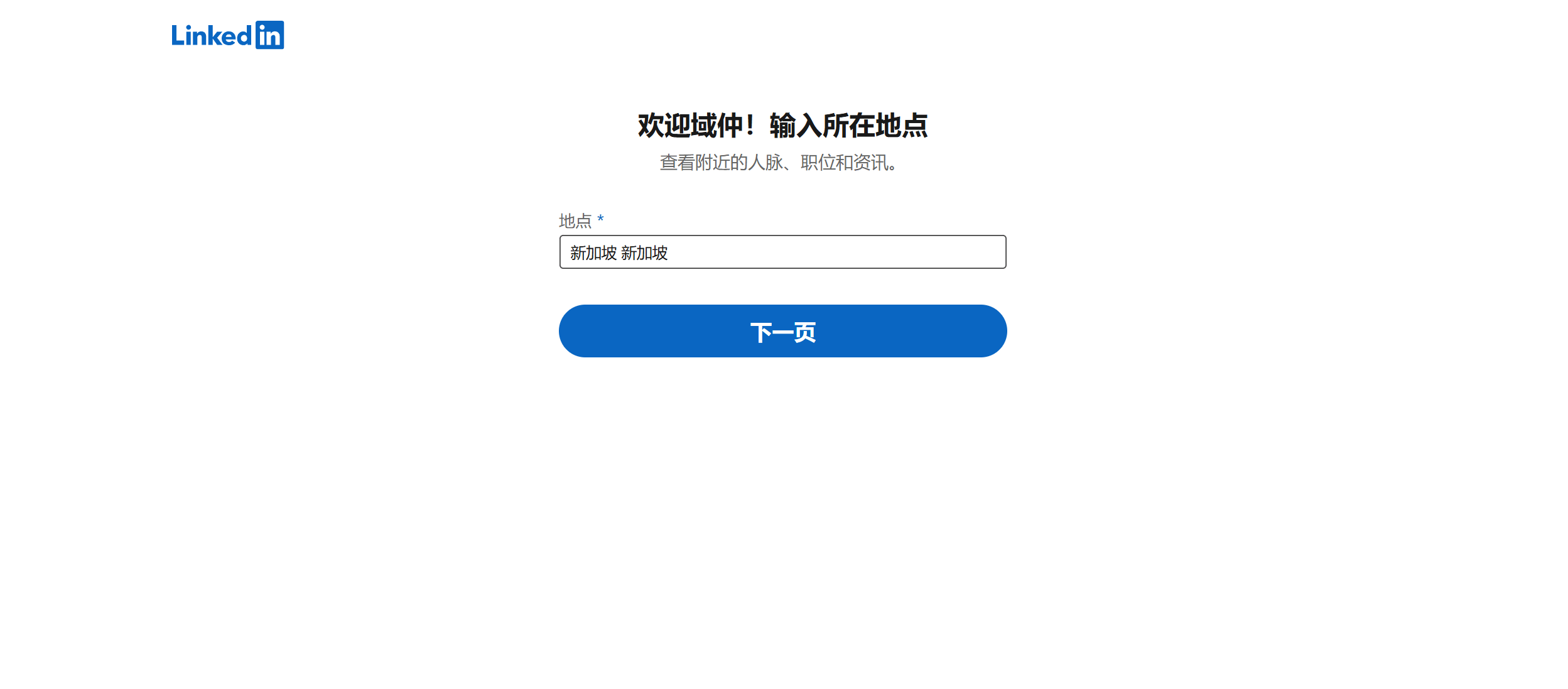
In this step, you need to set the location information for your LinkedIn account. Follow the page prompts to correctly select your country/region from the dropdown menu and ensure the information is accurate. This step helps LinkedIn recommend localized jobs, content, and networking opportunities for you. After completing the entry, click the "Next Page" button to continue with the subsequent account initialization setup process.
11、Step 11: Set the LinkedIn user’s professional profile, including recent job positions.
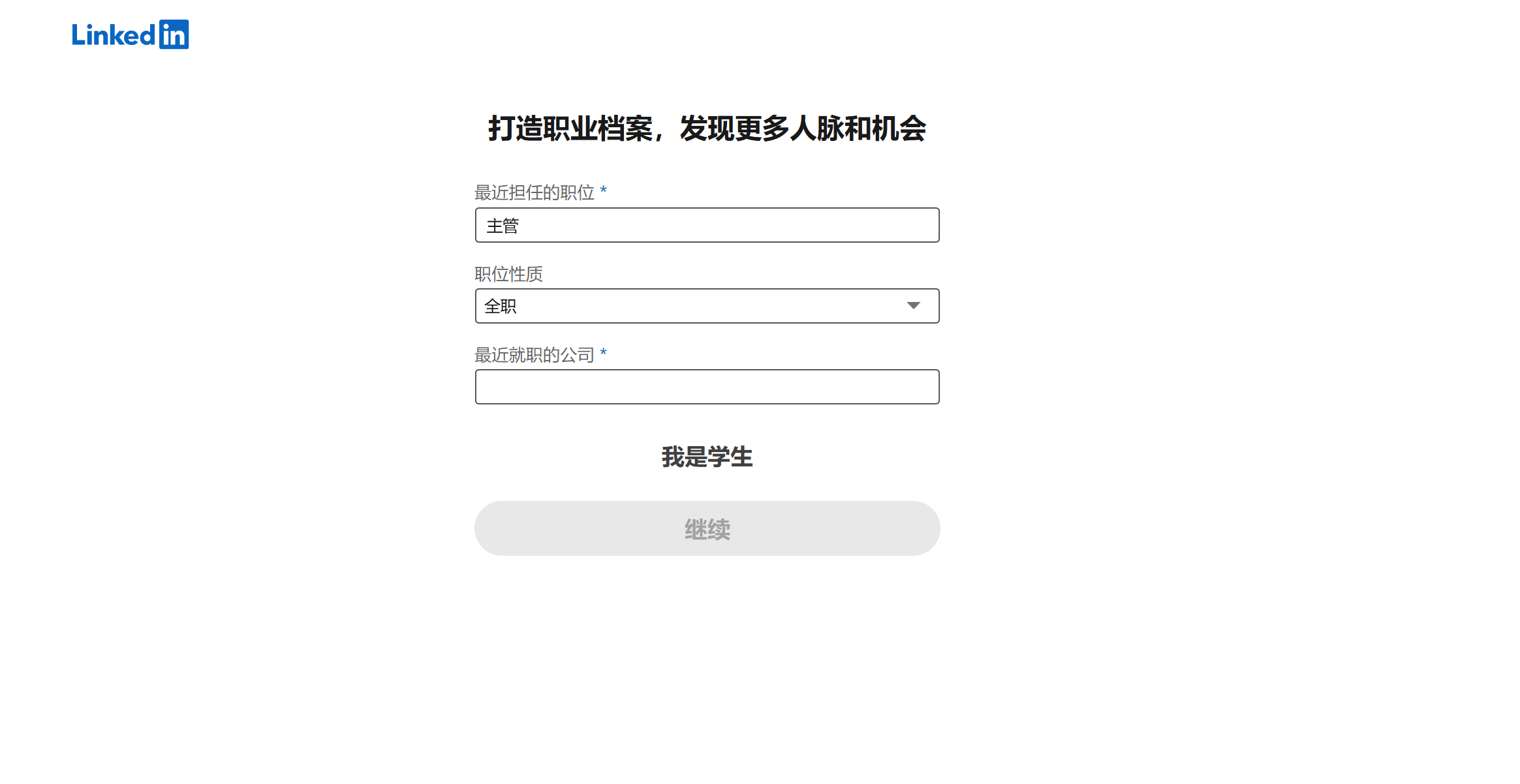
In this step, you will set up your LinkedIn account's professional profile information, including your most recent job title, employment type (full-time or part-time), and the company you have recently worked for. This setup helps showcase your personal skills and experience. By filling out information about your current or most recent position, you can display your professional background to potential employers or partners, increasing your visibility on the platform. Once your professional profile is completed, you will have access to more industry-related connections, opportunities, and job recommendations, as well as the ability to expand your network and join more professional communities. After completing this step, click the "Next Page" button to continue, and the system will guide you through the next steps to further complete your profile.
12、Step 12: Set the work status of the LinkedIn user.
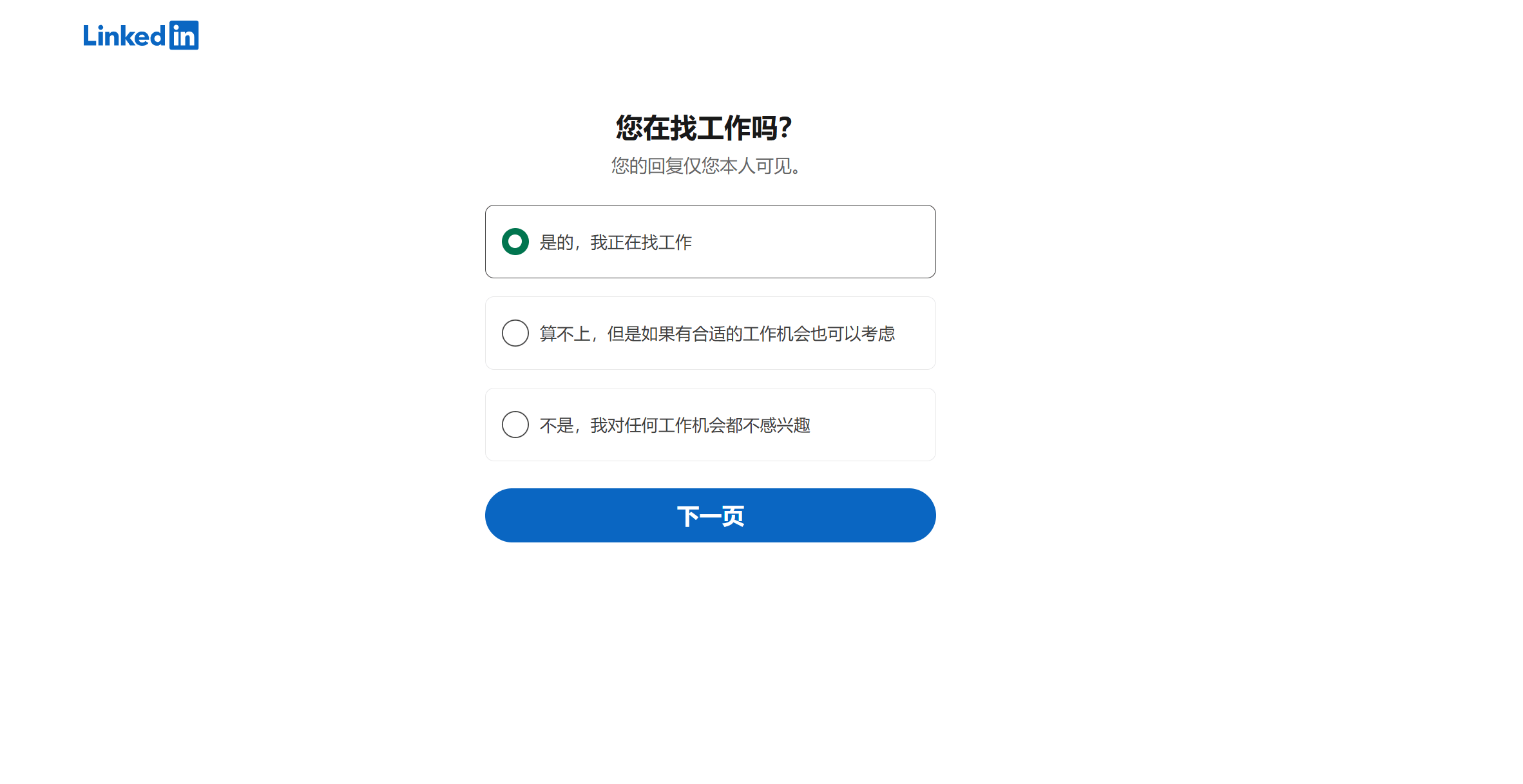
In this step, LinkedIn will ask users to select their employment status, with the following three options. Readers can choose the option that best fits their actual situation and then click the "Next Page" button to continue completing the subsequent account setup:
- Looking for a job: This option is suitable for users who are actively seeking a new job. LinkedIn will prioritize recommending relevant job positions and make it easier for recruiters to discover you.
- Not actively looking, but open to opportunities: This option is for users who are currently employed but open to learning about better opportunities. LinkedIn may recommend potential job positions based on your industry and experience.
- Not interested in any job opportunities: This option is suitable for users who do not plan to change jobs. By selecting this, LinkedIn will reduce job recommendations and recruiter outreach, but you can still use the platform for networking and professional development.
13、Step 13: LinkedIn network recommendations.
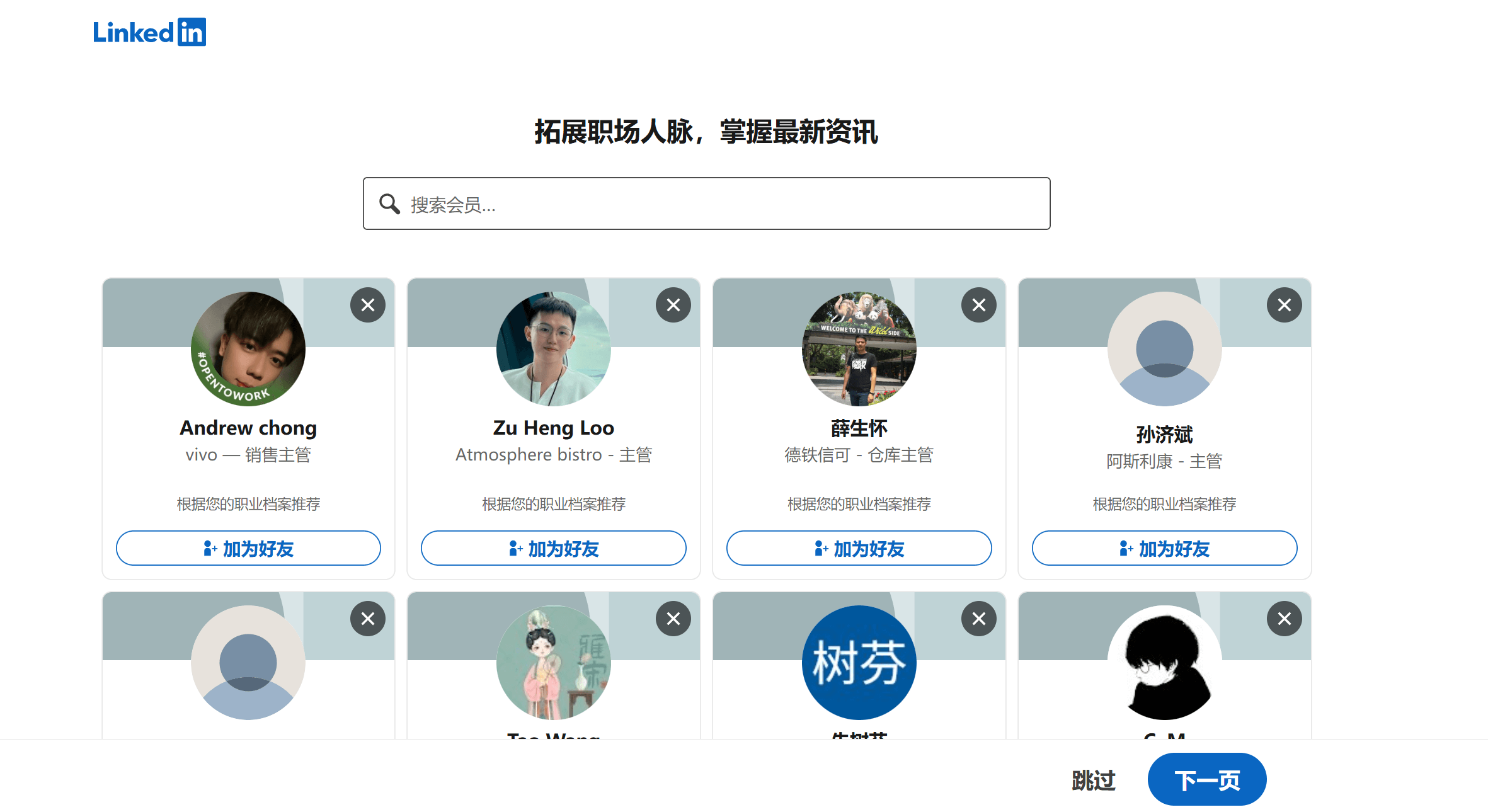
After completing the above steps, we successfully enter the LinkedIn connection recommendation page. On the "Expand your professional network and stay updated" page, LinkedIn will recommend users you can connect with based on your professional information, areas of interest, and potential acquaintances. If you don't want to add any connections at this moment, you can click the "Skip" button and continue exploring and expanding your network on your LinkedIn homepage later.
On the "Expand your professional network and stay updated" page, you can perform the following actions:
- Browse recommended user list: View their names, job titles, and company information.
- Click the "Connect" button: Send a connection request to expand your professional network.
- Use the search function: Actively search for colleagues, friends, or industry experts and add them as connections.
14、Step 14: LinkedIn recommendation to download the mobile app.

If you are registering and logging into your LinkedIn account using a computer browser, the system will pop up a prompt recommending you to download the LinkedIn mobile app. This recommendation is intended to encourage users to install the LinkedIn app on their phones for easy access and use anytime and anywhere. For users who have not downloaded the LinkedIn app, they can scan the QR code with their phone's camera to download and install it. However, this operation is part of the standard process under normal network conditions. Due to network restrictions in China, if your device is not connected to the international internet, you may not be able to access the LinkedIn website or app store to complete the download. If you do not wish to download the LinkedIn app at this moment, you can directly click the "Next" button to continue with the next steps of the account setup process.
15. Step 15: Focus on company and membership type users
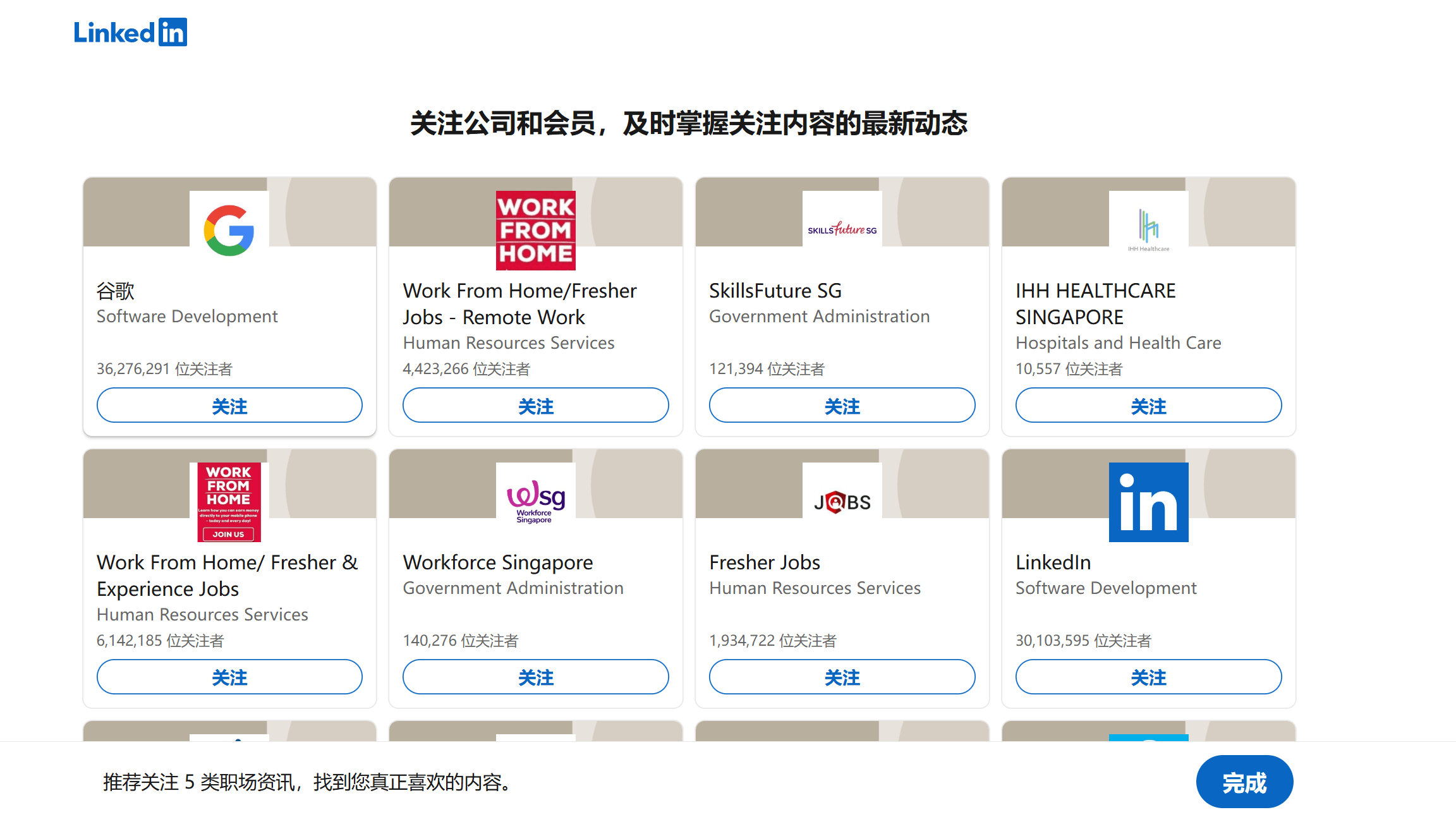
As shown in the image above, in this step, LinkedIn will recommend some companies and members for you to follow. These recommended companies and individuals are typically related to your professional background, areas of interest, or industry. By following them, you can stay updated on the latest trends and industry news. This helps broaden your perspective, maintain a forward-looking approach to your career development, and stay connected with experts or companies you are interested in. After making your selections, click the "Done" button, and you will be successfully directed to your LinkedIn homepage.
16、Step 16: Successfully log in to the LinkedIn user homepage.
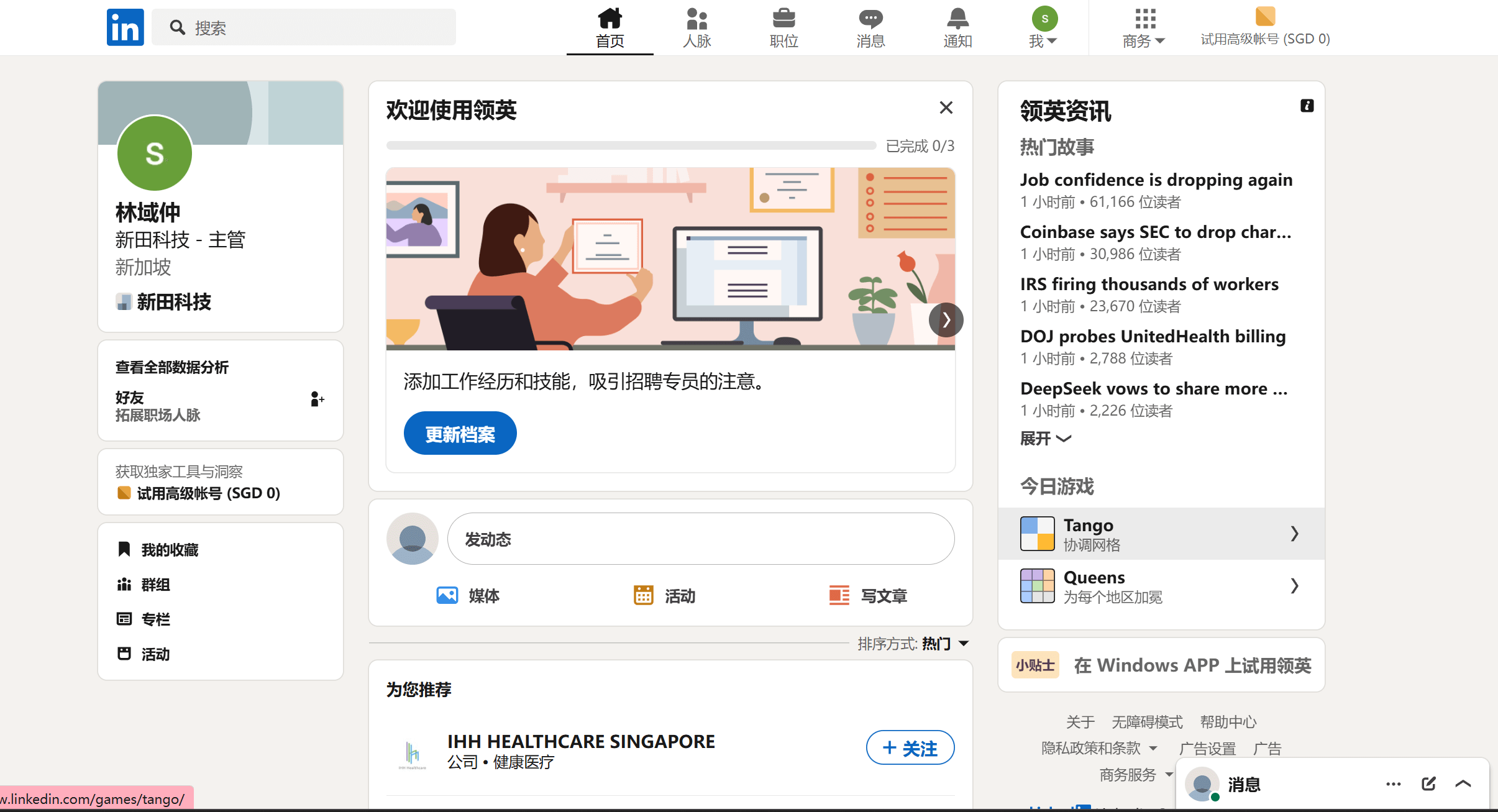
At this point, as shown in the image above, we have successfully entered the LinkedIn user homepage, which means that the LinkedIn account registration and login were completed successfully via the "Continue with Google" option. On the user homepage, you can further improve your profile by filling in detailed information such as work experience, education background, skills, and expertise, in order to build a more complete professional profile. Additionally, you can expand your professional network by searching for colleagues, friends, or industry experts to establish valuable professional connections. Furthermore, LinkedIn offers a wealth of industry news, job postings, and learning resources, where you can explore various career opportunities, follow companies of interest, or join industry discussions to enhance your professional competitiveness.
Ⅱ、Logging in and Registering LinkedIn via Microsoft:
“Continue with Microsoft” refers to logging into LinkedIn using your Microsoft account. The process for this method is almost identical to the one used for Google account login. After clicking the button, a login window will pop up. In this window, you will need to enter your Microsoft account (such as your Outlook or your Microsoft account's registered phone number) and follow the prompts to complete the identity verification, thereby successfully logging into or registering on LinkedIn. Since LinkedIn is owned by Microsoft, logging in with your Microsoft account not only allows for quick registration but also provides better integration with other Microsoft services, such as Office 365, Teams, and others, offering users a more seamless experience. If you have previously used a similar login method in other services that support Microsoft accounts, the steps and interface for this operation will also feel very familiar.
1、Step 1: Choose and click the "Continue with Microsoft" button.
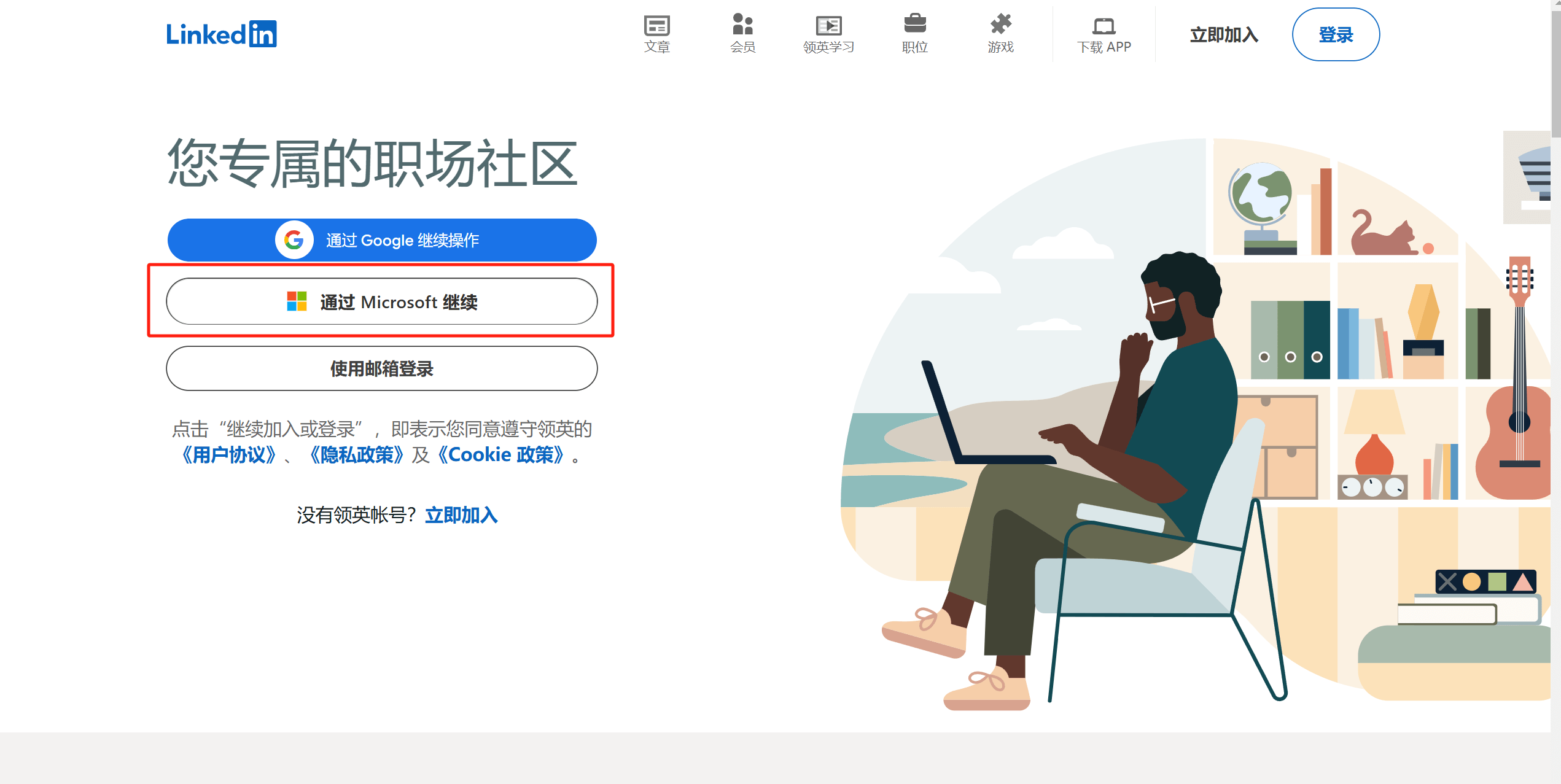
Next, on the LinkedIn homepage, click the "Continue with Microsoft" button marked in the red box in the picture above to enter the operation process below to officially log in and register for LinkedIn using a Microsoft account.
2、Step 2: Enter the Microsoft account used for LinkedIn login and registration.
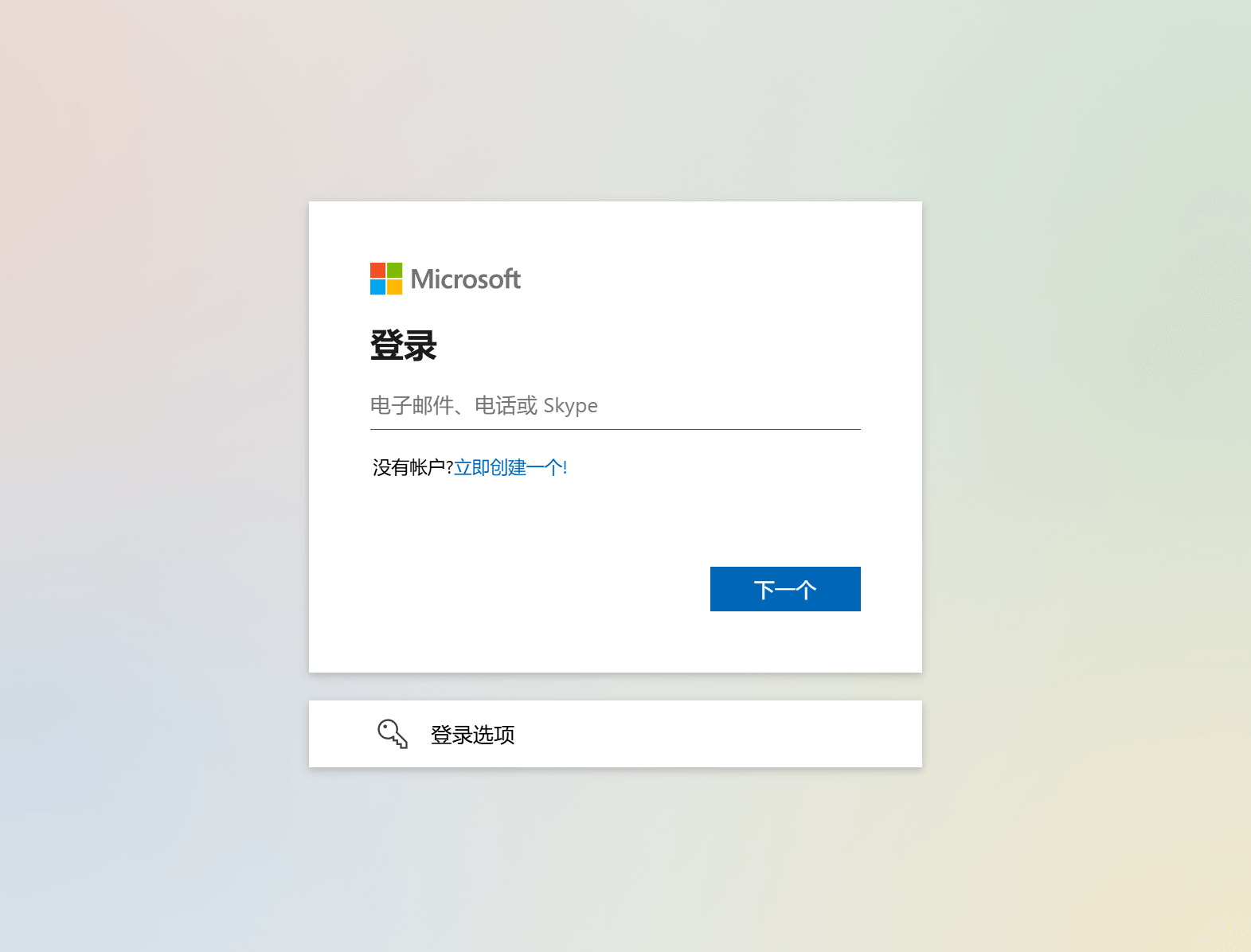
As shown in the image above, there are two methods for logging into LinkedIn using a Microsoft account. In the login input field, you can enter either your Microsoft Outlook email or the phone number registered to your Microsoft account as the login credential. If the reader is using a Windows computer, you can also click on the "Login Options" at the bottom and log in using the device’s security key, which is the most convenient method. In addition to using the security key on a Windows device, "Login Options" also allows logging in with GitHub. Since the blogger's login and registration is for demonstration purposes, the traditional method of entering the Microsoft account is chosen to continue the explanation. Once the Microsoft account is entered, click the "Next" button.
3、Step 3: Enter the password for the Microsoft account used for LinkedIn login and registration.
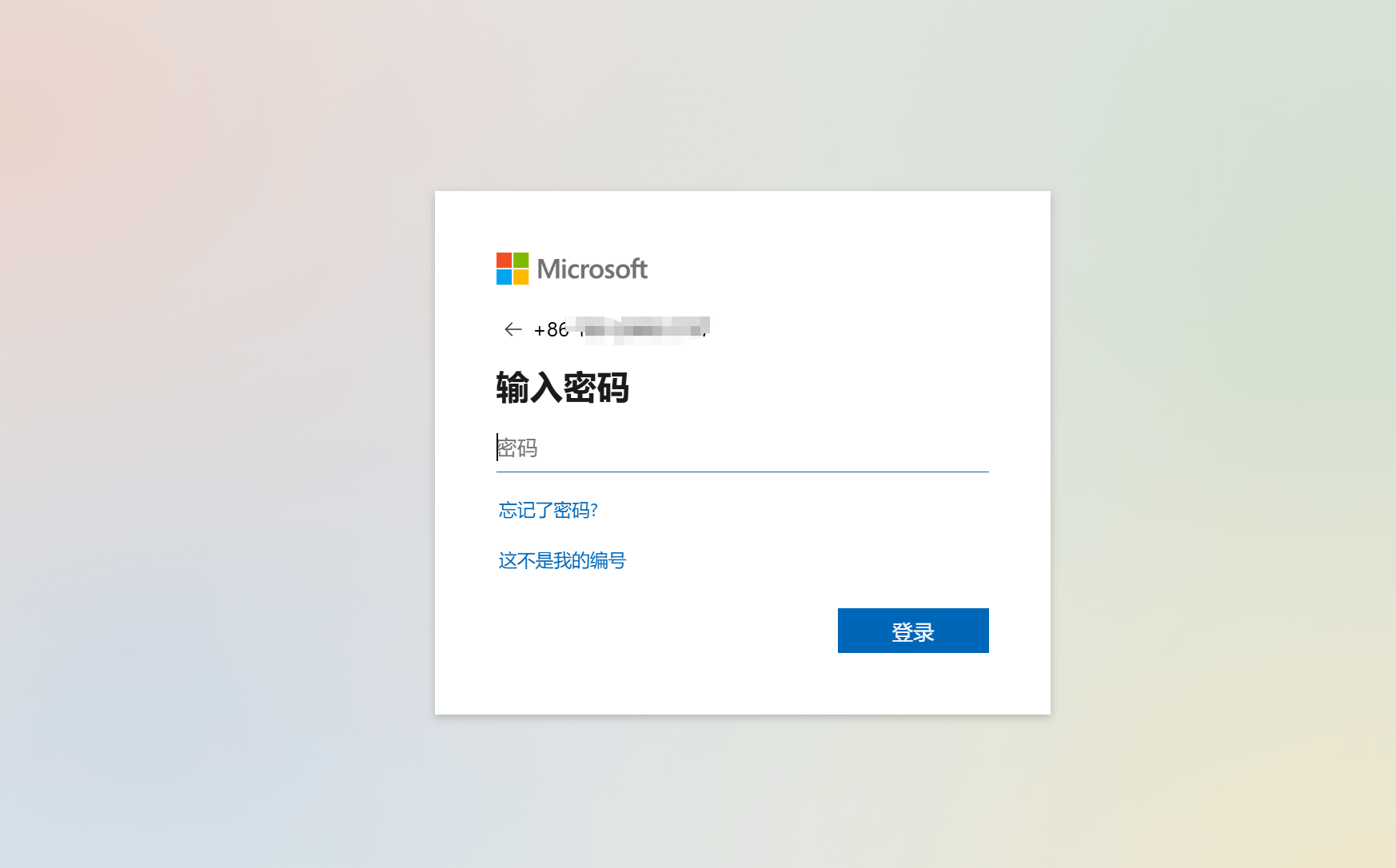
As shown in the image above, after correctly entering the Microsoft account used for LinkedIn login and registration, the next step is to enter the login password for that Microsoft account in the password input field. This step is to ensure that you can successfully verify your identity and complete the Microsoft account login and registration process, allowing you to access the LinkedIn platform. Make sure the password is entered correctly. After entering the password, click the "Login" button to proceed to the next registration steps.
4、Step 4: Choose whether to keep the Microsoft account signed in to LinkedIn.
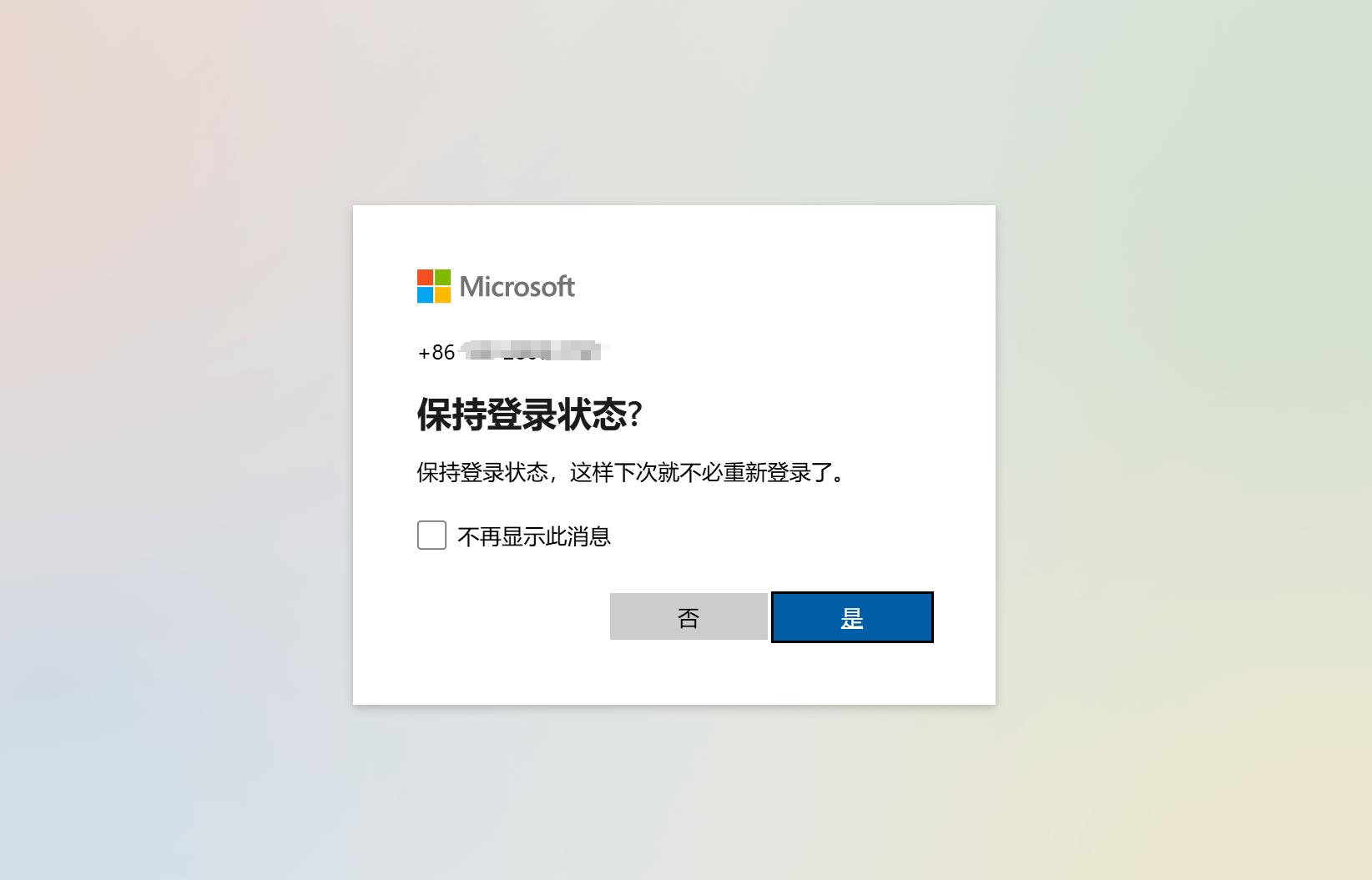
In this step, LinkedIn will ask if you would like to keep your Microsoft account logged in. This is an optional setting. If you select "Yes," LinkedIn will remember your Microsoft account login status, and the next time you use LinkedIn, you won’t need to enter your password again; the system will log you in automatically. This setting can improve login convenience and save time. If you select "No," you will need to re-enter your Microsoft account password each time you log in, and LinkedIn will no longer remember your login status. Choose the option that best suits your needs and continue with the registration or login process.
5、Step 5: Grant LinkedIn permission to access Microsoft account information.
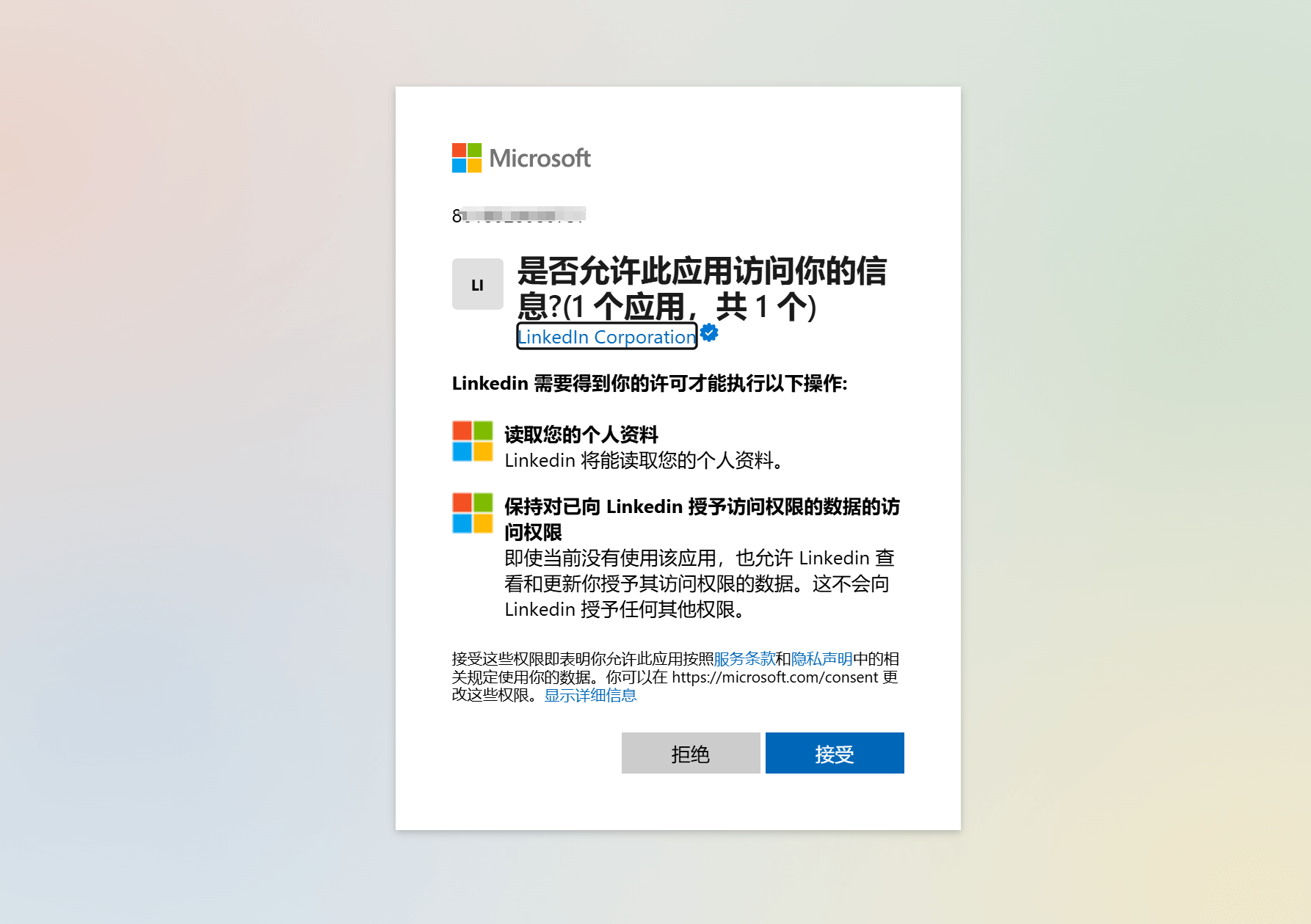
As shown in the image above, the pop-up window on the current page is the authorization window for LinkedIn to access your Microsoft account information. In this window, LinkedIn requests permission to access your Microsoft account information in order to complete the login and necessary account linking. By clicking the "Accept" button, you agree to allow LinkedIn to access your Microsoft account information and proceed with the registration or login process. Once the authorization is complete, the system will continue to guide you to the next step, ensuring that your Microsoft account is successfully linked to LinkedIn.
6、Step 6: LinkedIn login page.
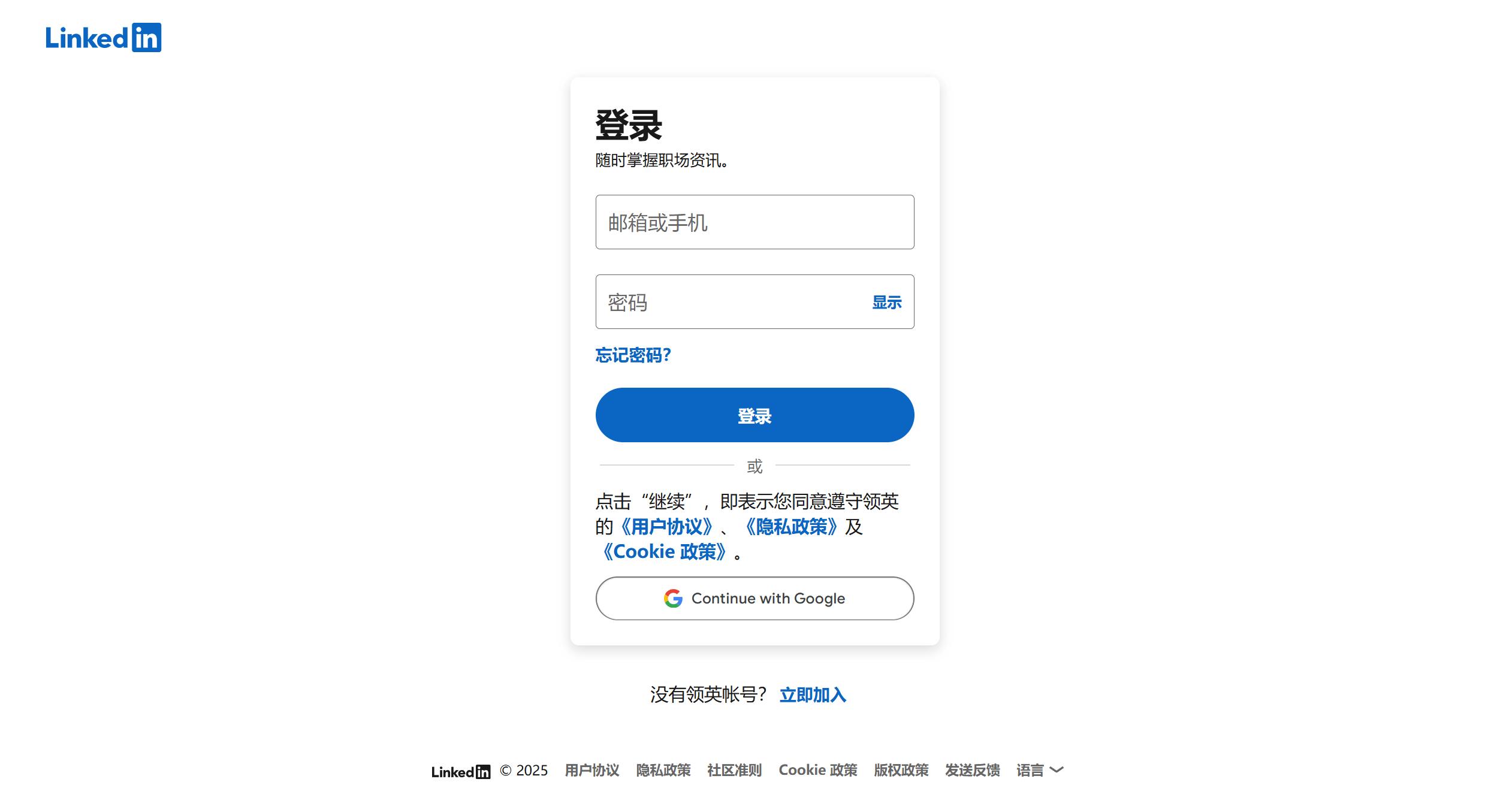
When creating a tutorial, the blogger typically uses the browser’s incognito mode to avoid affecting the regular account login records. Because the blogger chose "No" instead of the usual "Yes" when selecting whether to keep the Microsoft account logged into LinkedIn, an additional LinkedIn login page appeared. For readers who are registering or logging in normally, if they do not encounter this extra login page during the process, they can skip this step and proceed with the next part of the tutorial to continue completing the LinkedIn account registration or login process.
7、Step 7: Enter the security verification process for LinkedIn.
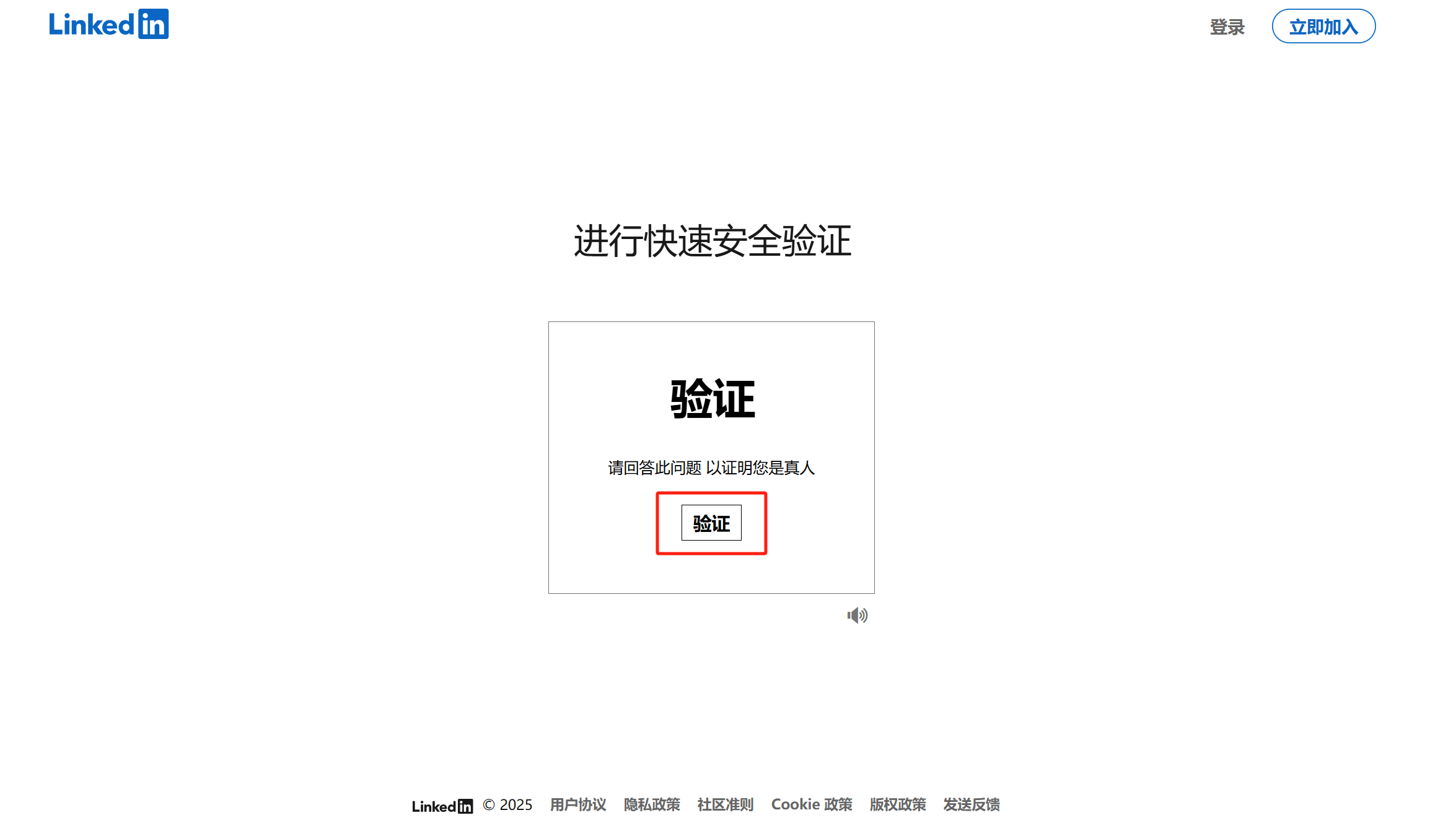
As shown in the image above, the current page is the entry page for performing a quick security verification when logging into a LinkedIn account. This page serves only as an entry point to the security verification process and is not the actual verification page. After clicking the "Verify" button on the page, the system will guide you to the security verification interface, as shown in the image below. On the security verification page, you will need to choose the correct answers based on the prompts to complete the verification. This operation aims to ensure that the login is being performed by a real user, enhancing account security.
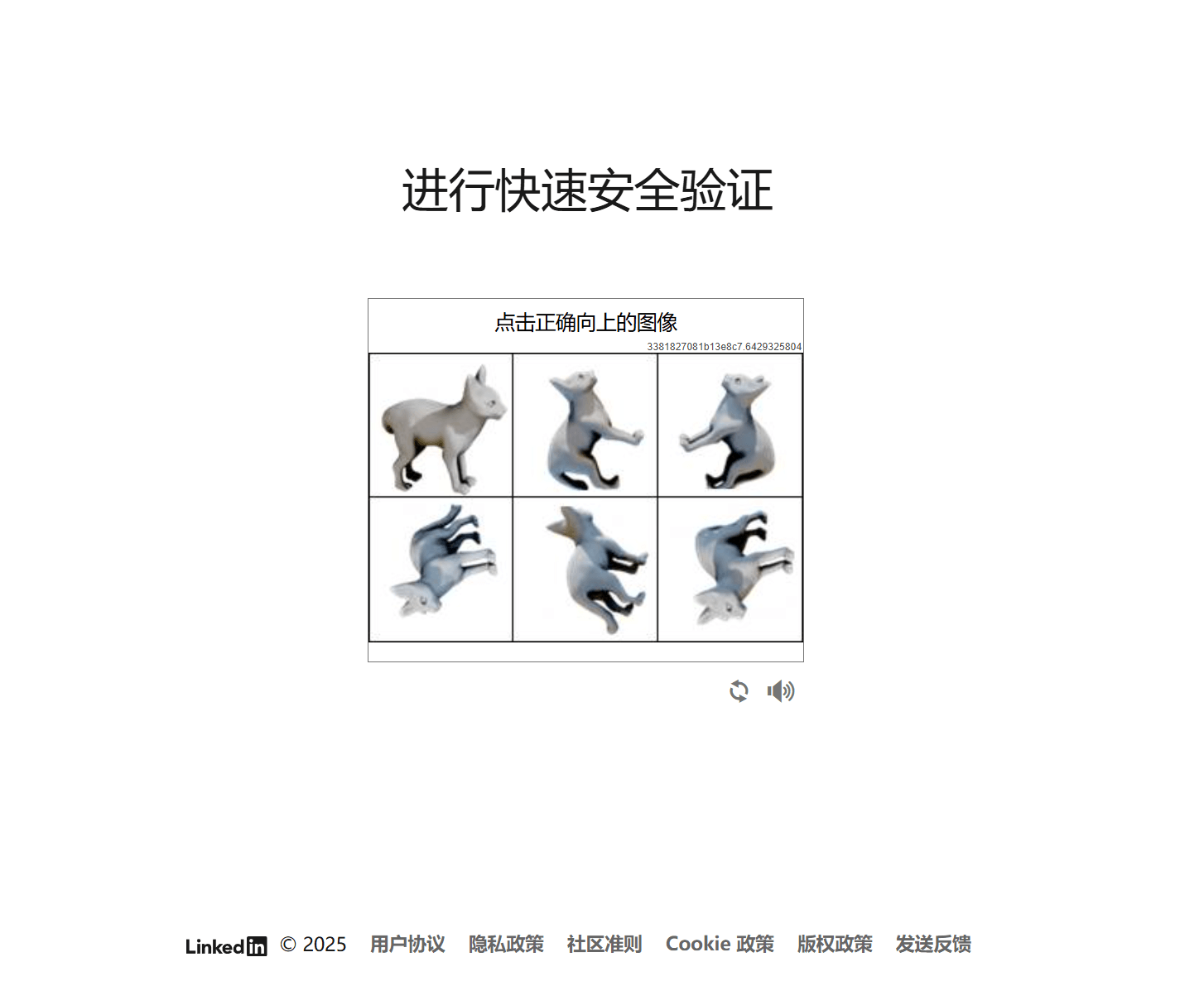
8、Step 8: Complete the LinkedIn registration setup after logging in via Microsoft.
In the "Login and Register LinkedIn via Microsoft" section, from the first step to the seventh step of real user verification mentioned above, we have successfully completed the LinkedIn account login and registration process. Next, we will move on to the LinkedIn account initialization settings. It is worth noting that the initialization settings steps and content in LinkedIn are the same as those in the "Login and Register LinkedIn via Google" section in the first chapter. Therefore, in this section, I will not repeat the detailed setup steps. Readers can refer to the initialization settings part in the "Login and Register LinkedIn via Google" section and follow the same steps to complete the LinkedIn account initialization settings.
Conclusion: "LinkedIn Login and Registration Method (2025 LinkedIn Registration Step-by-Step Guide)" is the sixth work in the "Opening International Social Media Platforms and Applications" series, planned by Logic Digital Technology. Prior to this, we have published articles such as "Twitter Registration Guide," "YouTube Registration and Login," "Facebook Registration Guide," "Instagram Account Registration Guide," and "Google Email Registration Guide," providing detailed registration guidance for businesses and individuals looking to expand into overseas markets. The purpose of this series is to help many practitioners who are currently or will soon be operating overseas websites build efficient internet marketing networks and optimize traffic acquisition and product sales strategies. By systematically explaining the registration and usage methods of major international social media platforms and applications, we aim to provide a clear path for cross-border e-commerce, B2B foreign trade enterprises, and individual entrepreneurs, helping them smoothly integrate into the global market and achieve brand promotion and precise customer acquisition.
Finally, if your purpose for registering and using LinkedIn is for cross-border e-commerce website marketing, and your website is still in the planning stage, requiring professional answers on web design or functionality development, or if you would like to receive a project development quotation, feel free to contact the Logic Digital Technology team. Logic Digital Technology specializes in WordPress website building and technical development. If you need to outsource the design, development, and implementation of your website, we will provide efficient and professional solutions to help your cross-border e-commerce business get off to a successful start.
This article is copyrighted by Logic Digital Technology (SZLOGIC). Personal sharing is welcome to help more users who need to register a LinkedIn account. Unauthorized use of this article for any commercial purposes or redistribution is strictly prohibited.


























