LINE Account Setup, Login & Feature Guide
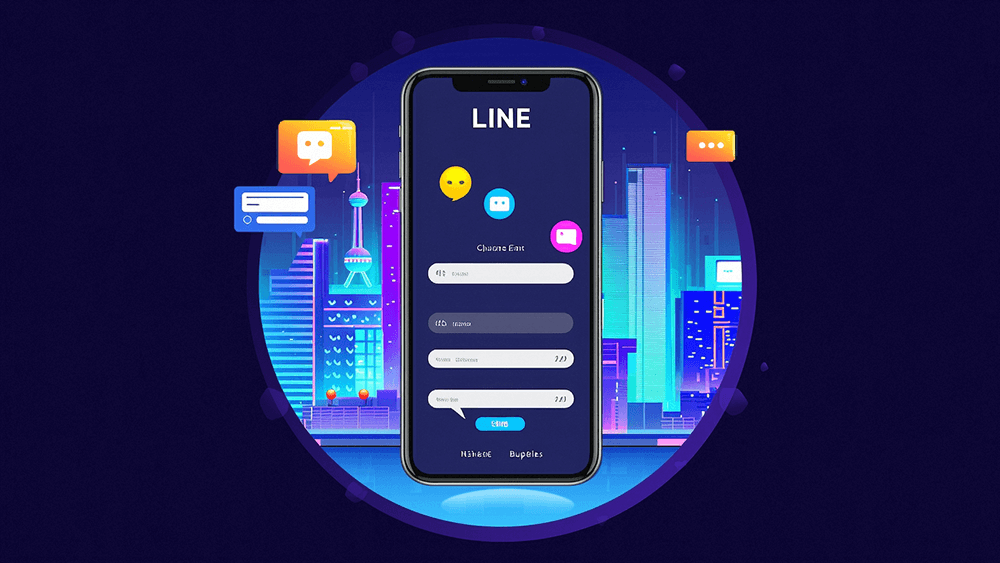
Before applying to register for LINE, we need to understand an important piece of information: LINE is not available to users in Mainland China, and the option to select China as a region is unavailable during registration. Therefore, to successfully register for a LINE account, users need to select another country/region that supports registration as their geographic location. Additionally, to smoothly download the LINE mobile app, iPhone users will need a non-Mainland China Apple ID to download it, while Android users can download it from the Google Play app store. These steps require the phone to be connected to the international internet as a prerequisite. LINE, a widely popular instant messaging software in Asia, not only provides basic chat, voice, and video call functions but also offers features like a social feed (dynamic messages), official accounts, group chats, and LINE Pay. These features meet the needs of personal socializing, business communication, and brand promotion. For domestic foreign trade enterprises and cross-border e-commerce independent websites, LINE is an important communication tool for expanding into the Asian market, especially in markets like Japan, Thailand, and Taiwan, where it has a very high user penetration rate. Through LINE, businesses can directly connect with potential customers, engage in business negotiations, and use the platform’s marketing functions to expand brand influence and improve customer conversion rates.
In the global business environment, Internet Marketing has become a key tool for business competition, and LINE, as an important social platform in the Asian market, with its high activity and precise reach, has become an indispensable channel for foreign trade practitioners. Even if LINE is not directly used as the main marketing platform for internet marketing, integrating LINE into the website as a customer communication tool can still effectively improve interaction and communication efficiency with customers. By integrating LINE into the customer service process, businesses can provide more convenient and real-time support for customers. This guide will provide a detailed explanation of the LINE account application process, login steps, and the usage of core features, helping readers quickly master and efficiently use LINE to aid cross-border business expansion and customer relationship management.
The table of contents for the article "How to Apply for a LINE Account, Log In, and Use Its Features (Complete LINE Registration Guide)" is listed below. For readers who wish to quickly find specific information, the table of contents provides a convenient navigation experience. Each chapter title corresponds directly to the content of the main text and includes anchor links. Readers can simply click on the title in the table of contents to automatically jump to the relevant section, saving the trouble of manually scrolling and making it more efficient to access the information they need.
- LINE Account Registration Method
- LINE Features
- LINE Settings
- LINE Desktop Version (Windows) Login Method
Ⅰ、LINE Account Registration Method
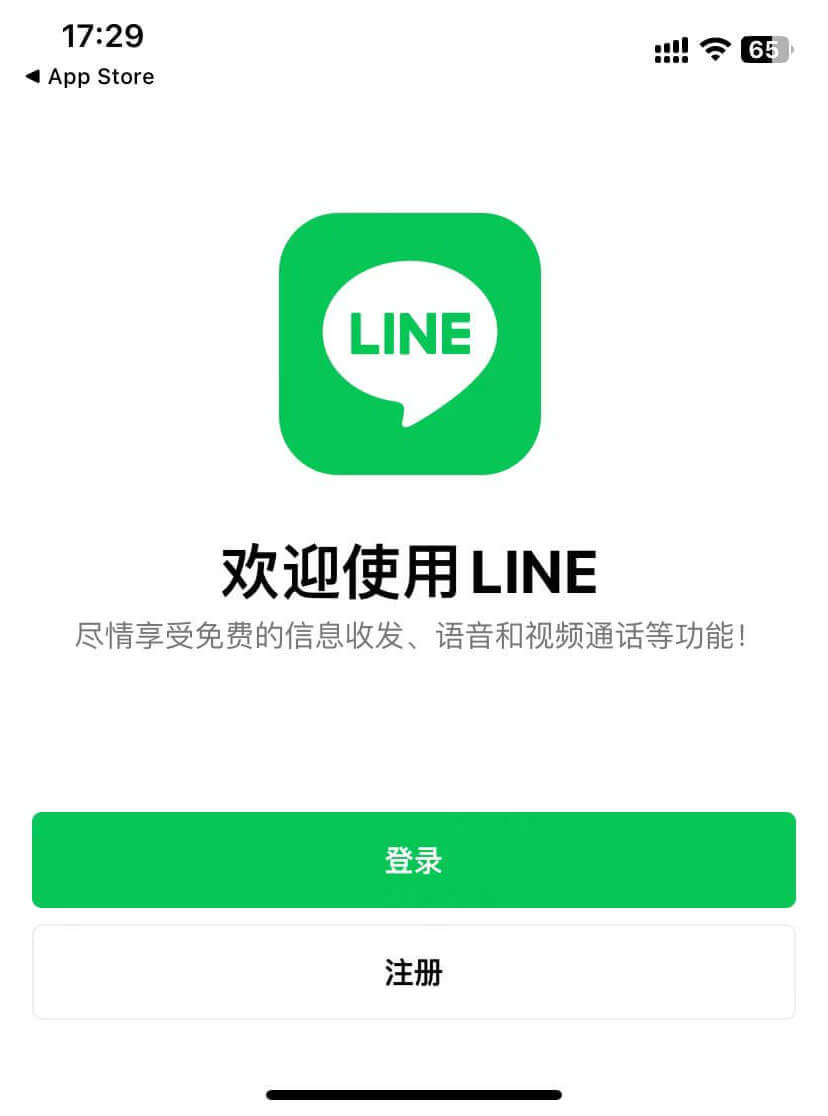
After downloading and installing the LINE app on your phone, the interface when you run LINE for the first time will be as shown above. This is the login and registration initialization interface of LINE. In this interface, you only need to click the corresponding button to further log in or register. In order to help everyone complete the registration smoothly, the blogger will explain the LINE registration process in detail according to the specific steps in the following content to ensure that every reader can get started and successfully create their own LINE account.
1、Step 1: Click the "Register" button on the app initialization screen to begin the registration process
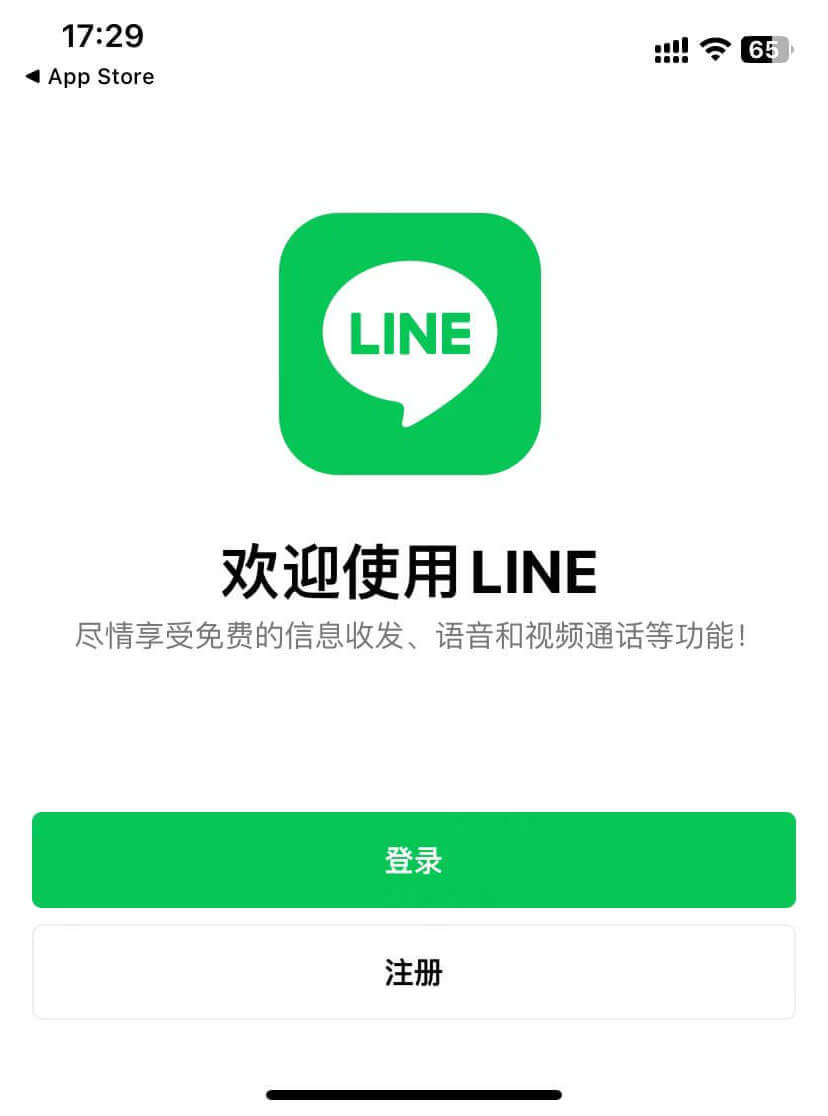
Click the "Register" button on the LINE APP initialization page as shown in the picture above to proceed to the next step of the account registration process.
2、Step 2: Verify the account
(1) LINE account verification step 1: Select a country/region that does not require a mobile phone number to receive a verification code
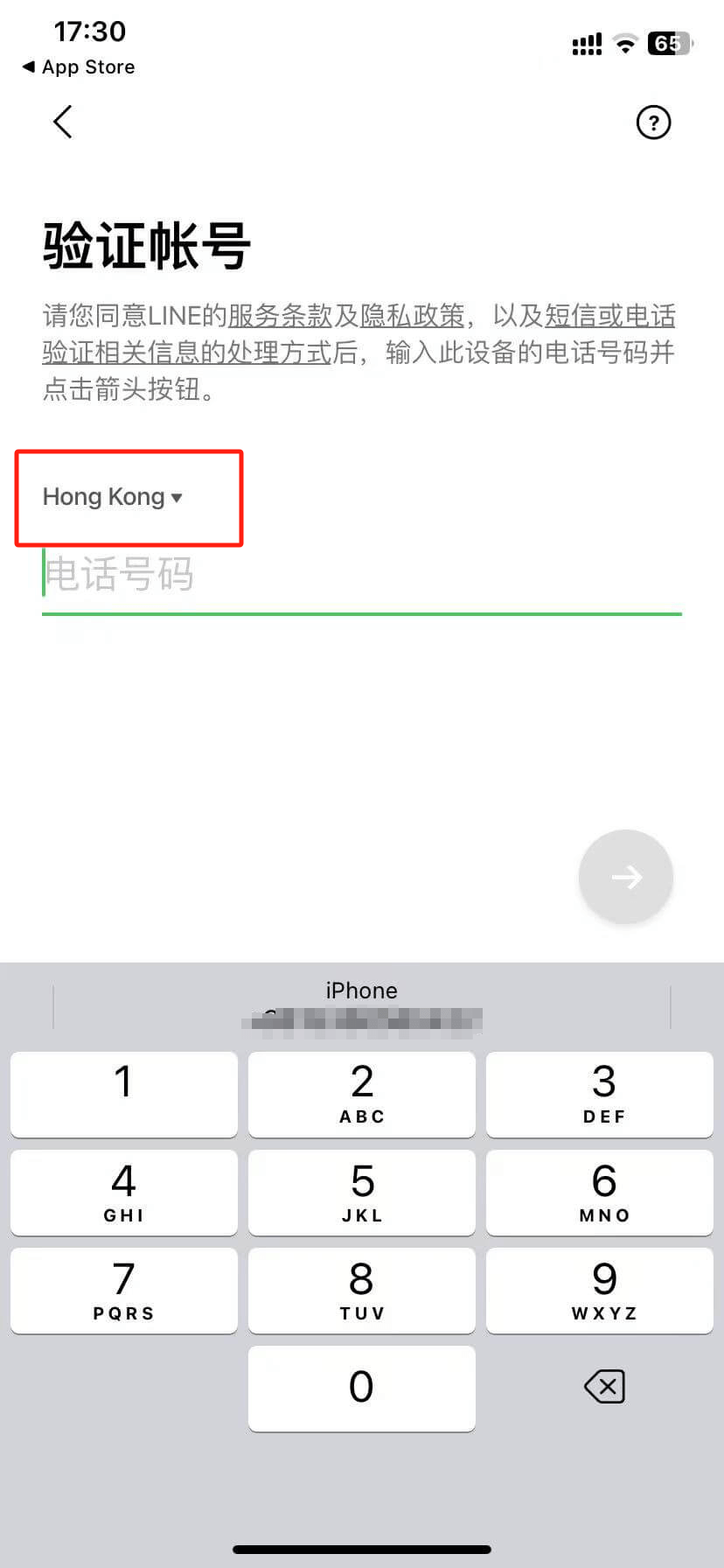
As shown in the image above, the first crucial step in the LINE registration process is the account verification stage. This step is essential for successfully registering on LINE and is where many users encounter difficulties. Since LINE is not available to users in mainland China, when users click on the geographic location selection menu highlighted in the red box, they will notice that "China" is not listed as an option. If users select the default location, "Hong Kong," but do not have a Hong Kong phone number to receive the verification code, this becomes a major point of confusion. However, readers need not worry, as I have a small tip. In fact, some countries or regions do not require a phone number to receive a verification code during the LINE registration process. For example, Malaysia is a region where phone number verification is not required. Therefore, simply selecting "Malaysia" from the geographic location menu will allow you to bypass the phone number verification requirement. Once the location is set to Malaysia, the registration interface will proceed to the next step, and you can continue the registration process as instructed.
(2) LINE account verification step 2: Use Apple account to verify the account
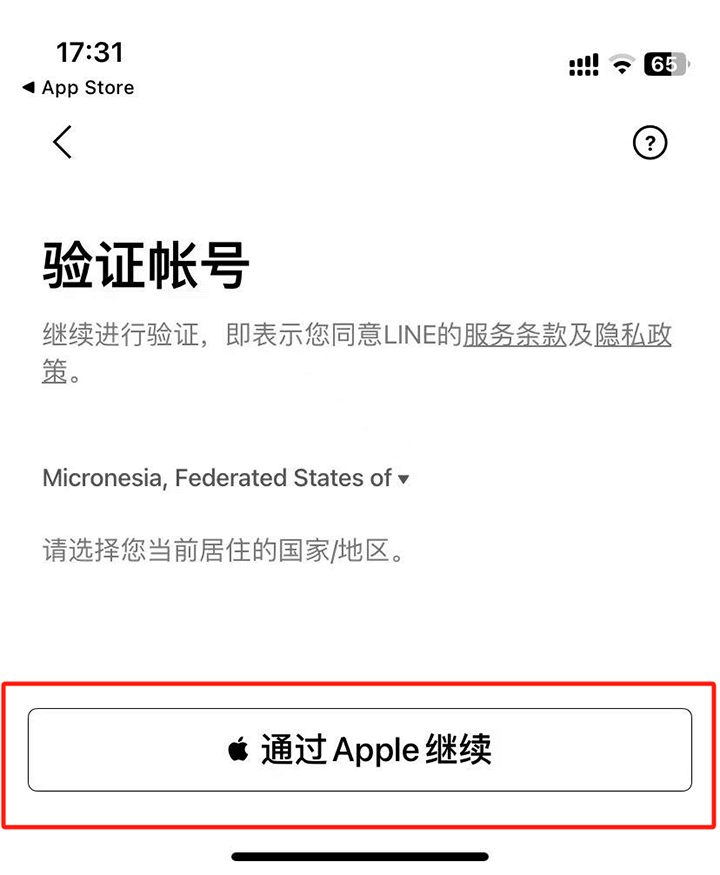
After successfully selecting Malaysia as the country/region in the previous step, the LINE registration process will automatically redirect to another verification method interface as shown in the image above. On this interface, users can choose different methods to complete account verification. At this point, simply click the "Continue with Apple" button highlighted in the red box on the screen to verify using an Apple account. This method is not only simple and fast but also avoids the limitations of phone number verification.
(3) LINE account verification step 3: Apple ID authorization
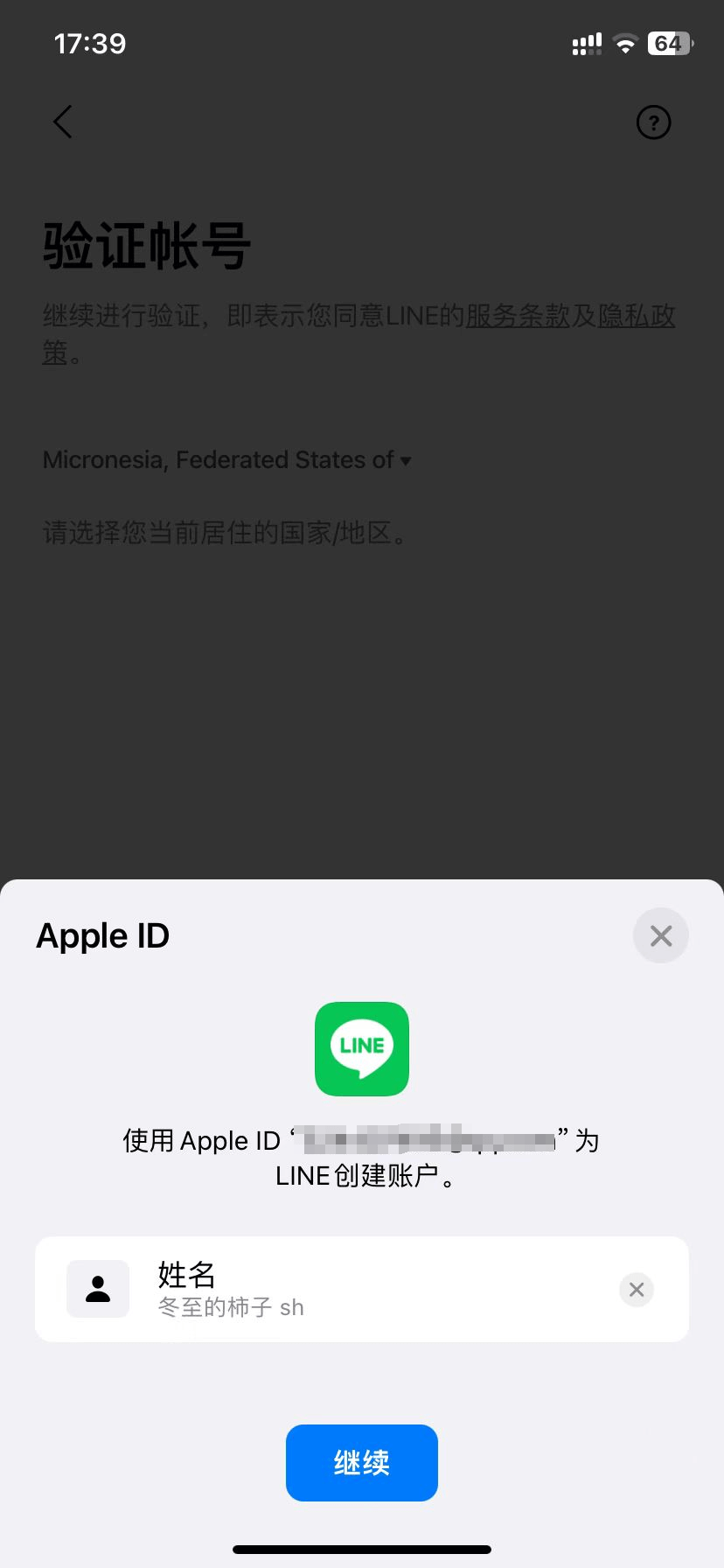
As shown in the image above, the core operation of this step is Apple ID authorization, which links the Apple ID to the LINE account. After authorization is completed, the system will automatically associate the user's Apple account information with the LINE account, making it the login credential for the account. Once the authorization is complete, simply click the "Continue" button to successfully complete the LINE account verification process and successfully register the LINE account. At this point, the registration process is complete, and the next steps will involve initializing the LINE account settings, including setting the user name and creating the login password.
3、Step 3: Create a new account
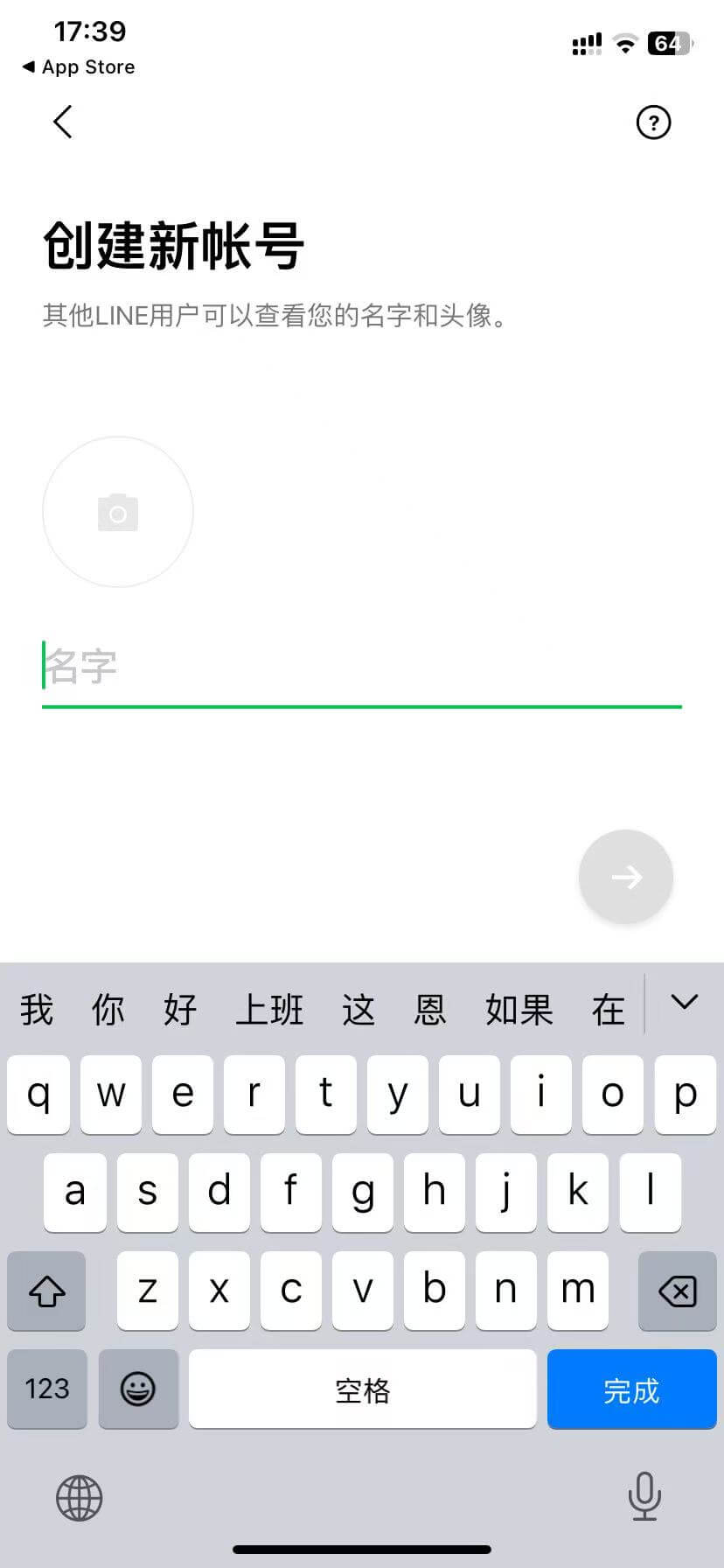
As shown in the image above, on the LINE new account creation page, in addition to customizing the user name, users can also upload a profile picture by clicking the camera icon on the screen. After uploading the profile picture, users can further personalize their LINE account image, showcasing their unique style. Once the setup is complete, simply click the "Next" arrow icon on the right side of the screen to continue with the subsequent initialization steps.
4、Step 4: Set a password
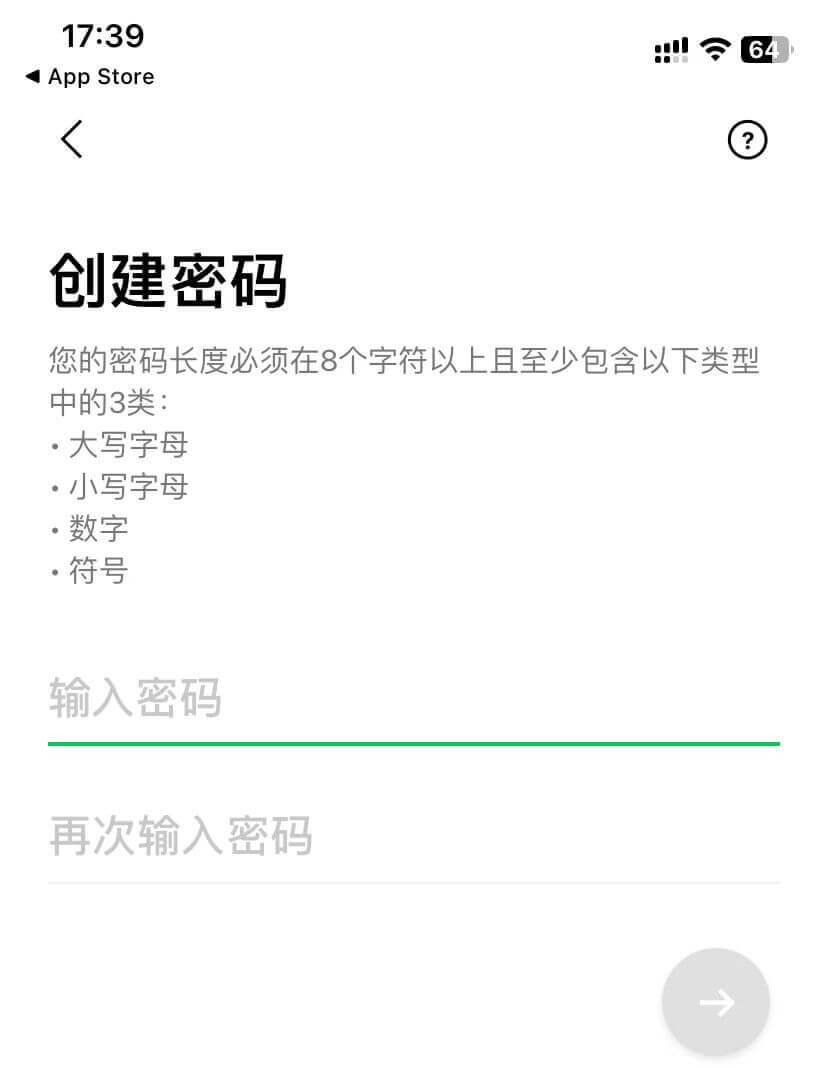
This is the final step in registering and initializing a new LINE account. Once this step is completed, users will enter the main interface of the LINE app. In this current screen, users need to follow LINE's password creation guidelines and enter a custom password in the password input field. This password will serve as the login password for the account, and users will use it to authenticate when prompted to enter a password during future logins. After setting the password, click the "Next" arrow icon to complete the account registration and initialization process.
5、Step 5: Registration success
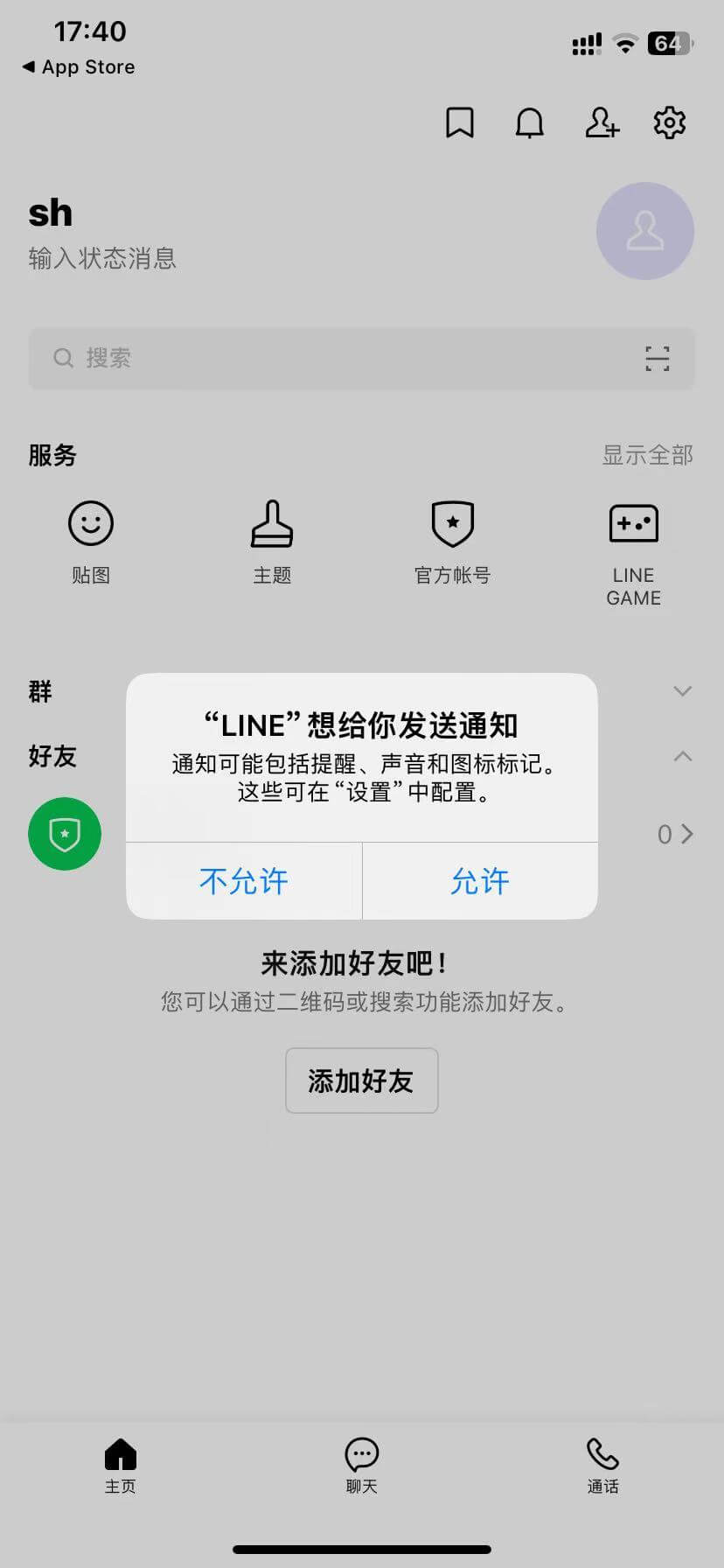
The image above shows the main interface of the LINE account. Successfully entering this interface means we have completed the LINE registration process and initialized the new account settings. At this point, users can begin experiencing various LINE features, including chatting, calling, content sharing, and more. If, during use, a pop-up window like the one shown appears on the screen, saying "LINE wants to send you notifications", simply click the "Allow" button to enable the notification feature. This way, when your phone is connected to the international network, LINE will promptly push new message notifications, ensuring that you won't miss any important chats or notifications.
Ⅱ、LINE Features
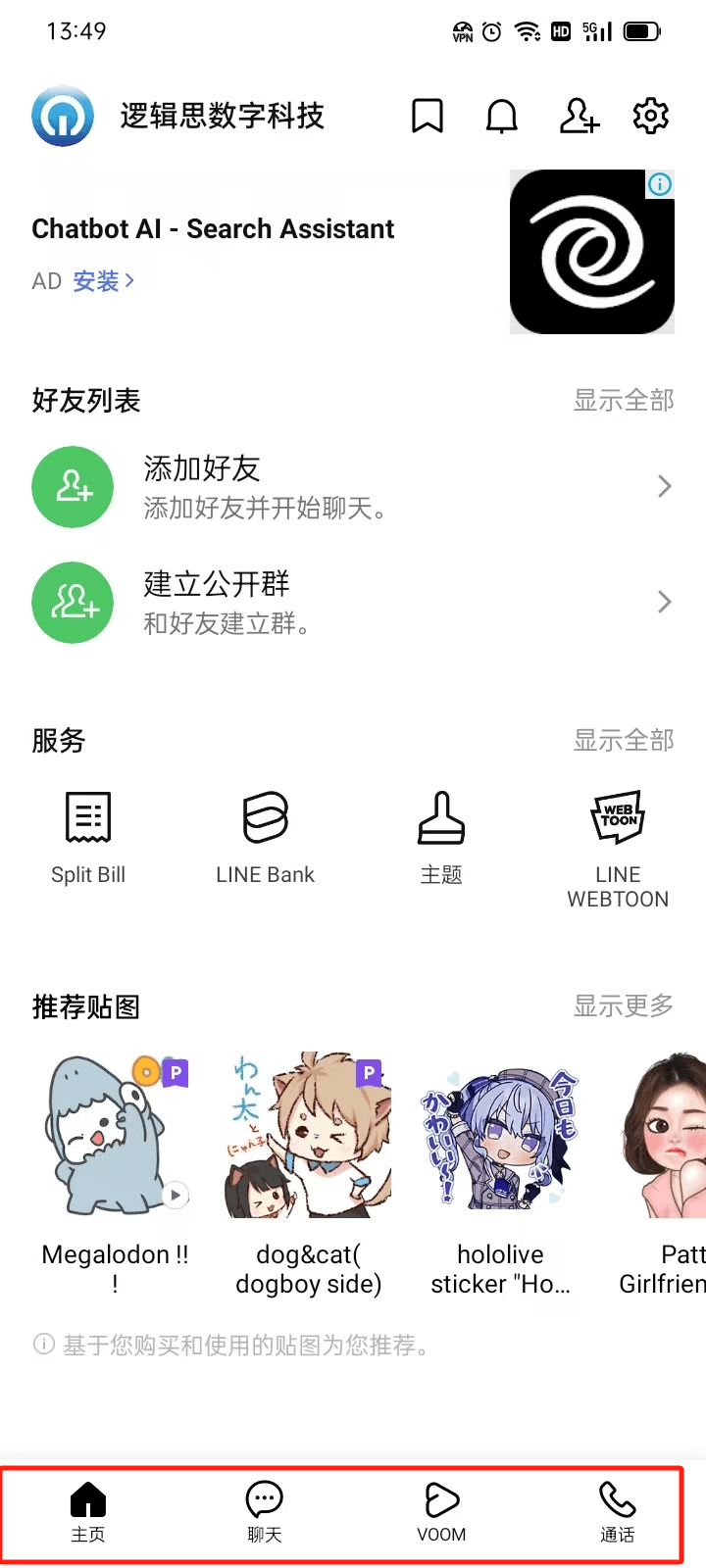
As shown in the image above, on the main interface of the LINE mobile app, users can see four functional modules. These modules are designed in a layout similar to WhatsApp, arranged at the bottom of the interface for easy switching. The four functions of LINE are Home, Chat, VOOM, and Calls, each serving its unique purpose. Next, the blogger will provide a detailed introduction to each function to help users make the most out of LINE.
1、LINE Home Page Features
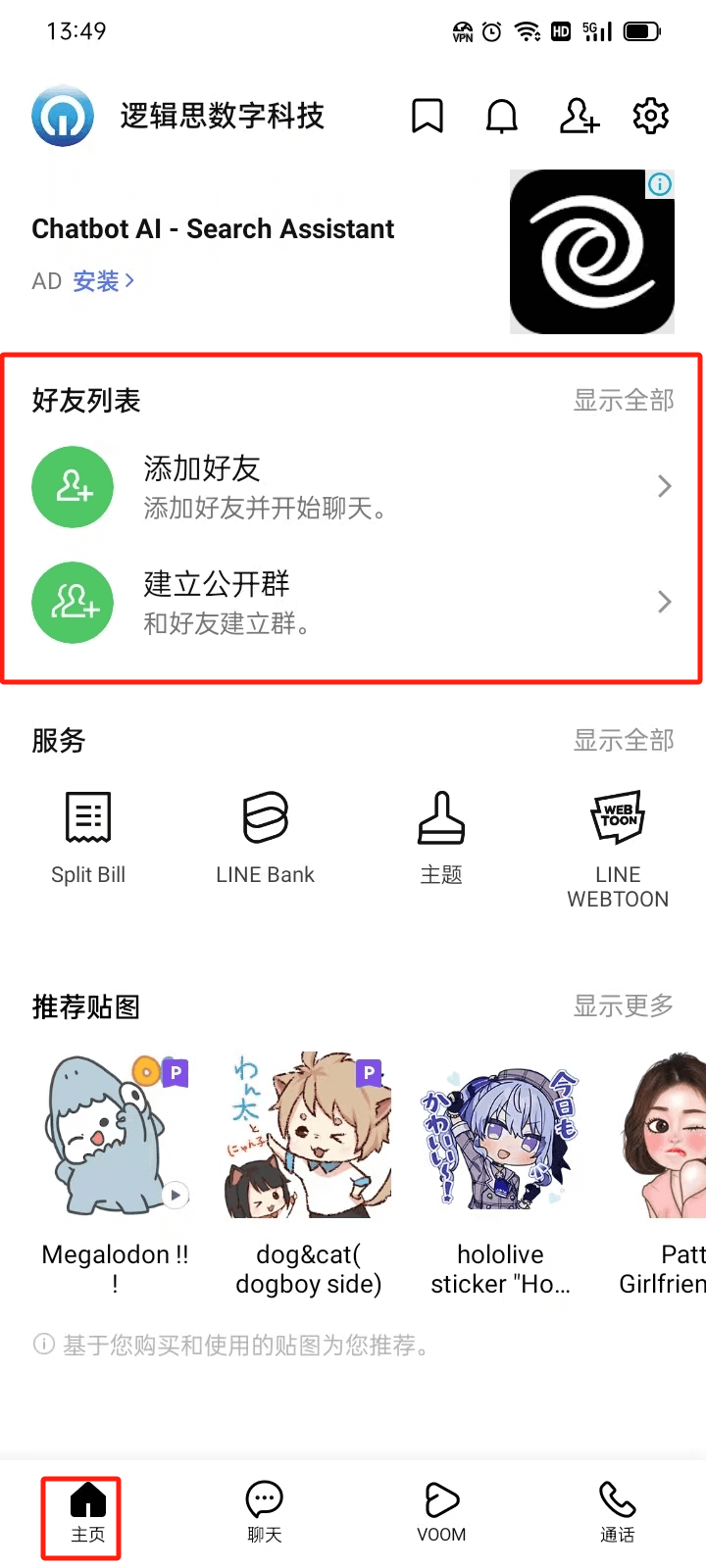
As shown in the image above, the LINE home page is the starting page of the application, and it is the first interface users see after entering LINE. At the top and center of the home page, users can also see the red-framed area shown in the image, which contains two very important features: Add Friends and Create Public Group. The Add Friends feature allows users to connect with more people, supporting ways to add friends through phone numbers, LINE IDs, QR code scanning, and more. The Create Public Group feature enables users to create or join larger social groups for group interactions and information sharing, which is ideal for users with specific interests or social needs.
2、LINE Chat Feature
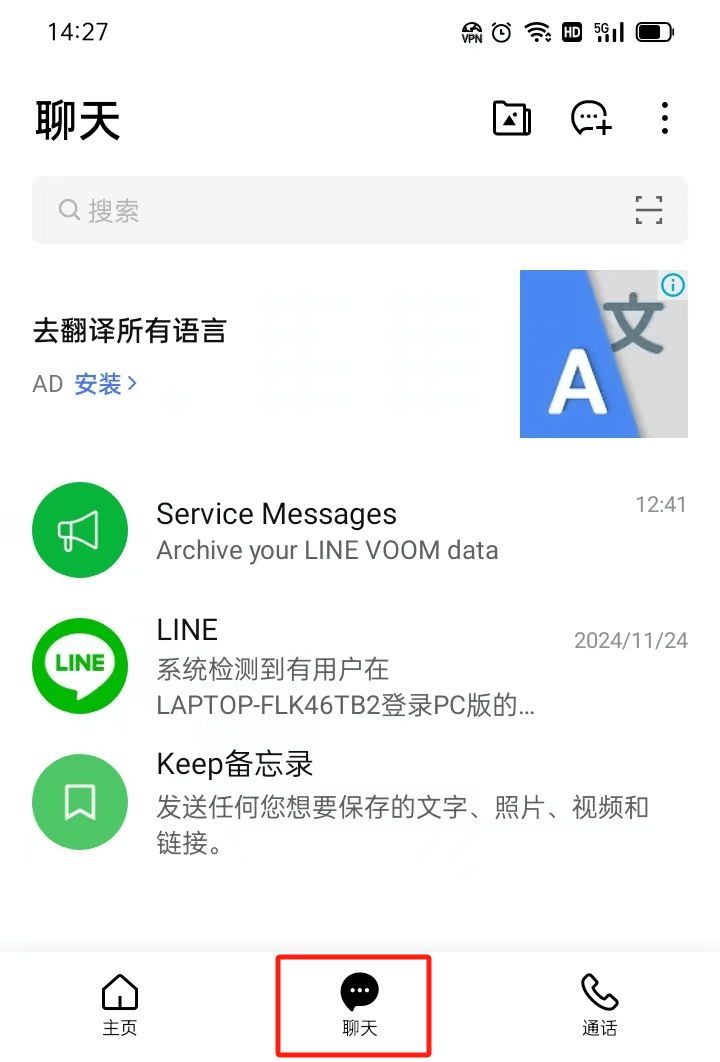
The chat function is the core component of the LINE app, and the interface is as shown in the screenshot above. LINE’s chat feature offers users multiple convenient ways to communicate, making interactions richer and more personalized. Through LINE’s chat function, users can send text, voice messages, images, videos, and other formats of messages. It supports one-on-one private communication as well as group interactions. In daily use, users can flexibly choose different types of messages based on their communication needs, such as sharing text content, sending voice messages, or expressing more emotions through videos and images. In addition to traditional message formats, LINE also focuses on enhancing user expression by providing a variety of chat emojis and stickers. These emojis and stickers cover a wide range of emotions and scenarios, allowing users to make conversations more lively, humorous, and personalized through these fun images and animations.
3、LINE VOOM Feature
The VOOM feature of LINE is a content sharing and social interaction module located in the third position at the bottom of the application interface. The VOOM feature is similar to the dynamic feeds of Instagram and Facebook, allowing users to share their daily life, thoughts, and creativity by posting short videos, photos, and text content. Users can not only showcase their life moments on VOOM but also express their personality through sharing, attracting friends or a wider public to interact. This feature enhances LINE's social attributes, enabling users to not only chat instantly with friends but also engage in richer interactions through visual and textual content. VOOM supports content publishing and also allows users to like and comment on posts, increasing the depth of social interaction. Through likes and comments, users can engage in more direct communication and feedback with the poster, creating a cycle of social interaction. Additionally, VOOM offers multiple interaction options, such as replies, shares, and tags, allowing each posted content to generate broader spread and discussion within the platform.
4、LINE Call Feature
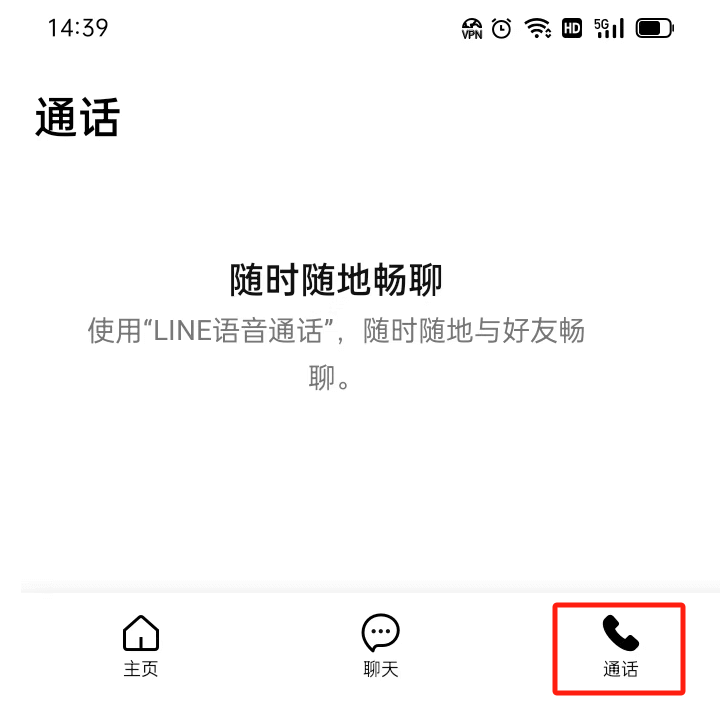
LINE’s calling feature is an important module in the app that supports both voice and video calls, allowing users to communicate with high-definition quality over the internet. Whether it's a private call with a single friend or a group video call, LINE provides a stable and clear voice and video experience. This makes LINE not just an instant messaging tool but also a versatile communication platform, catering to the diverse communication needs of users in both their daily lives and work. During group video calls, LINE offers various screen layout options, allowing each participant’s image to be clearly displayed. Users can choose different screen arrangements based on the number of participants. For example, when there are multiple participants, LINE automatically adjusts the layout to ensure that everyone is properly displayed on the screen, greatly improving the group video call experience. Additionally, LINE supports dynamic video switching, where the video of the participant speaking will automatically enlarge, ensuring that other participants can clearly see the speaker, enhancing interactivity. For users who frequently communicate internationally, LINE also offers free international voice and video calling services. No matter where users are located, as long as they have an internet connection, they can make high-quality international calls through LINE without paying expensive international phone charges. This feature is especially useful for cross-border work and family communication, making global connections more convenient and cost-effective.
Ⅲ、LINE Settings
1、Accessing LINE Settings
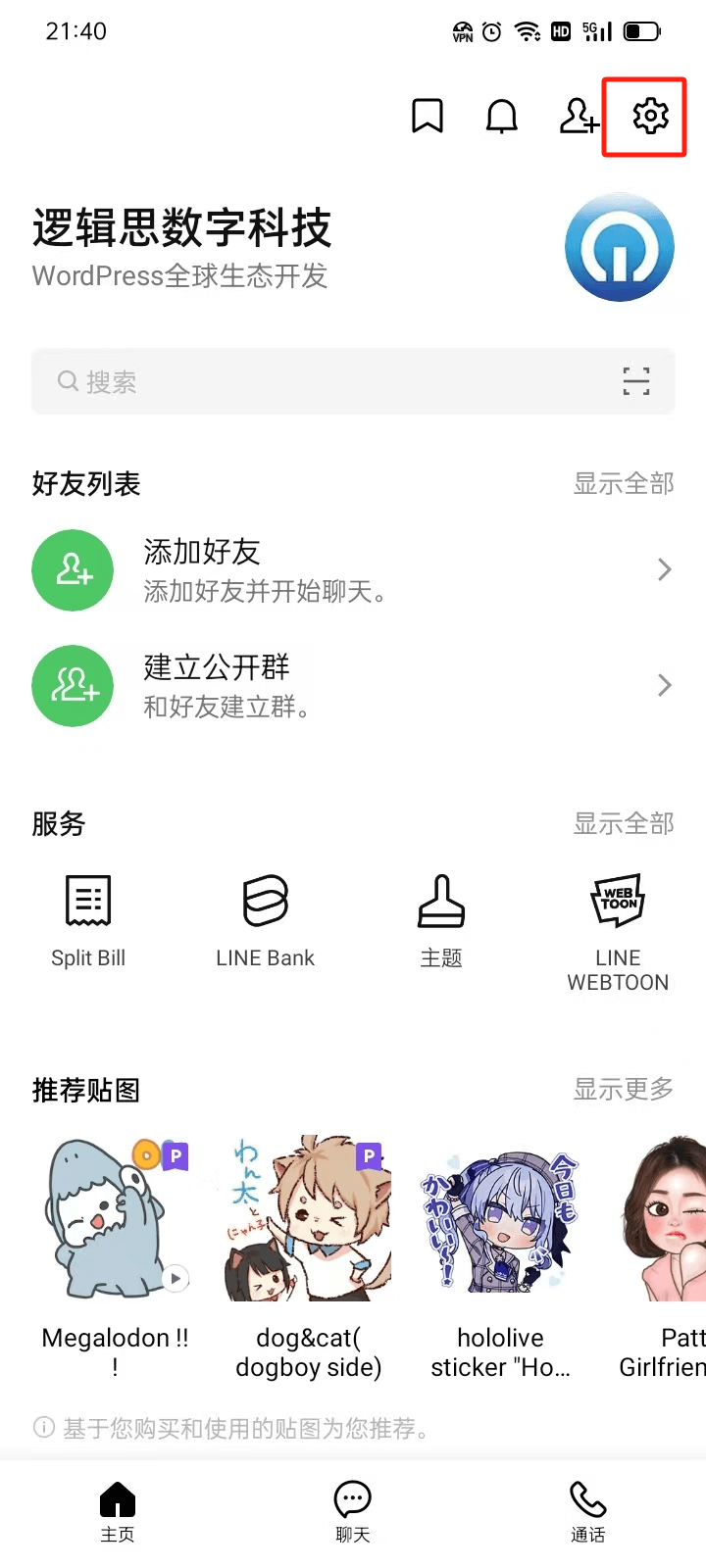
As shown in the above picture, the setting entrance of LINE is at the top of the main interface of the application (as marked by the red box in the above picture). After clicking the "Settings" icon, you will enter the list of LINE's configurable items. The list of LINE's configurable items is shown in the figure below:
LINE's settings list interface icon
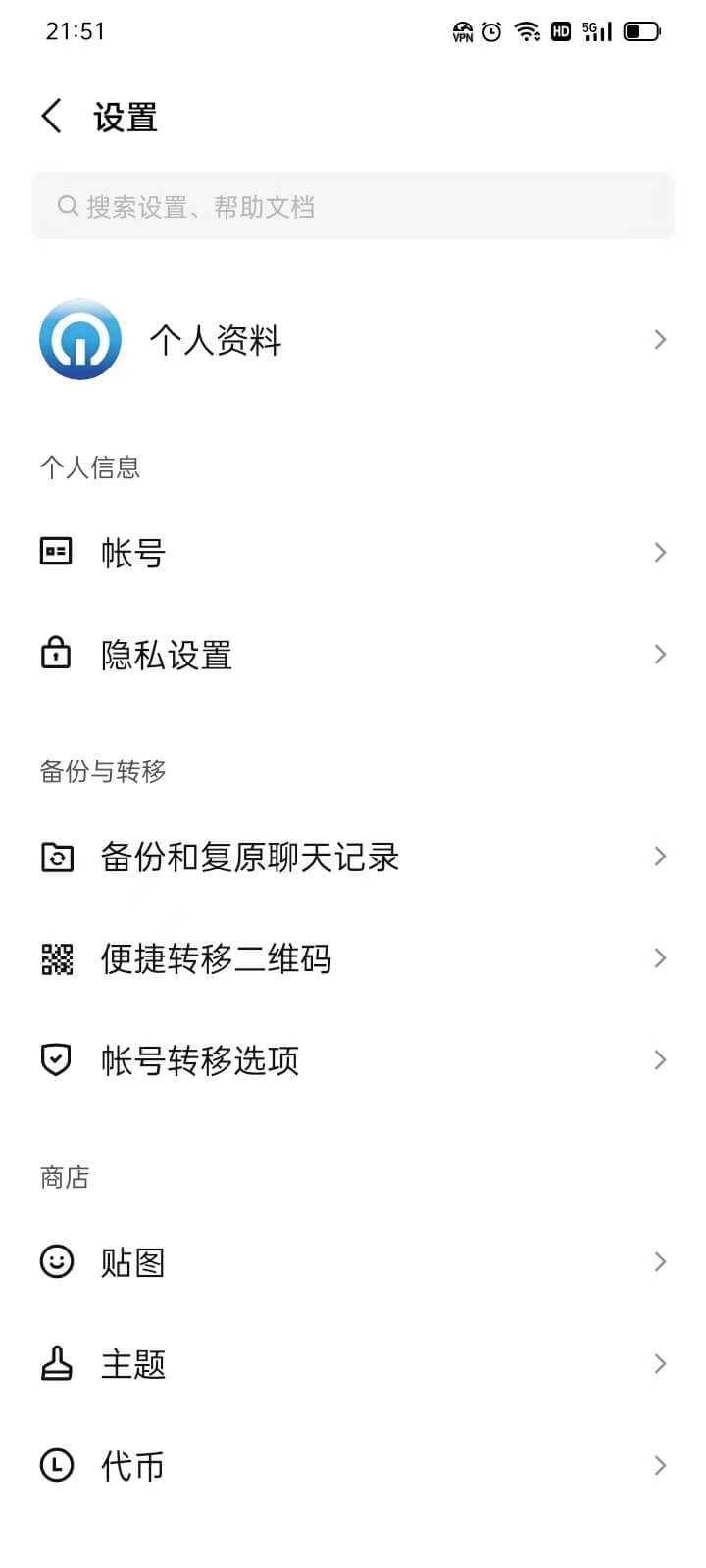
2、Profile Settings
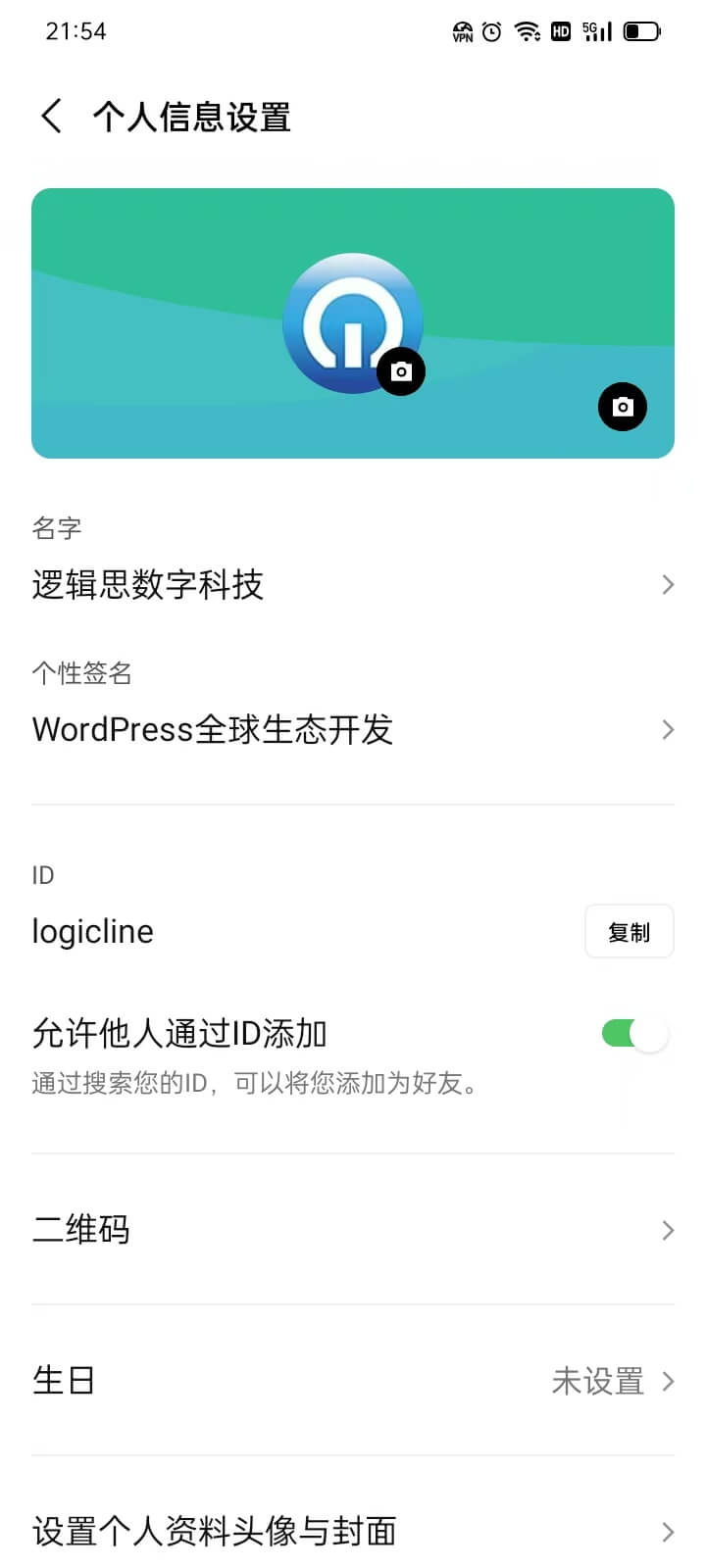
As shown in the picture above, in the "Personal Profile" setting interface of LINE, users can customize and manage their account information according to personal needs to facilitate friend recognition and social interaction. The following is an introduction to the various settings:
- Profile Picture: Users can upload or change their profile picture to showcase their personality or make it easier for friends to recognize them. By clicking the profile picture, users can choose an image from their gallery or take a new photo directly with the camera.
- Name: This option is used to set the display name for your LINE account, which will be visible to friends in chats, groups, or friend lists. It can be changed at any time without affecting the linked account information.
- Status Message: Users can write a short personalized message to share their mood, status, or contact information. This content will be visible to friends when they view the profile.
- ID:The LINE ID is a unique identifier for the user, making it easier for friends to search for and add them. Once the ID is created, it cannot be modified, so it is recommended to set it carefully.
- Allow Others to Add via ID: When this option is enabled, other users can search for your LINE ID to add you as a friend. If disabled, you can only be added through other methods (e.g., phone number or QR code).
- QR Code: Each LINE account has a unique QR code, which allows other users to quickly add you as a friend by scanning the code, without needing to input a phone number or ID. Users can also choose to download, share, or regenerate a new QR code for better privacy.
- Birthday: Users can enter their birthday information here so that friends will receive a reminder on the birthday and have the opportunity to send birthday wishes via LINE.
- Set Profile Picture and Cover Photo: In addition to the profile picture, users can also set a cover photo for their personal homepage to make the profile page more attractive and personalized. The cover photo can be selected from the gallery or use LINE’s default background image.
3、Personal Information
In LINE’s settings, the "Personal Information" section contains two main categories: "Account" and "Privacy Settings." Each category has a corresponding list of sub-options, allowing users to make personalized adjustments based on their needs. Next, the blogger will provide a detailed explanation of each feature to help everyone better understand and configure their LINE personal information settings.
(1) Account settings
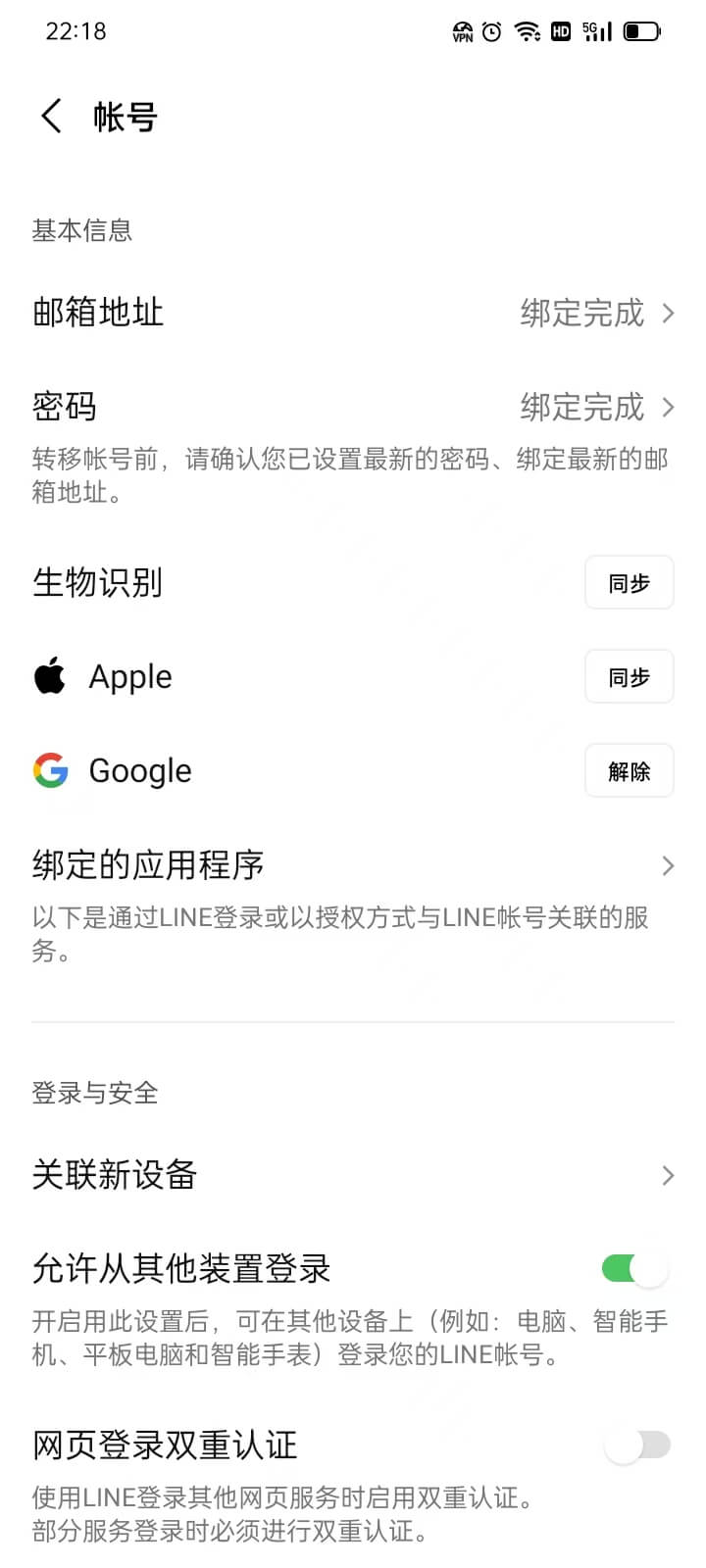
As shown in the list of settings under "Account" in the above image, the "Account" section offers a range of options related to account security, login methods, and account management. Users can make personalized adjustments based on their needs to ensure both security and convenience. Below is a detailed introduction to each feature:
Basic Information
This section primarily manages basic information related to the account, including Email, password, and third-party account bindings. The details of the available settings under "Basic Information" are as follows:
- Email Address: Used for account login, password recovery, and account verification. It is recommended to link a frequently used email address so that you can quickly recover your account when necessary.
- Password: Used to protect account security. It is recommended to use a complex and unique password.
- Biometrics: Supports fingerprint or facial recognition login, enhancing both the convenience and security of logging in.
- Apple: Allows users to link their Apple ID for quick login. This feature is suitable for users with Apple devices, avoiding the hassle of entering a password.
- Google: Allows users to link their Google account for another quick login method. This is suitable for Android users or those who use the Google ecosystem.
- Linked Apps: Displays third-party applications that are associated with the LINE account. Users can manage or unlink them here to ensure account security.
Login and Security
This section offers a series of login settings to safeguard account security. Users can adjust these settings according to their personal needs. The detailed settings for login and security are as follows:
- Link New Device: Used to manage and add new login devices to ensure the security of the devices being used to log in.
- Allow Login from Other Devices: When enabled, users can log in to their LINE account from different devices (such as computers or tablets). If you are concerned about account security, you can disable this option to limit login devices.
- Web Login Two-Factor Authentication: When using LINE on the web, an additional verification step (such as an SMS code or biometrics) is required to enhance account security.
- Use Password for Login: When enabled, users can log in using a password instead of relying solely on linked third-party accounts or biometrics, providing more login options.
Devices in Login
This option shows all devices currently logged into the account. Users can view and manage the devices that are logged in. If any suspicious devices are detected, they can be removed immediately to prevent unauthorized access to the account.
Delete Account
This option is used to permanently delete the LINE account. Once the account is deleted, all chat history, friend information, and linked services will be erased and cannot be recovered. Users should carefully consider this option before proceeding to avoid data loss.
(2) Privacy settings
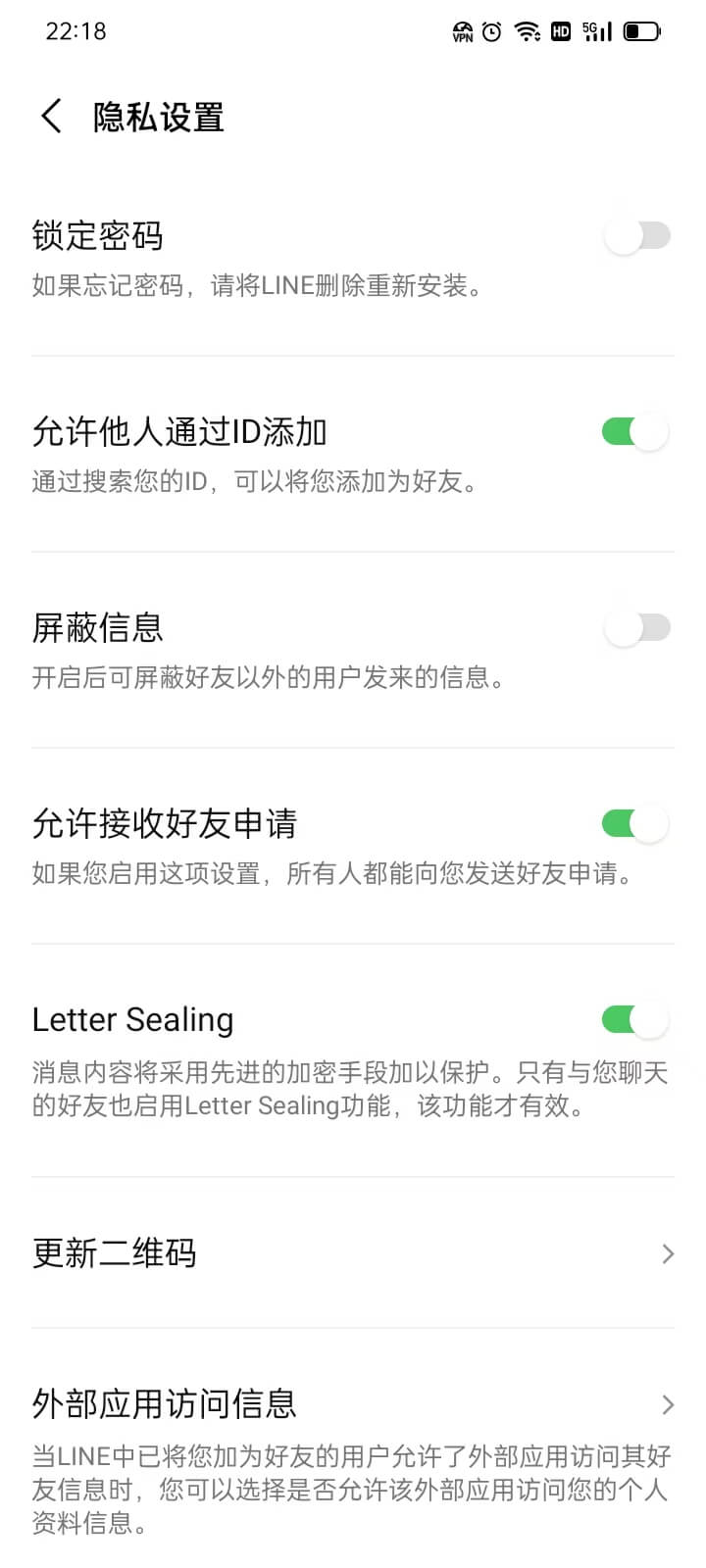
As shown in the figure above, in the LINE settings interface, the list of configurable items in the "Privacy Settings" section provides a series of sub-options to help users enhance the security of their accounts, control the visibility of personal information, and manage the use of application data. The following is a detailed introduction to each function:
Lock Password
This option allows users to set an additional lock password for the LINE app to prevent unauthorized access to chat history and personal information. It is recommended to enable this feature, especially when your device might be used by others, as it significantly enhances privacy protection.
Allow Others to Add via ID
When enabled, other users can add you as a friend by searching for your LINE ID. If you do not want strangers to find your account via ID, you can turn off this option to enhance your privacy.
Block Messages
Users can manage their block list here, which includes blocked contacts, groups, or other accounts. If you do not want to receive messages or friend requests from certain users, you can add them to the block list.
Allow Friend Requests
When enabled, other users can send friend requests to you. If you do not want strangers to add you, you can disable this feature to reduce unwanted friend requests.
Letter Sealing
LINE's end-to-end encryption feature ensures that chat content remains encrypted between sending and receiving, preventing third parties from intercepting information. It is recommended to enable this feature to enhance chat security.
Update QR Code
Every LINE account has a unique QR code that can be used to quickly add friends. This option allows users to manually update their QR code to prevent misuse of old QR codes. If you have previously shared your QR code publicly and wish to change it, you can use this feature.
External App Access Information
This option manages the access permissions of external apps to LINE's data. If you use third-party apps and have granted them access to some of your LINE data, you can review or revoke permissions here to ensure data security.
Provide Usage Data
LINE may collect usage data from users to improve service experience. This option allows users to decide whether to provide anonymous data to LINE. If you are concerned about privacy, you can disable this option to reduce data collection.
Provide Photos for "Text Recognition"
When enabled, LINE can use photos you upload for text recognition to improve the accuracy of related services. If you do not want LINE to use your photos for such analysis, you can turn off this option.
4. Backup and Transfer
In the LINE settings, the "Backup and Transfer" section includes three main settings: "Backup and Restore Chat History," "Easy Transfer QR Code," and "Account Transfer Options." These settings are parent options, and clicking on them will expand the corresponding sub-option settings. Next, the blogger will introduce each parent option in detail to help you better understand each feature and its function.
(1) Backup and Restore Chat History
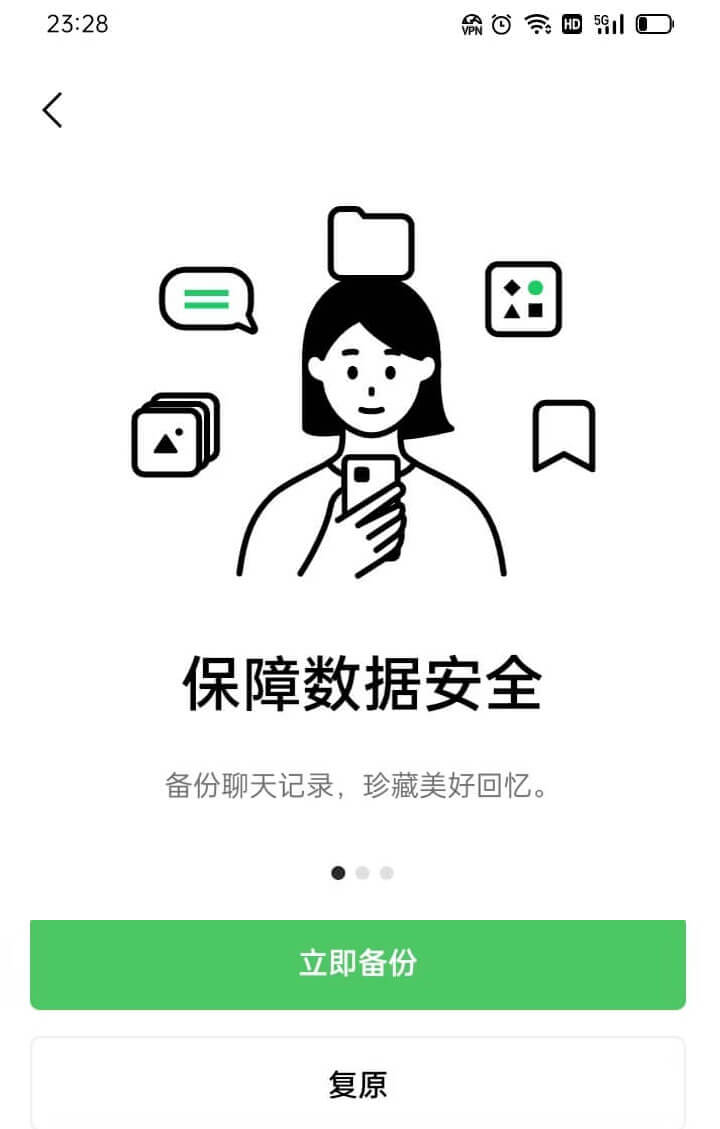
In LINE’s “Backup and Restore Chat History” feature, users can store chat content in the cloud to prevent the loss of important information due to device changes or unexpected data loss. Within this settings feature, users can manually perform chat history backups and upload all conversation content to cloud storage. In addition, the system offers an automatic backup option, allowing users to set regular automatic backups of chat history to ensure that information stays up to date without requiring manual intervention. When users need to change devices or reinstall LINE, they can use the “Restore Chat History” feature to recover previously backed-up conversations from the cloud, ensuring the integrity of their chat data. This feature is especially important for users who frequently switch devices, helping them seamlessly continue their conversations without losing important information. Furthermore, LINE’s backup feature is typically integrated with cloud storage services such as Google Drive or iCloud, depending on the device's operating system. Android users can back up their chat history to Google Drive, while iOS users use iCloud for storage. Before enabling the backup feature, users need to ensure that they are connected to the corresponding cloud storage account and have granted LINE the necessary access permissions to ensure proper operation of the backup and restore functions.
(2) Convenient transfer of QR code
The “Easy Transfer QR Code” feature in LINE is designed to provide users with a faster and more secure method for device migration, allowing them to log in and transfer account data to a new device conveniently by scanning a QR code. With this feature, users first need to enable the “Easy Transfer QR Code” function on their old device and generate a unique QR code. This code is then scanned on the new device to quickly complete account login and data migration, eliminating the need for traditional account entry and verification steps. This greatly simplifies the operation process when changing devices. To ensure account security, the QR code usually has a limited validity period. Once generated, it must be scanned within the specified time, otherwise a new code must be created. Additionally, LINE implements security protection for QR code transfers and may require users to perform extra identity verification on the old device to prevent unauthorized access. The advantage of this feature lies in its ability to enhance the convenience of account transfer, reduce the tedious process of manually entering account information and passwords, and lower the risk of login failure due to input errors. For users who frequently switch devices, using the Easy Transfer QR Code can significantly improve the efficiency of account migration, enabling the new device to quickly restore the original usage state.
(3) Account transfer options
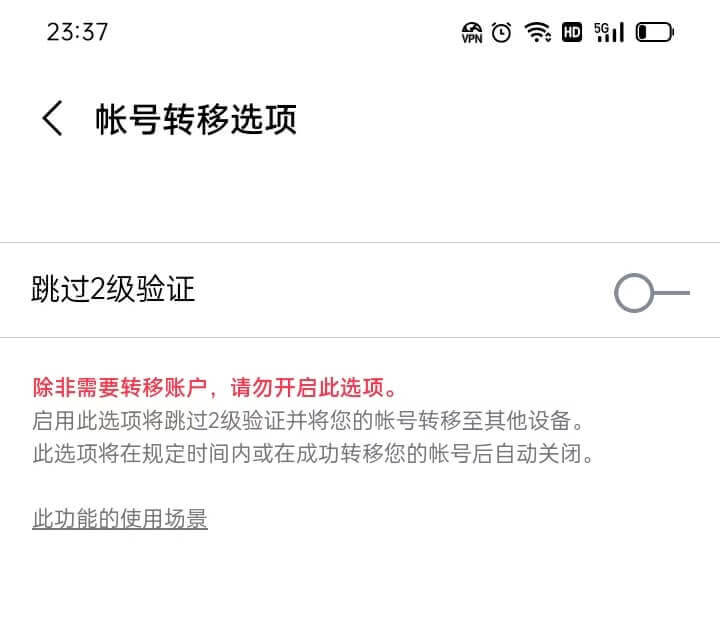
The “Account Transfer Options” feature in LINE is designed to ensure that users can securely and smoothly transfer their account data when switching devices, while also preventing unauthorized device logins. Before initiating an account transfer, users need to enable the “Account Transfer” option on their old device and ensure that it is activated. This option is typically valid for 36 hours, during which users can log in to LINE on a new device and successfully complete the data transfer. If the time limit is exceeded, the transfer option must be reactivated on the old device to maintain account security. During the transfer process, LINE may require users to verify their identity by entering the linked phone number, email address, or password to ensure that only the account owner can complete the migration. Additionally, if users have enabled the “Allow Login from Other Devices” option on the old device, it may be possible in some cases to log in directly on the new device by entering the account information without further verification. It is especially important to note that if users have not enabled the account transfer option in advance and the old device becomes unusable (e.g., lost, damaged, or factory reset), account data may not be transferable, and critical information such as chat history and friend lists may be unrecoverable. Therefore, it is strongly recommended that users activate the account transfer feature and back up chat records before switching devices to ensure the security and integrity of their data.
5. Stores
(1) Mapping
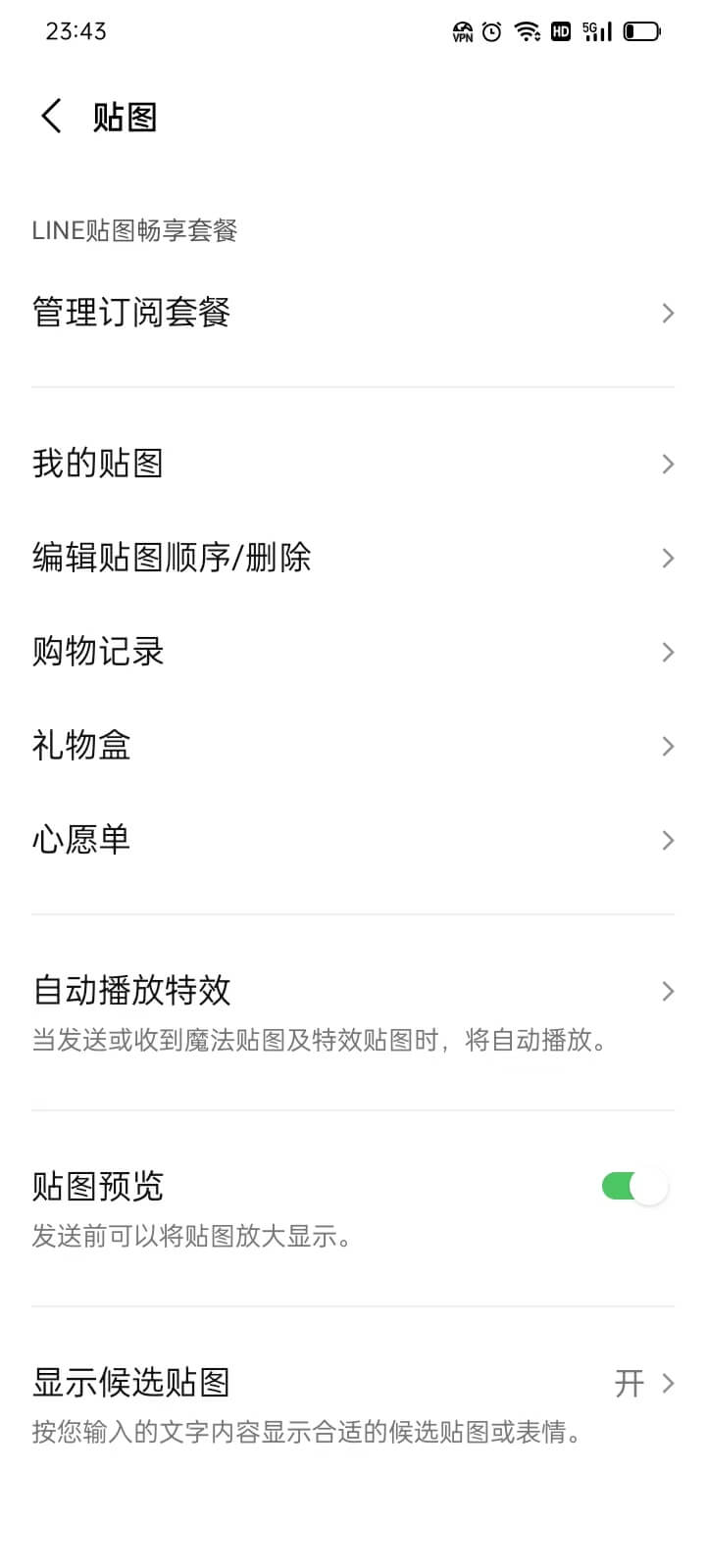
As shown in the figure above, in the "Stickers" settings interface of LINE, users can manage sticker subscriptions, usage, purchase records and other aspects to optimize the chat experience and personalized expression. The following is a detailed introduction to each function:
- Manage Subscription Packages: Users can view and manage their subscribed sticker packages here, including the free unlimited sticker package, subscription transfers, and help guides for stickers. For users who frequently use LINE stickers, subscription packages offer a wider variety of stickers and allow unlimited use of the stickers within the subscription's validity period.
- My Stickers: This section consolidates all the stickers that the user has purchased or downloaded, including both free and paid stickers. Users can quickly find and manage their stickers here for easier use during chats.
- Edit Sticker Order/Delete: Users can adjust the order of their stickers to quickly find frequently used ones during chats. Additionally, users can delete stickers they no longer use to optimize the sticker list and improve efficiency.
- Purchase History: This option allows users to view their purchase records in the LINE Sticker Shop, including detailed information about purchased stickers, such as purchase time, price, etc. This helps users manage their spending history or redownload previously purchased stickers.
- Gift Box: Here, users can view stickers they have received as gifts or sent to others. LINE supports sending stickers to friends, and this feature helps users review their past sticker gift exchanges.
- Wishlist: Users can add stickers they like but haven't purchased yet to their wishlist, making it easier to find and buy them later. This feature is similar to a favorites list and helps users better manage their sticker preferences.
- Auto Play Effects: When this option is enabled, certain special sticker animations will automatically play in the chat interface without the need to click. This can enhance the fun of chatting and make the stickers more lively.
- Sticker Preview: This feature allows users to preview a sticker before sending it, ensuring the correct sticker is selected and avoiding sending the wrong one. This is especially useful when sending paid or special effect stickers, providing a better user experience.
- Show Suggested Stickers: When enabled, LINE will recommend related stickers based on the user's typed text or emojis, making it easier to quickly choose and send the appropriate sticker. This smart recommendation feature improves the flow of conversation and adds more fun to the expression.
(2) Theme
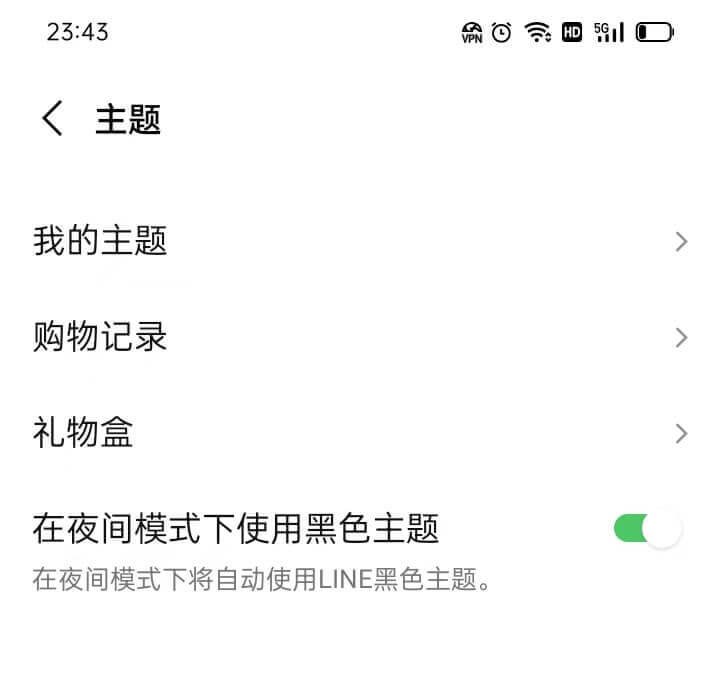
In LINE's "Theme" settings interface, users can manage purchased themes, view purchase records, receive or send theme gifts, and enable the black theme style in night mode to optimize the personalized experience. The following is a detailed introduction to each function:
- My Themes: This section consolidates all the LINE themes that the user has, including the default theme and any additional themes purchased or downloaded by the user. Here, users can change themes at any time to modify the overall interface style of the LINE app, making the chat interface more personalized to their preferences.
- Purchase History: This option allows users to view their purchase history in the LINE Theme Shop, including detailed information about the purchased themes, such as purchase time, price, etc. Users can manage their spending history here and redownload previously purchased themes when needed.
- Gift Box: Here, users can view the themes they have received as gifts or check the themes they have sent to others. LINE supports sending themes as gifts to friends, enabling users to share personalized interface designs and let friends enjoy themes with different styles.
- Use Black Theme in Night Mode: When this option is enabled, the interface will automatically switch to a dark background black theme when LINE is in night mode. This reduces screen brightness, minimizes eye strain during nighttime use, and optimizes the visual experience. For users who frequently use LINE at night, this feature helps alleviate visual fatigue while maintaining interface consistency.
(3) Gold Coins
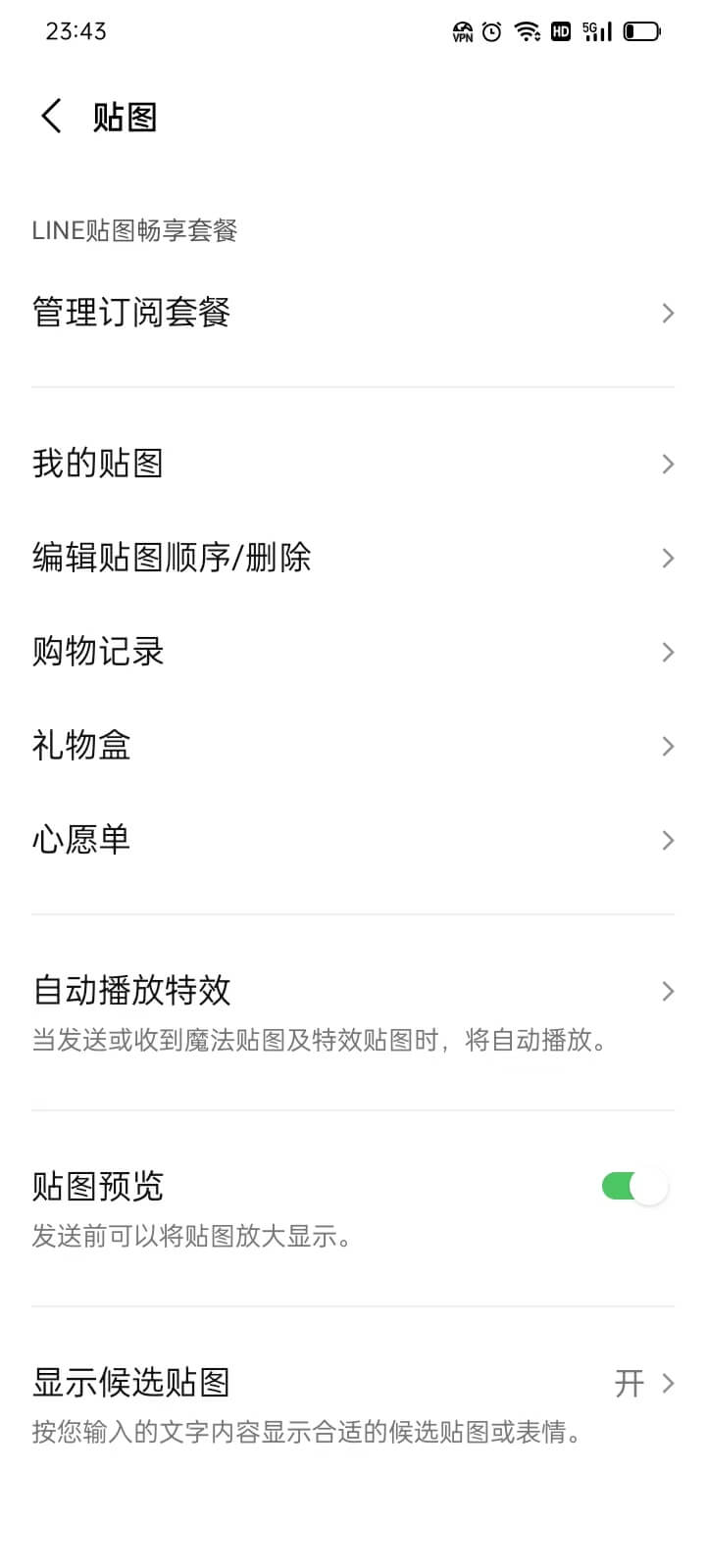
In the LINE settings interface, the **"Tokens (Coins)"** feature allows users to manage and view their virtual currency within the app. Through this feature, users can easily check their current token balance and learn how to use these tokens to redeem services or purchase items. Tokens are typically earned through purchases or by participating in specific activities. LINE offers various ways for users to earn or buy coins, such as through the LINE store or promotional events. Users can view their token balance in this interface, ensuring they stay informed about their virtual currency status. Additionally, tokens (coins) can be used for specific features and purchases within LINE, such as buying themes, stickers, emojis, and other virtual goods. Users can also choose to use tokens to send gifts, enhancing the fun and personalization of social interactions. LINE may also offer promotions or limited-time events where users can exchange tokens for specific products or services. In the **"Tokens (Coins)"** settings interface, users can also view their transaction history, including details on recharges and exchanges, helping them better manage their virtual currency usage. This feature is designed to make it easier for LINE users to control their virtual currency and improve their interactive experience within the app.
6. General
(1) Message notification settings
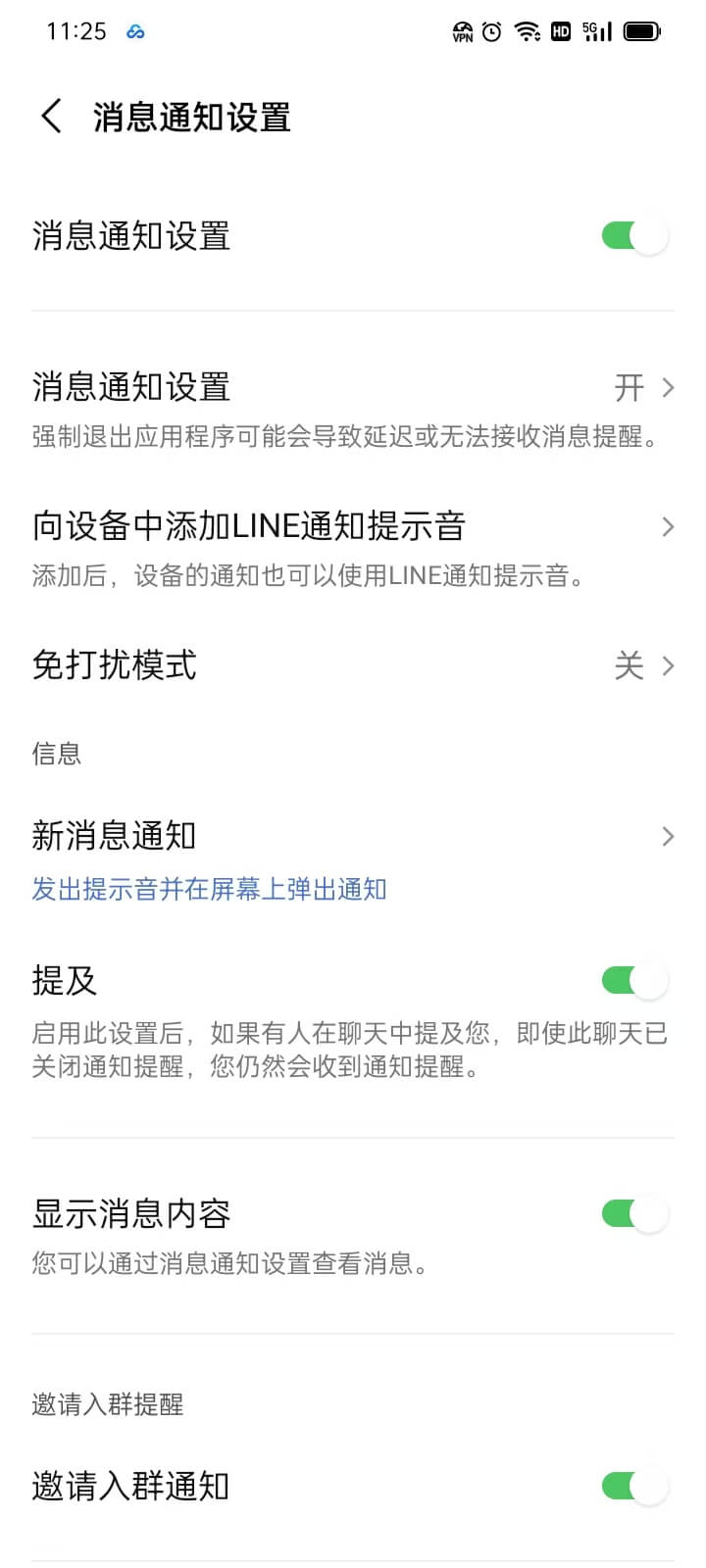
As shown in the image above, in the LINE settings interface, the "Message Notification Settings" is a very important option. It helps users manage different types of notifications, ensuring they don't miss any key information while also allowing them to avoid excessive interruptions when necessary. First, in the "Message Notification Settings" section, users can choose whether to add a sound for LINE notifications. By enabling this setting, users will hear a notification sound when a new LINE message arrives, allowing them to be promptly notified of new messages. If users prefer not to be disturbed, they can enable "Do Not Disturb Mode," which temporarily disables all notifications, making it ideal for periods when focus is needed. Next, the "New Message Notifications" feature allows users to set whether they want to receive notifications when a new message arrives, while "Mentions" notifications are specifically for when they are mentioned in group chats or direct messages, ensuring users receive an instant reminder when they are mentioned. In the "Display Message Content" setting, users can choose whether to show the specific content of the message in the notification. This way, users can view the message content directly on the lock screen or notification bar without needing to open the app.
The “Group Invitation Alerts” setting is a feature for managing group-related notifications, allowing users to choose whether to receive alerts about group chat invitations. This includes two options: “Group Invitation Notifications” and “Message Notification Settings,” which respectively control whether users are notified upon receiving a group invite and how messages in group chats are notified. For users who utilize LINE Pay, the settings also include the “LINE Pay Notifications” feature. Users can enable or disable notifications related to LINE Pay transactions and payments. In addition, they can adjust the “Message Notification Settings” to ensure that important payment-related alerts are not missed. Under the “Others” settings, users can manage two important notification options. One is “Friend Request Notifications,” which allows users to receive alerts when new friend requests are received. The other is “General Message Notifications,” which controls whether to receive all non-group and non-private message notifications.
(2) Photo and video settings
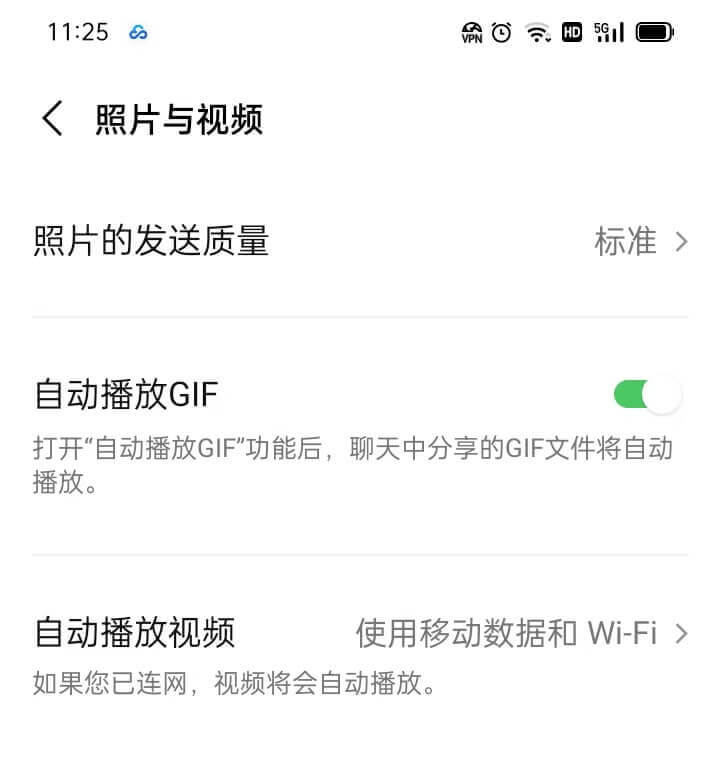
In the LINE settings interface, the "Photos and Videos" section is primarily used to manage settings related to multimedia content, helping users optimize the display and playback of photos and videos under different network conditions. First, the "Send Photo Quality" option allows users to adjust the quality of images sent in chats. Users can choose the high-quality mode to ensure higher image clarity, although this may increase data consumption. Alternatively, they can select standard or lower quality modes to reduce file size and speed up transmission, which is ideal for poor network conditions or when trying to save data. Next, the "Auto-Play GIFs" feature determines whether GIFs are automatically played in the chat window. When enabled, received GIFs will automatically loop, enhancing the interactive experience of the chat. However, if users wish to reduce unnecessary visual disturbances or save data, they can turn off this feature and play GIFs manually by tapping on them. Lastly, the "Auto-Play Videos" option controls the playback of videos in chats or VOOM posts. When auto-play is enabled, videos will automatically play when the user scrolls to them, improving the smoothness of viewing. However, in mobile data environments, this may lead to higher data consumption. Therefore, users can choose whether to enable this feature based on their usage scenarios, or set it to auto-play only when connected to Wi-Fi, ensuring a balance between experience and data savings.
(3) Chat settings
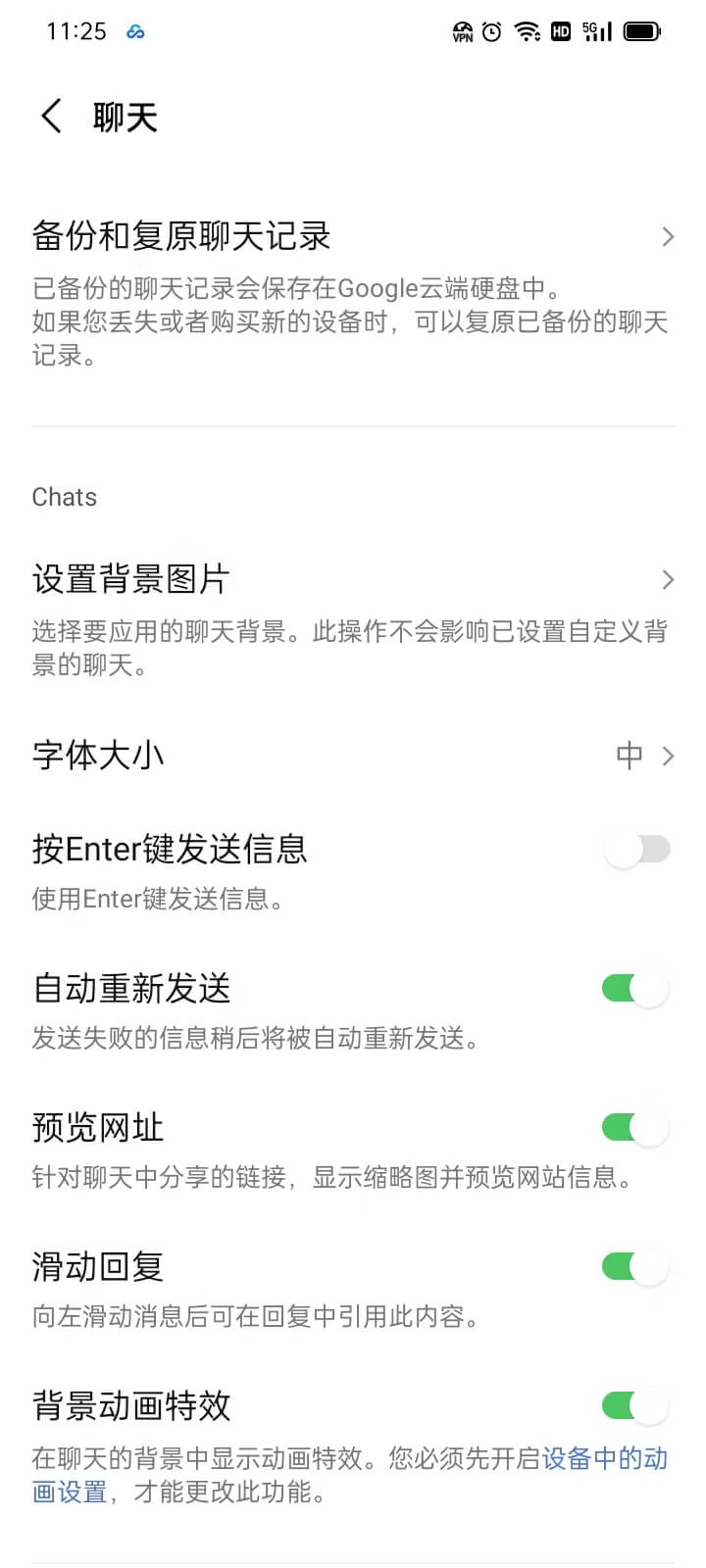
In the LINE settings interface, the "Chats" section includes multiple options that allow users to personalize chat history, interface display, interaction methods, and data management to optimize their experience. First, the "Backup and Restore Chat History" feature provides users with options to store and restore chat data. Users can manually or regularly back up their chat data to the cloud, such as Google Drive (Android) or iCloud (iOS), ensuring that important information can be recovered if the device is changed or data is lost unexpectedly. Additionally, when users need to restore chat history, they can use this feature to download and restore the backed-up conversations from the cloud.
Under the "Chats" settings, users can adjust the chat interface and interaction methods. The "Set Background Image" feature allows users to customize the background of the chat window, making the interface more personalized. The "Font Size" option lets users select an appropriate text size for better readability. The "Send Messages by Pressing Enter" feature allows users to decide whether to send messages directly by pressing the Enter key, which is useful for users who want to improve input efficiency. The "Auto Resend" feature provides an automatic retry mechanism when a message fails to send, ensuring the message is delivered successfully whenever possible. The "Preview URLs" option controls whether links sent in chats are displayed in preview mode, so users can see the webpage content in advance. The "Swipe to Reply" feature allows users to quickly reply to specific messages using gestures, improving the convenience of conversations. The "Background Animation Effects" add dynamic visual effects to the chat interface, making interactions more engaging.
In the "Stickers" section, users can optimize their sticker usage experience. The "Auto Play Effects" option allows dynamic or animated stickers to play automatically in chats, making the conversation more lively. The "Sticker Preview" feature provides an option to preview stickers before sending them, preventing the accidental sending of inappropriate expressions. The "Show Suggested Stickers" feature intelligently recommends related stickers based on the user's text or emojis, improving efficiency.The "Manage Chats" section offers options for organizing and managing chat history. The "Hide Chats" feature allows users to hide certain conversations from the main chat list without deleting the content, which is useful for users who want to tidy up their interface. The "Delete Data" option is used to completely clear all content from a specified chat, helping users free up storage space or protect their privacy.
(4) Call settings
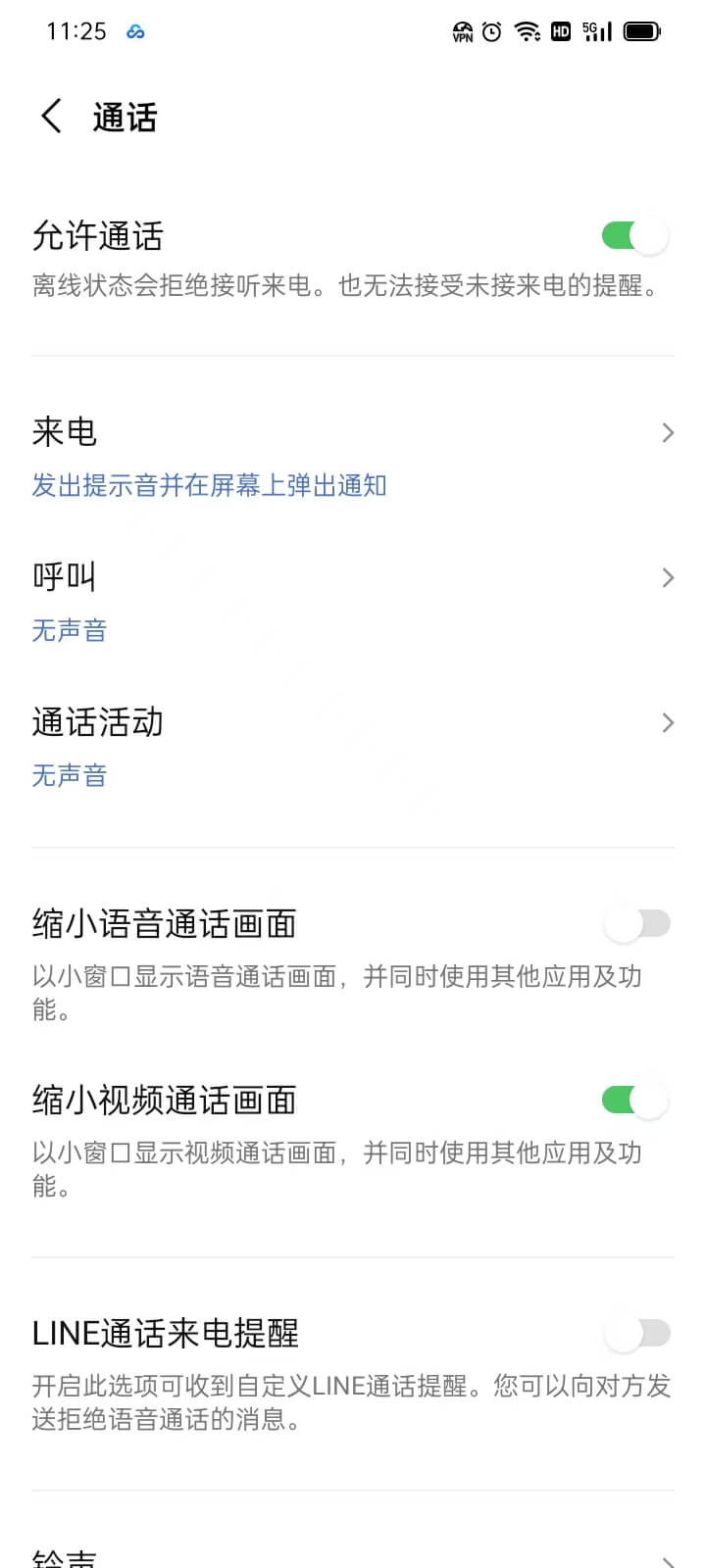
In the LINE settings interface, the "Calls" section provides multiple options that allow users to customize call-related permissions, notifications, interface display, and advanced features to optimize their calling experience. First, the "Allow Calls" feature determines whether LINE is allowed to make voice or video calls. If this option is disabled, users will not be able to make or receive any calls through LINE. The "Incoming Calls" option involves notifications and display settings related to incoming calls. Users can adjust how incoming calls are presented, such as whether a full incoming call notification appears on the lock screen or if only a brief reminder is shown, allowing flexibility to handle calls in different scenarios.
The "Call" options mainly involve the way calls are initiated and related settings, such as whether to allow calls using mobile data, or if certain conditions must be met before making a call, helping users better control their call experience and data consumption. The "Call Activity" option provides users with call history management features, allowing them to view recent call records, including answered, dialed, and missed calls, for easy reference. The "Minimize Voice Call Screen" and "Minimize Video Call Screen" options are applicable during voice and video calls, respectively. When users switch to another app or perform other operations during a call, these features allow the call window to display as a small floating window, making it easy to continue using the phone while maintaining the call without interruption. The "LINE Call Incoming Reminder" feature controls whether the app provides a notification reminder when an incoming call is received. Users can select different reminder methods to ensure they don’t miss important calls. The "Ringtone" option allows users to customize the ringtone for LINE calls, enabling them to choose either the default ringtone or a specific audio file from their device for a more personalized call alert. Finally, the "Advanced Call Settings" offer some advanced calling features, such as enhanced sound quality, echo reduction, microphone sensitivity adjustment, or enabling noise cancellation. These options help users optimize call quality according to different network environments and device needs, ensuring clearer and smoother calls.
(5) Album settings
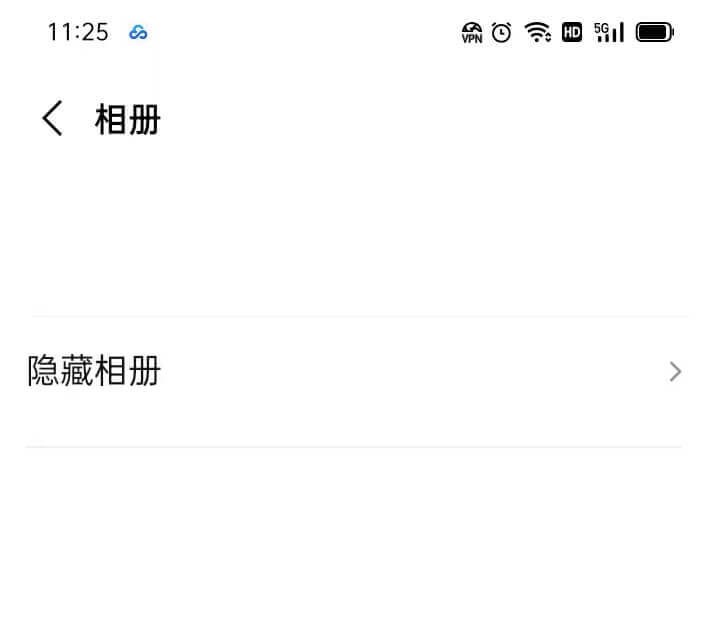
In LINE's settings, the "Album" function not only allows users to view and manage pictures and videos in chats, but also provides a "Hide Album" option. With this option, users can hide specific album contents to prevent them from appearing in the chat interface. This is especially important for users who want to protect privacy or organize content. Hidden albums are still saved in LINE, but will not be displayed on the main interface and can only be accessed through the settings menu.
(6) Friend Settings
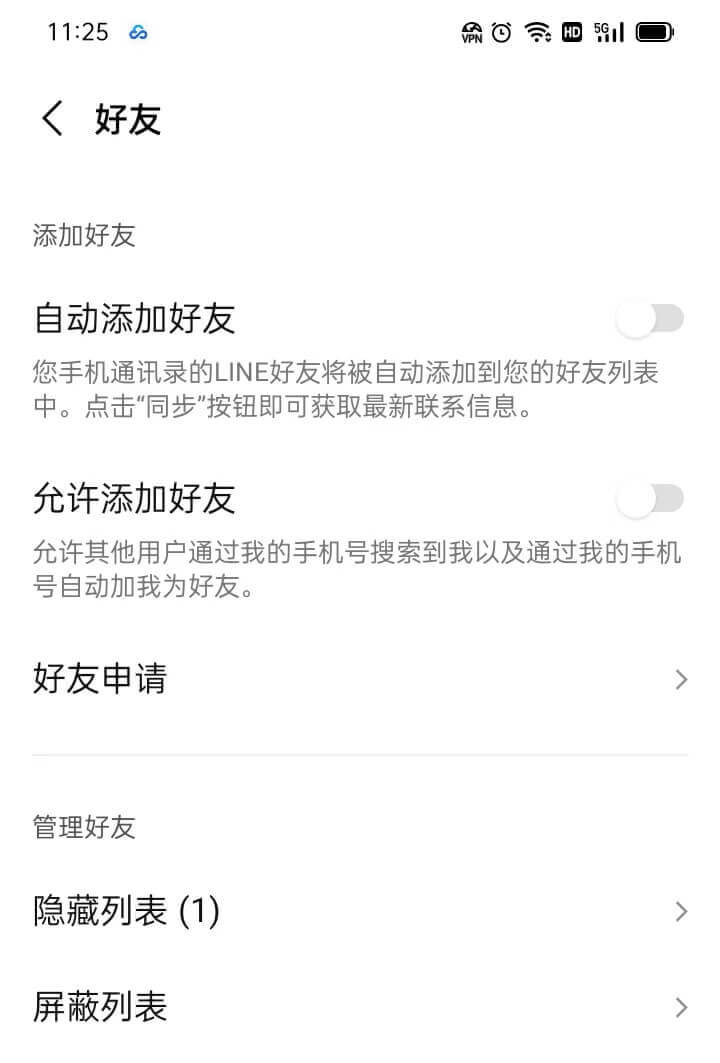
In the LINE "Friends" settings, users can manage friend additions and list management methods flexibly to enhance their social experience and privacy protection. In the "Add Friends" option, users can enable the "Auto Add Friends" feature, allowing LINE to automatically sync contacts from their phone's address book and add them to the friend list. Users can also choose whether to "Allow Friend Adds," which decides whether to accept requests from others trying to add them as friends via ID or phone number. The "Friend Requests" feature helps manage incoming friend requests, allowing users to view, accept, or decline requests to ensure their social circle remains within their control.
In the "Manage Friends" section, LINE offers two options: the "Hidden List" and the "Blocked List." Adding a friend to the "Hidden List" means the person won't be deleted but will no longer appear in the main friend list, which is suitable for friends you don’t contact often but don’t want to delete. The "Blocked List" is used to completely block specific contacts, preventing them from sending messages or interacting with you, which is ideal for users who want to avoid contact.
(7) Home page settings
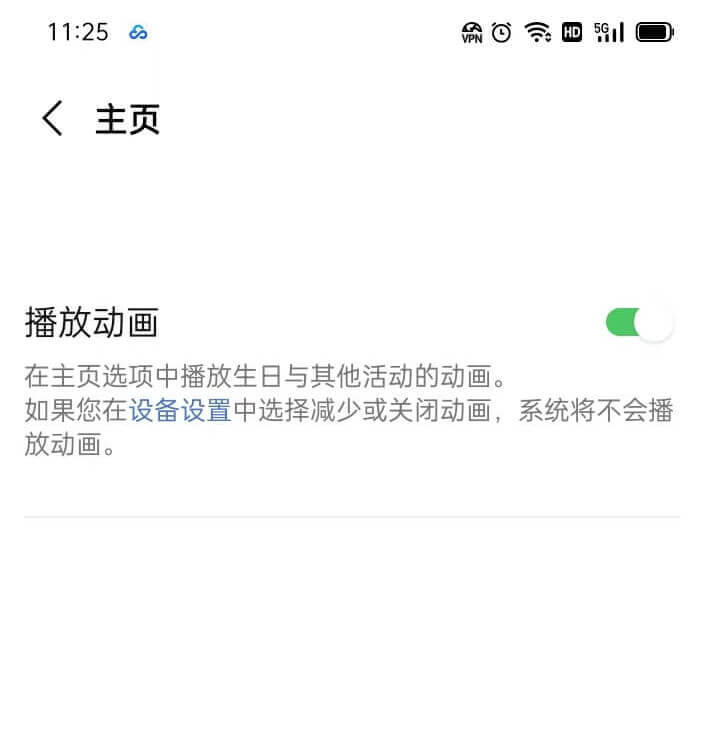
In the LINE "Home" settings, users can adjust the "Play Animations" feature. When enabled, dynamic elements on the homepage, such as animated emojis and GIFs, will automatically play, enhancing the visual effect and improving the interactive experience. If users prefer not to have automatic animations on the homepage, they can disable this feature to avoid unnecessary visual distractions or save data usage. This setting allows users to customize the display effects of their homepage according to their preferences.
(8) Language settings
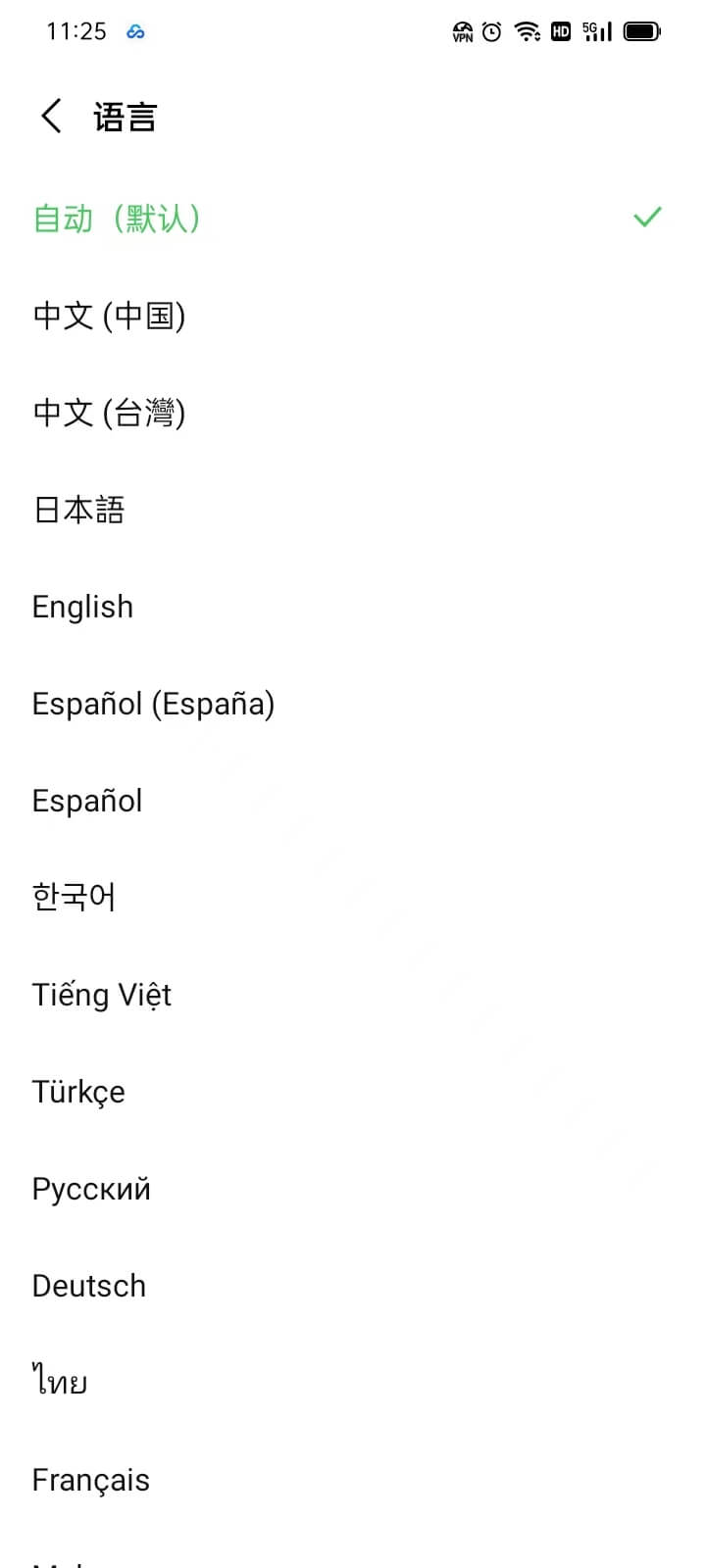
In LINE's "Language Settings," users can choose the language used for the app's interface. This setting allows users to select a language that suits their personal preferences, making the overall LINE app more tailored to their usage habits. LINE provides a list of multiple language options, covering major languages from around the world, ensuring that users from different regions can use the app more conveniently. After selecting a language, all interface text, prompts, and menu options will switch to the chosen language. This setting offers users greater flexibility, making the experience more user-friendly and personalized.
(9)LINE Labs
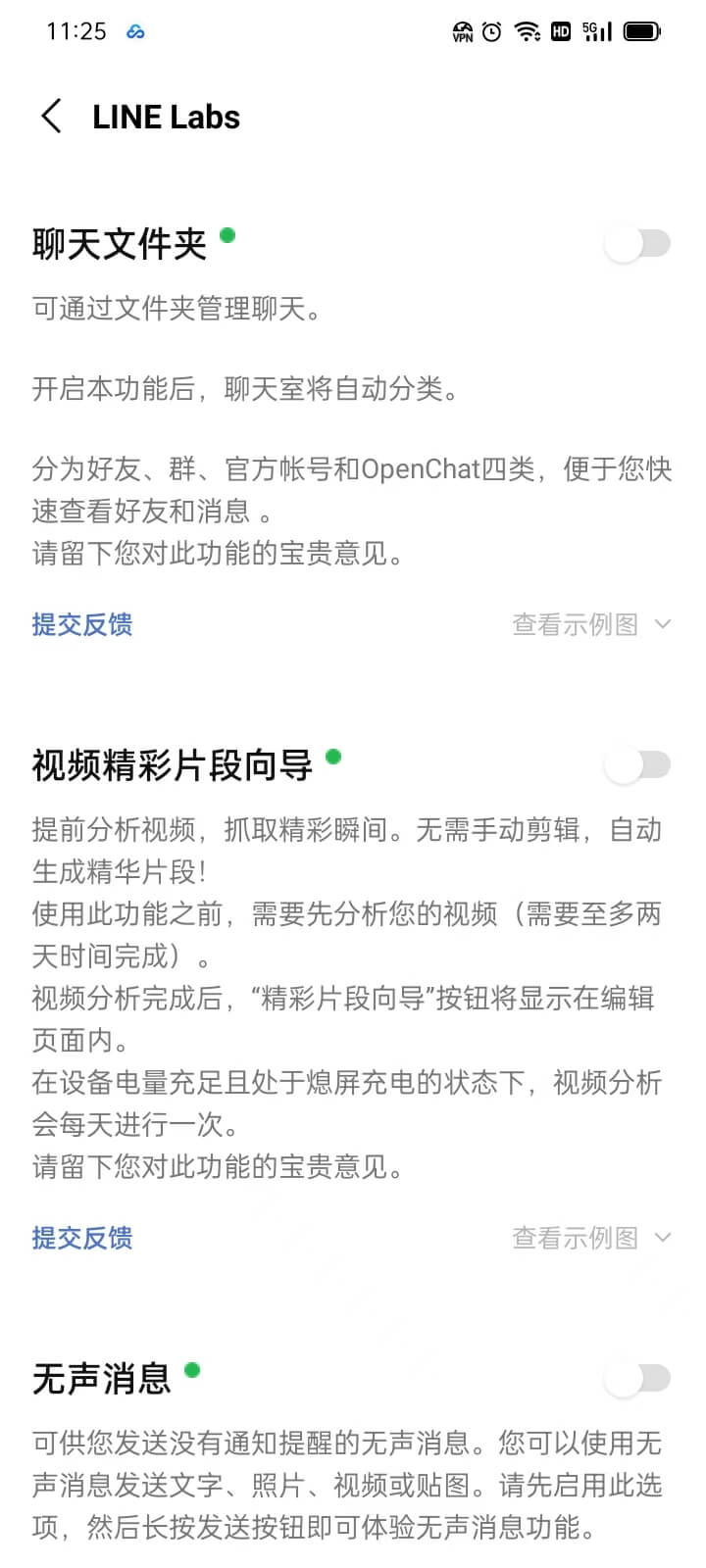
In LINE's "LINE Labs" feature, users can experience functions that are still in the testing or experimental stage. These features are typically experimental projects from the LINE team before they are officially released, aimed at gathering user feedback and making improvements. By accessing "LINE Labs," users can try out new features in advance, learn about LINE's latest innovations, and decide whether they want to use these features in the official version. Each feature comes with a detailed description, allowing users to enable or disable these experimental functions based on their interests and needs. This setting provides a unique platform for users who enjoy trying new things, while also helping the LINE team improve the product.
7、App Information
(1) Privacy Policy
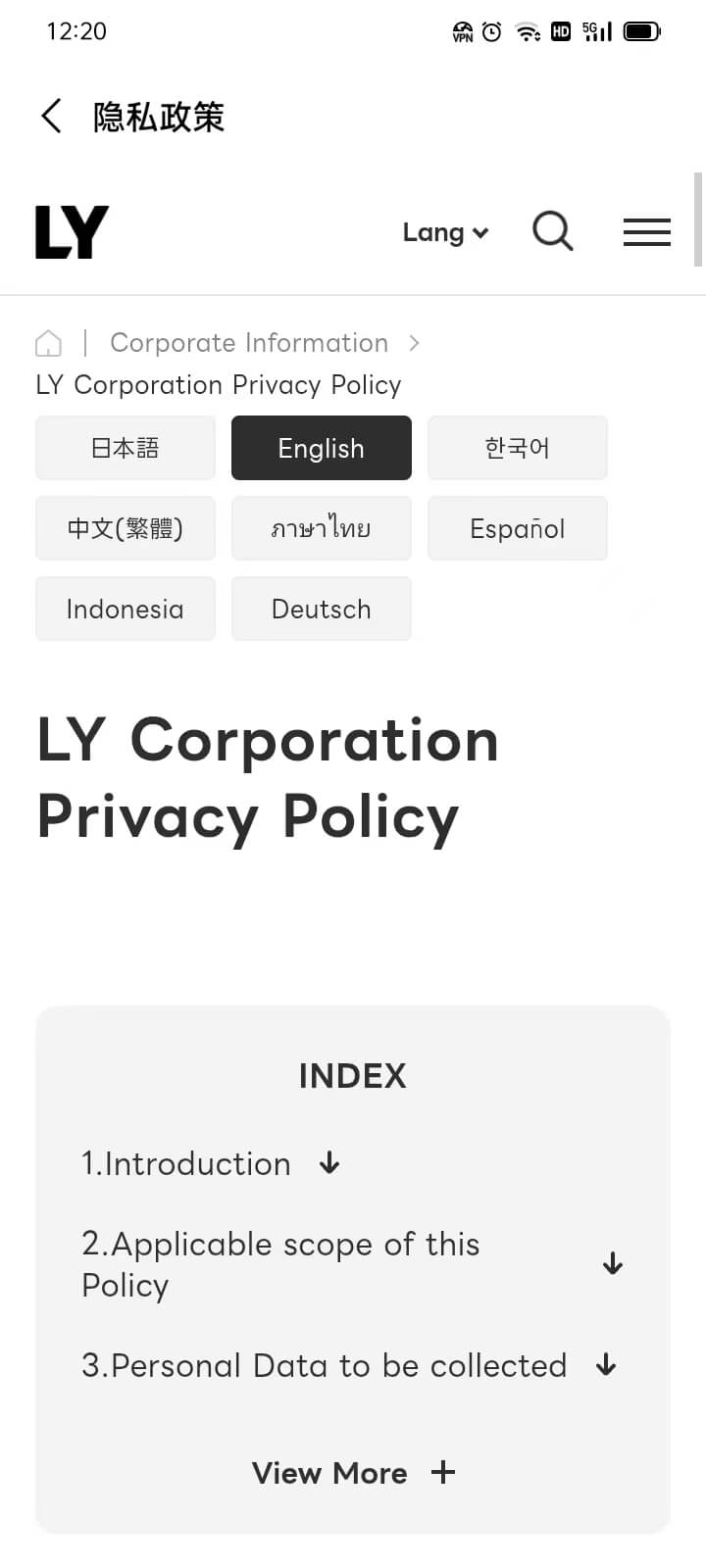
The "Privacy Policy" section in the LINE settings provides users with detailed information on privacy protection, covering the collection, storage, use, and sharing of personal data. In this section, users can learn how LINE handles chat records, contact information, device data, and more, as well as obtain specific information about data security measures and privacy protection policies. Additionally, the section outlines users' privacy rights, including how to manage personal data, adjust privacy settings, and submit data deletion or access requests when necessary. Through this section, users can gain a clearer understanding of LINE's privacy policy and optimize their privacy settings to enhance the security of their personal information.
(2) Notice
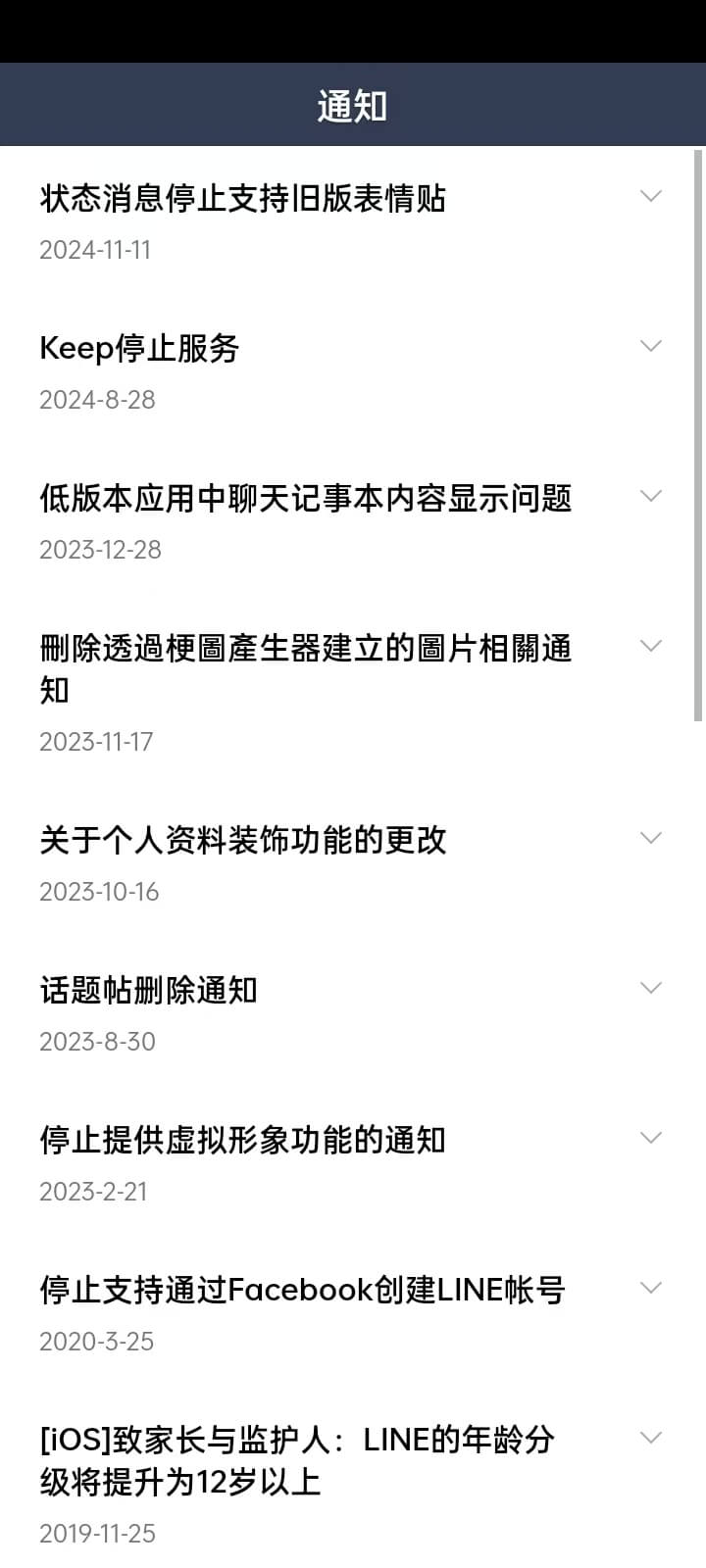
In the "Notifications" section under "App Information" in LINE, users can view system notifications pushed by LINE officials. These notifications typically involve important feature updates, security alerts, service changes, promotional activities, and more. Users can browse through the notification history to ensure they don't miss any key announcements. This feature helps users stay updated on LINE's latest developments and make adjustments to relevant settings or participate in official events as needed.
(3) Help Center
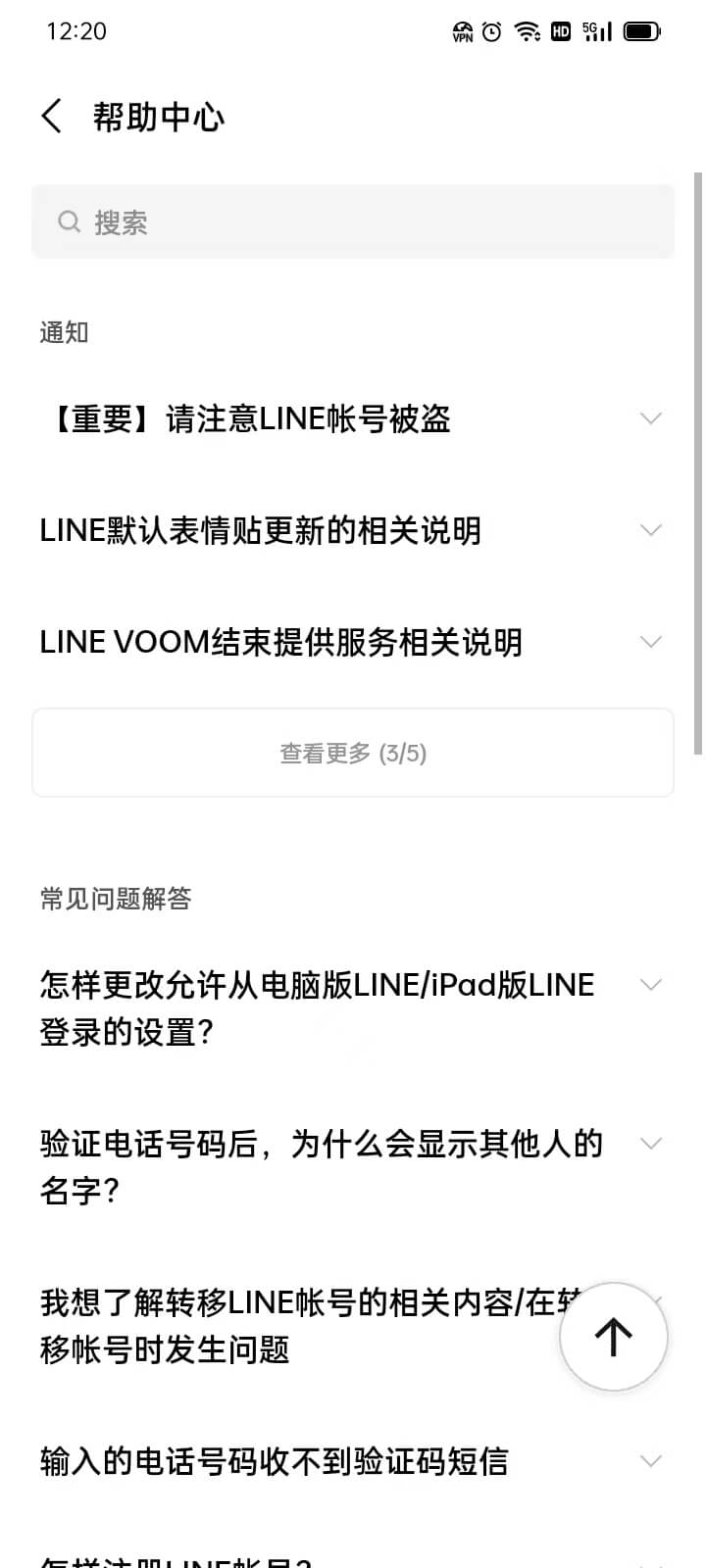
In the “Help Center” section under “App Information” in LINE, users can access a variety of frequently asked questions and user guides related to LINE usage. This section provides official support content that covers multiple aspects such as account management, privacy settings, messaging, and call features. If users encounter any issues, they can search for solutions here or follow the instructions to contact LINE customer service for further assistance.
(4) About LINE
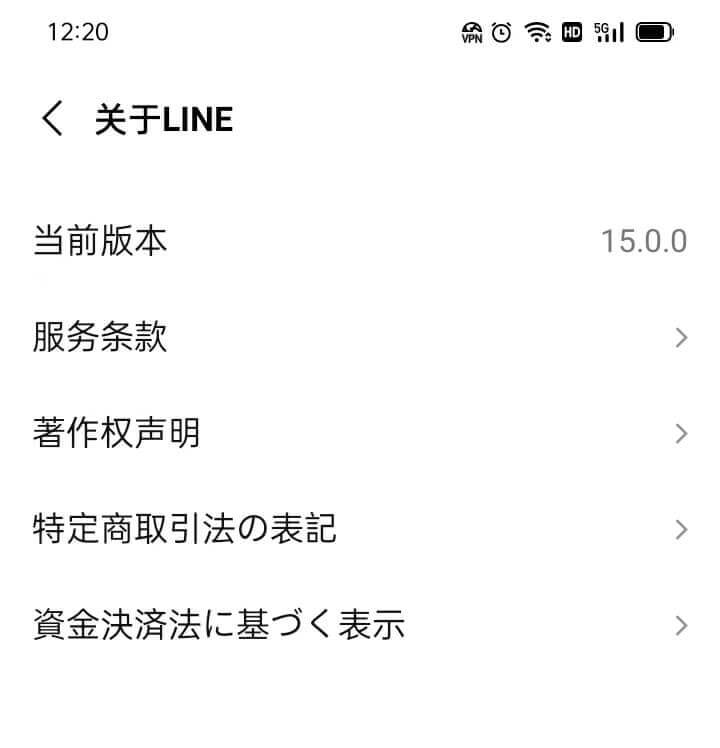
In the "About LINE" interface under the "App Information" section of LINE, users can view basic information about the LINE app. This includes the version number of the app, developer information, and other related copyright notices.
Ⅳ、LINE Desktop Version (Windows) Login Method
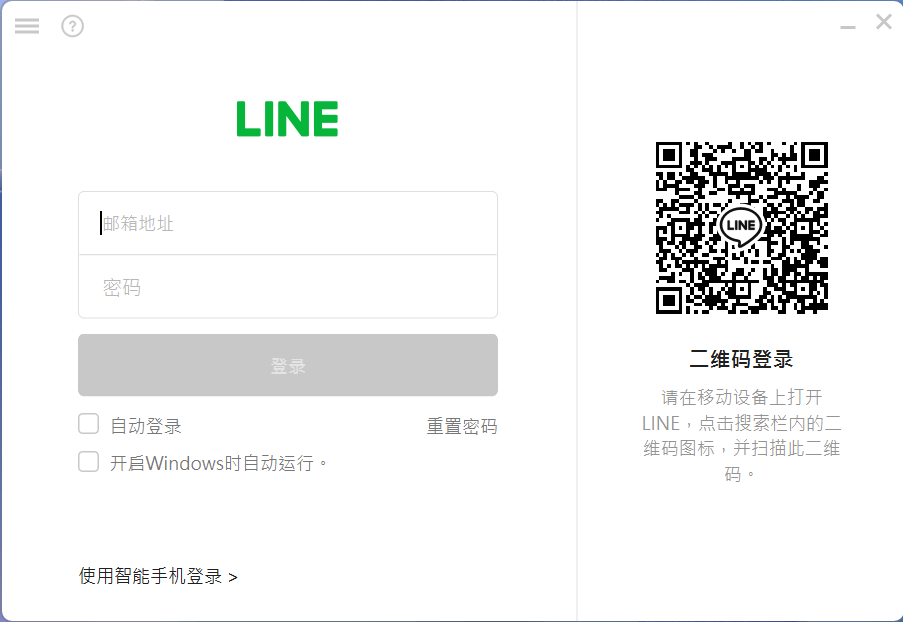
After downloading and installing LINE on a Windows system, when you successfully launch the LINE application, the first thing you'll see is a login window, as shown in the image above. This window is cleverly divided into two sections, each representing a different login method, making it easy for users to choose the most suitable option based on their needs. The left side of the login options allows users to log in by entering the email address linked to their LINE account and the password set when the account was created. This method is suitable for users who have already registered a LINE account and are familiar with their email and password. By entering the correct email and password and clicking the login button, users can smoothly enter the main interface of LINE. The right side of the login options provides a more convenient method. By using the QR code scanning function in the LINE mobile app, users can scan the QR code displayed on the computer screen to complete the login. This method is especially useful for users who have forgotten their account password or find it inconvenient to enter their account information. Simply open the LINE app on your phone, tap the "Scan" function, scan the QR code, and within a few seconds, you will be logged into the Windows version of LINE. Regardless of which method you choose, you can successfully enter the main account interface and enjoy the rich features LINE offers. This dual login option not only increases flexibility but also provides more convenience for users, whether they prefer to use a computer keyboard for login or prefer the ease of scanning a QR code with their phone to access LINE's instant messaging service.
Conclusion: At this point, we have thoroughly introduced the entire process of applying for a LINE account, logging in, and using its various features. Through the detailed explanation in this article, we believe that readers have now mastered how to successfully register a LINE account and are able to smoothly start using its core functions, including messaging, calling, VOOM content sharing, and browsing homepage updates. LINE not only provides high-quality instant messaging services but also integrates various elements of social interaction and personalized expression, enabling users to stay connected more conveniently with friends, family, or colleagues. In addition, LINE plays an important role in the Foreign Trade Website and E-Commerce Website Marketing. For cross-border e-commerce sellers, LINE’s large user base and convenient communication features make it an important channel for brand promotion, customer retention, and sales conversion. Merchants can use LINE’s official accounts, group functions, and VOOM dynamic sharing to release product updates, promotional campaigns, and customer service, thereby enhancing user engagement and improving brand loyalty. Especially in markets such as Southeast Asia and Japan, LINE has become a major platform for social and business communication, offering businesses a more efficient marketing channel.
Finally, if your purpose for registering and using LINE is to support marketing for your cross-border e-commerce website, and your website is still in the planning stage, feel free to Contact The Logic Digital Technology Team for professional guidance on web design or functional development, or to request a project quotation. Logic Digital Technology specializes in WordPress Website Development and technical solutions. If you need to outsource the Design, development, and implementation of your website, we are ready to provide efficient and professional solutions to help you successfully launch your website project.
This article is copyrighted by Logic Digital Technology (SZLOGIC). Personal sharing is welcome to help more users who need to register a LINE account. Unauthorized commercial use or reproduction of this article is strictly prohibited.


























