2025 Gmail Registration Guide – Latest Test Results
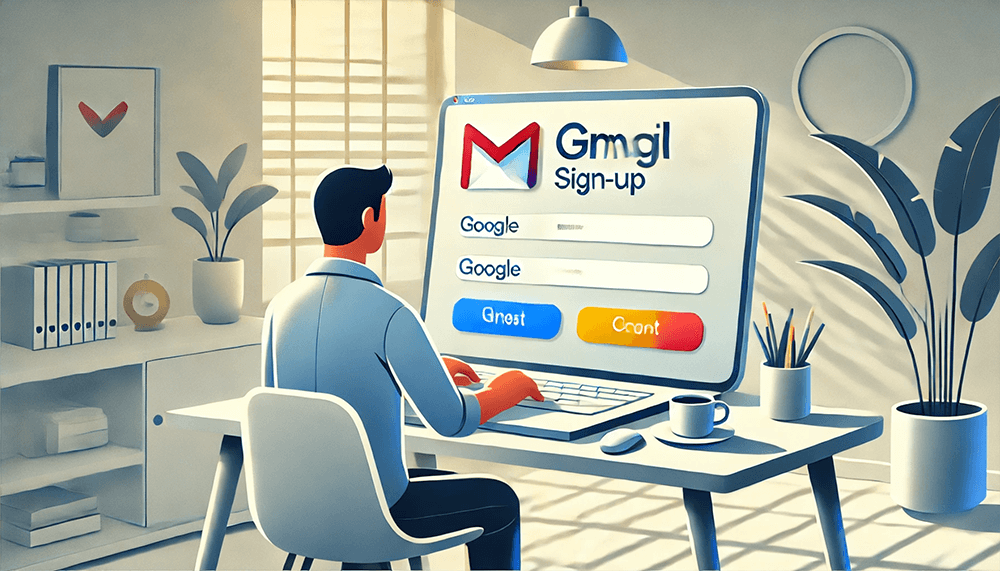
In mainland China, due to long-standing technical limitations imposed by telecommunications and communication service providers, the registration process for Gmail (Gmail, Google's email service) has always been unstable. Many users encounter various unexpected technical failures when trying to create a Gmail account, such as page loading failures, inability to receive verification codes, or even no response after submitting information. These issues may be minor obstacles for those with some computer technical background, but for the majority of ordinary users, they can become insurmountable problems. Many people get stuck at certain steps in the registration process, unable to proceed, and ultimately have no choice but to give up. To help everyone avoid these common technical pitfalls, we have specially written this article titled "Google Email Registration Guide (2025 Latest Gmail Registration Tested and Valid)". In this tutorial, we will provide detailed step-by-step instructions and effective, tested solutions to ensure that every user can successfully register their own Gmail account without being troubled by technical issues.
The directory of the article "Gmail Registration Guide (2025 Latest Gmail Registration Test Results)" is arranged as follows. Readers can follow the steps in each section from top to bottom to complete the Gmail account registration process. Alternatively, if they encounter specific issues during Gmail registration, they can click the blue anchor text links in the corresponding solution sections to jump directly to those parts for answers to technical problems.
- Access the Gmail login and registration page
- Start the Gmail registration process
- Fill out the information required for the Gmail registration process
- Step 1: Enter the user’s name for Gmail registration
- Step 2: Enter basic information for Gmail registration
- Step 3: Create the Gmail address used to log in to your Google account
- Step 4: Set the password for your Gmail account
- Step 5: Enter the phone number to receive the verification code
- Step 6: Enter the Gmail verification code received via phone
- Step 7: Enter a recovery email
- Step 8: Review the Gmail registration information
- Step 9: Agree to Google’s privacy and terms
- Step 10: Complete registration and successfully access the Gmail inbox
- Solutions for mobile systems or mobile carriers not receiving Gmail verification codes:
- Step 1: Log into the Gmail app on your mobile phone
- Step 2: Create a new Google account by adding another Google account
- Step 3: Enter name information during Gmail registration
- Step 4: Enter basic user information during Gmail registration
- Step 5: Enter the Gmail address during registration
- Step 6: Set the Gmail password during registration
- Step 7: Skip adding a phone number during registration
- Step 8: Review the Gmail account registration information
- Step 9: Read and agree to Google’s privacy policy
- Step 10: Successfully complete the Gmail account registration
Ⅰ、Access the Gmail login and registration page
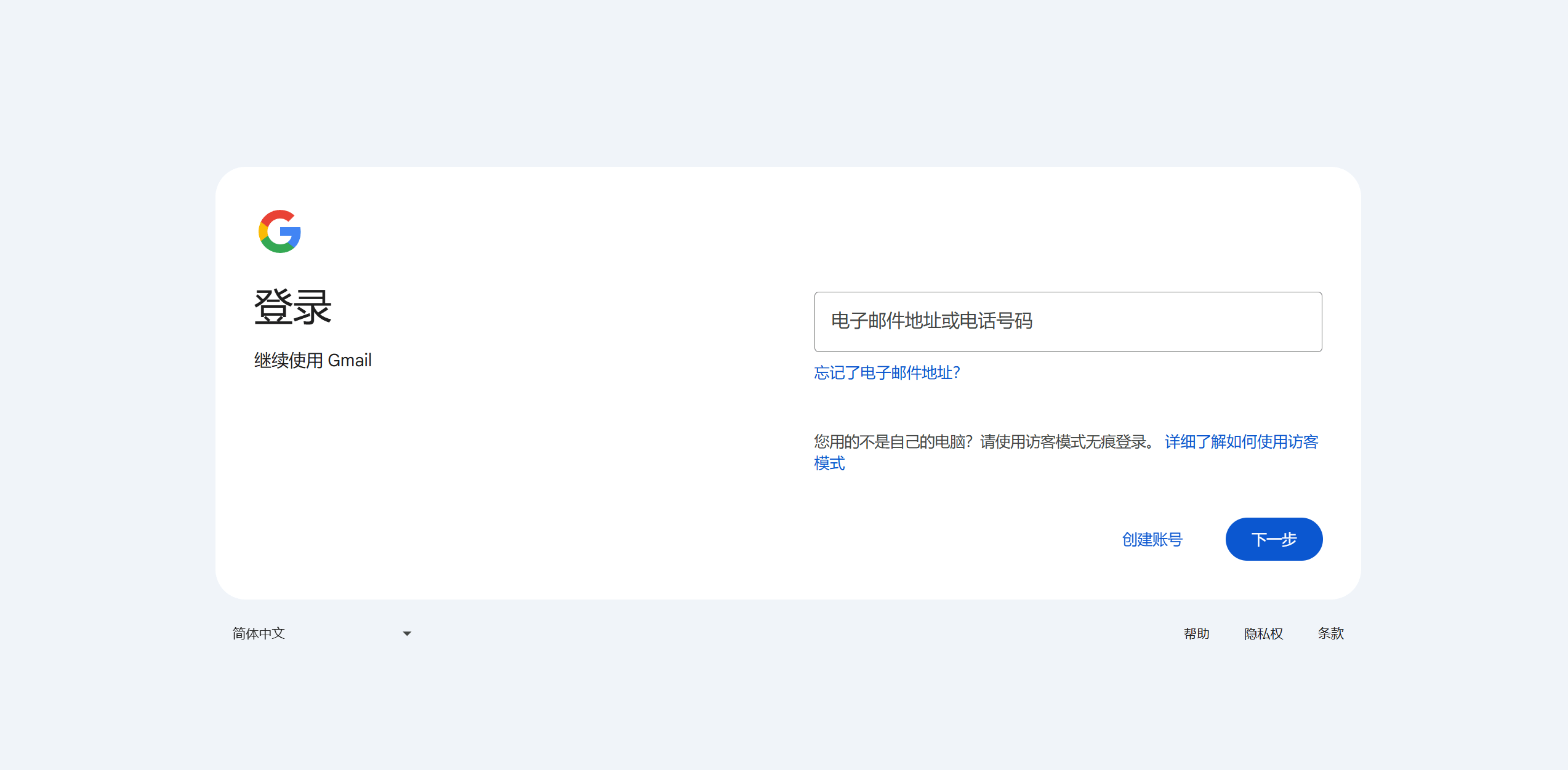
After enabling your internet access tool to visit the Google Mail page, you will be directed to the Google Mail login and registration page shown in the example image above.
Ⅱ、Start the Gmail registration process
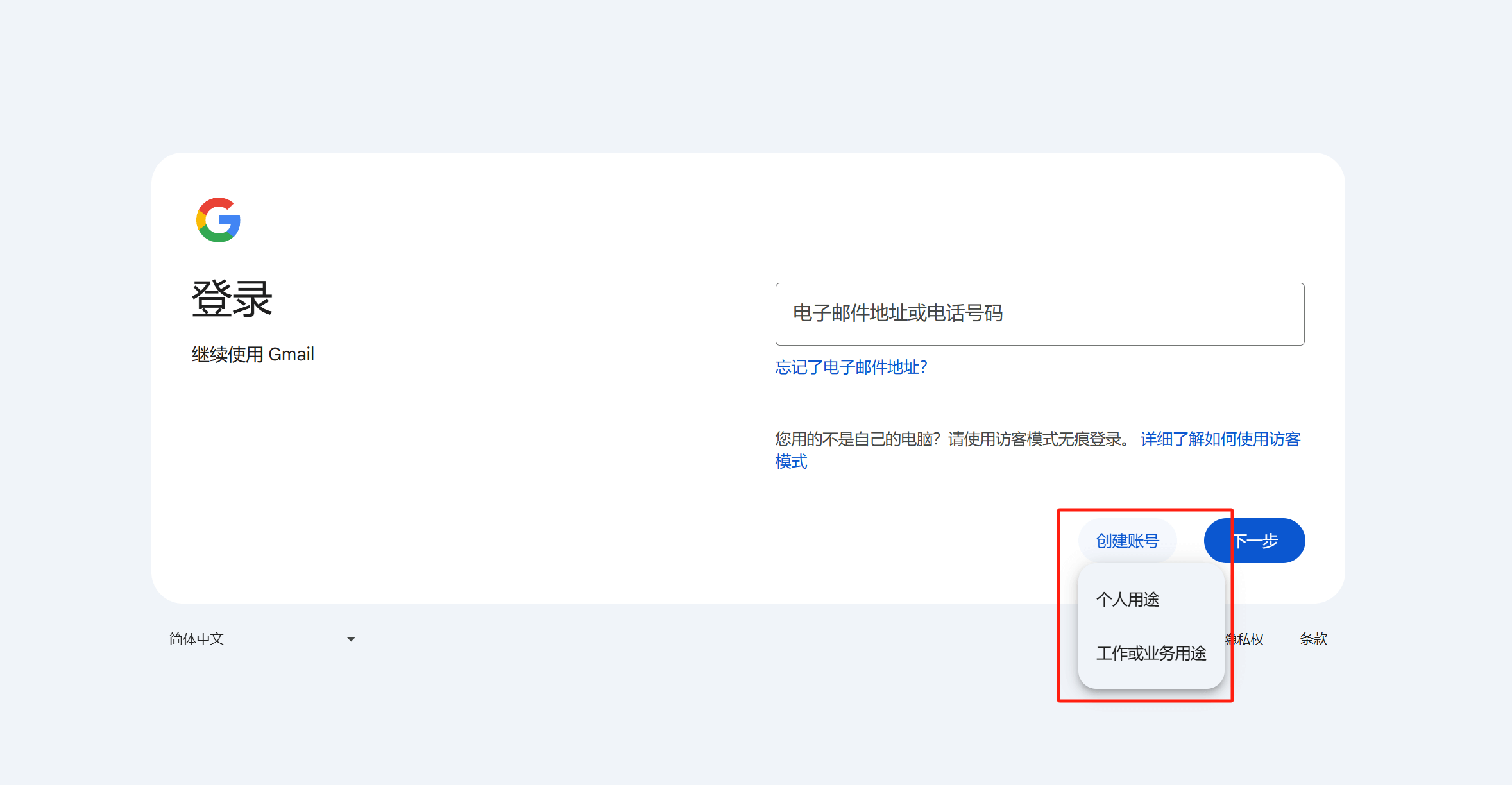
Click the "Create Account" button on the Google Mail login registration page as shown in the red box in the picture above, select any item in the pop-up purpose menu, and enter the creation process of registering Google Mail.
Ⅲ、Fill out the information required for the Gmail registration process
1、Step 1: Enter the user’s name for Gmail registration
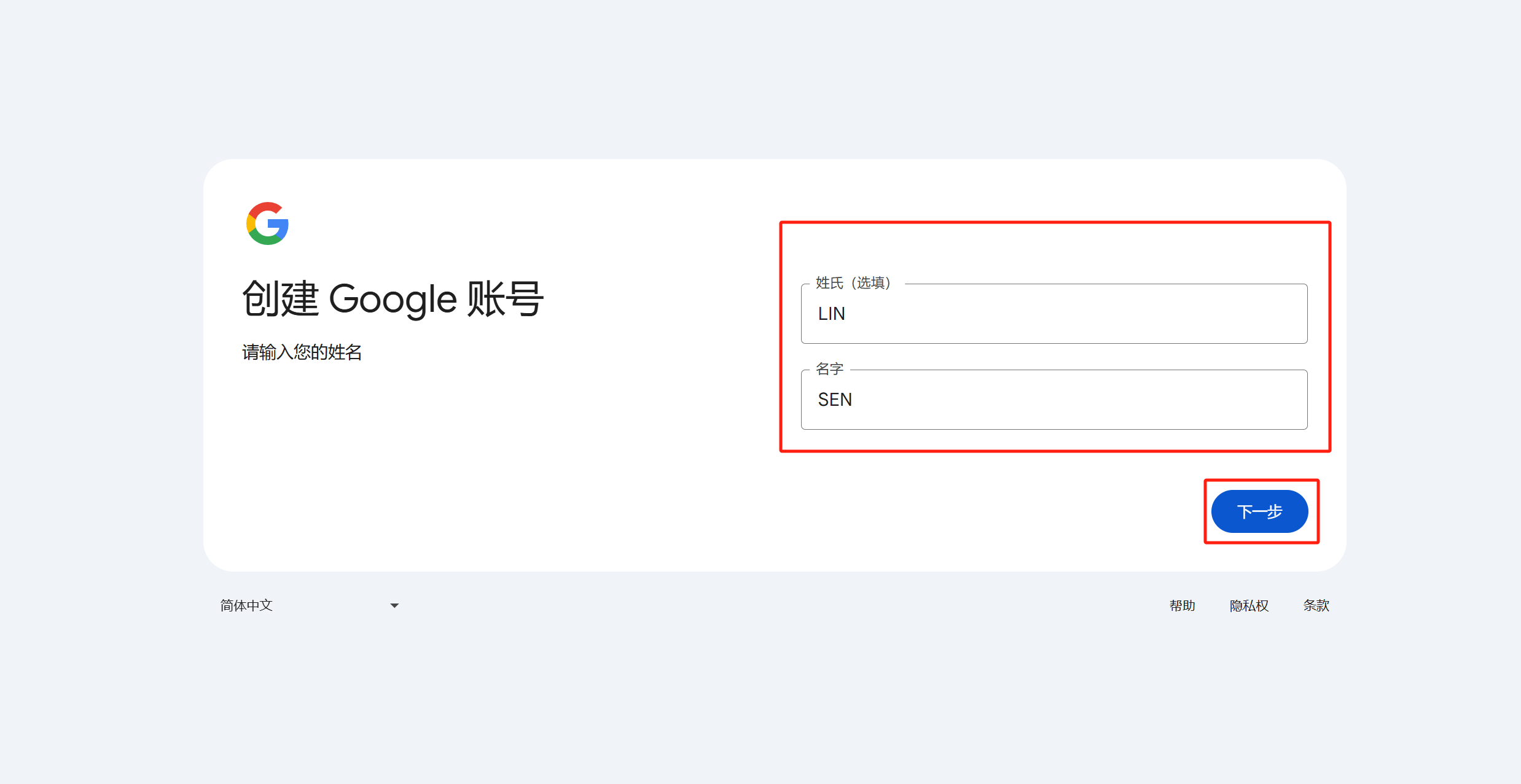
As shown in the picture above, after entering your first and last name in the form marked with a red box, click the "Next" button in the lower right corner to proceed to the next step of the Gmail registration process.
2、Step 2: Enter basic information for Gmail registration
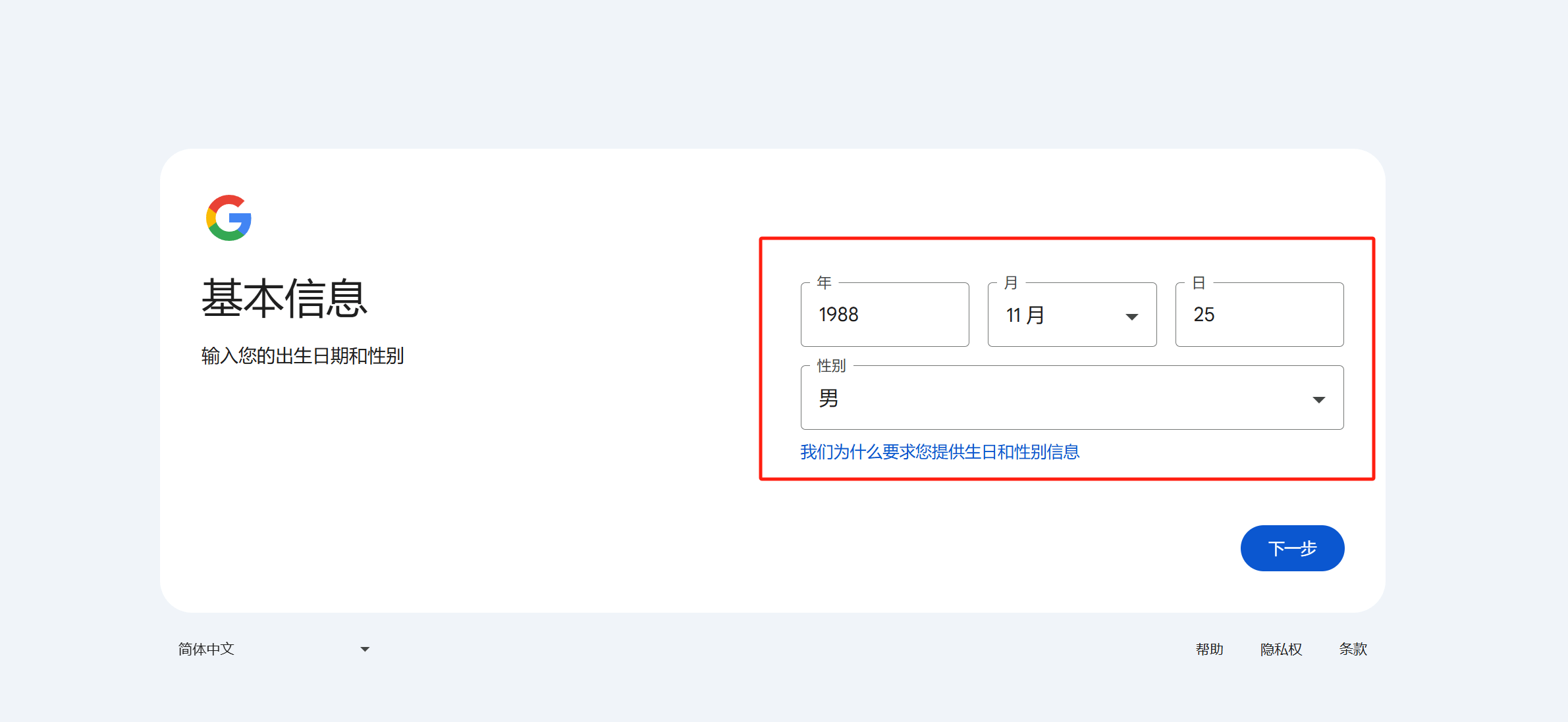
In the picture above, fill in your date of birth in the red box. After filling in your date of birth, click the gender expansion icon and select your gender option in the gender drop-down menu. After completing these operations, click the "Next" button in the lower right corner to enter the next step of registering Google Mail.
3、Step 3: Create the Gmail address used to log in to your Google account
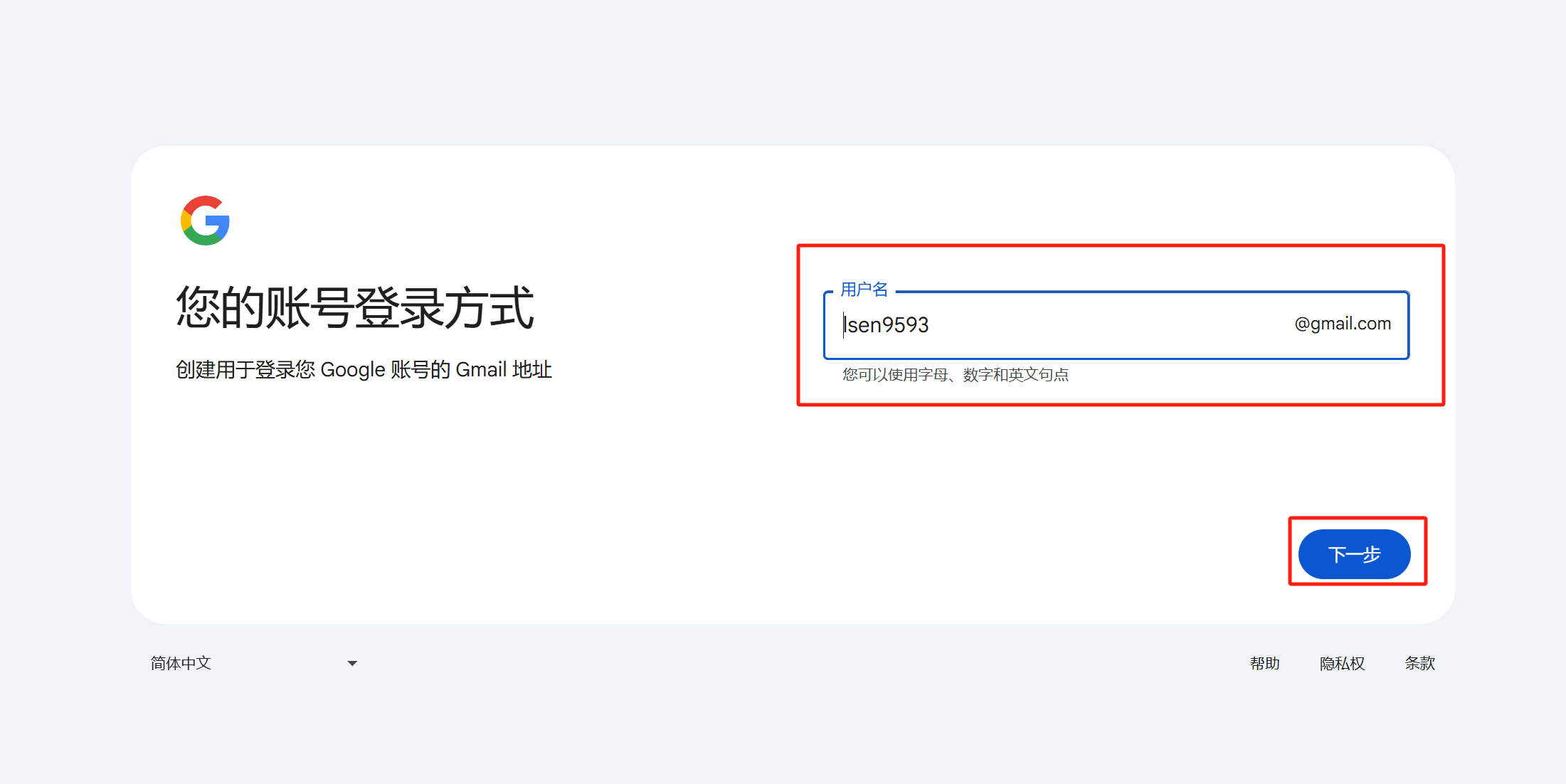
In the username input field marked by the red box in the image above, enter your custom username. This username will serve as your Google Mail account. What we commonly refer to as a Google account is actually the Google Mail account. All applications within the Google Ecosystem use the Google Mail account as the core login. A single Google Mail account can be used to access all Google application services. After entering your custom username in the input box, if the desired account name is already taken, the Gmail system will provide a notification and list alternative available account names for you to choose from. You can select one of the suggested usernames directly. Once you have either entered a custom Gmail username or selected an alternative provided by the system, click the “Next” button in the lower right corner to proceed with the next step of the Gmail registration process.
4、Step 4: Set the password for your Gmail account
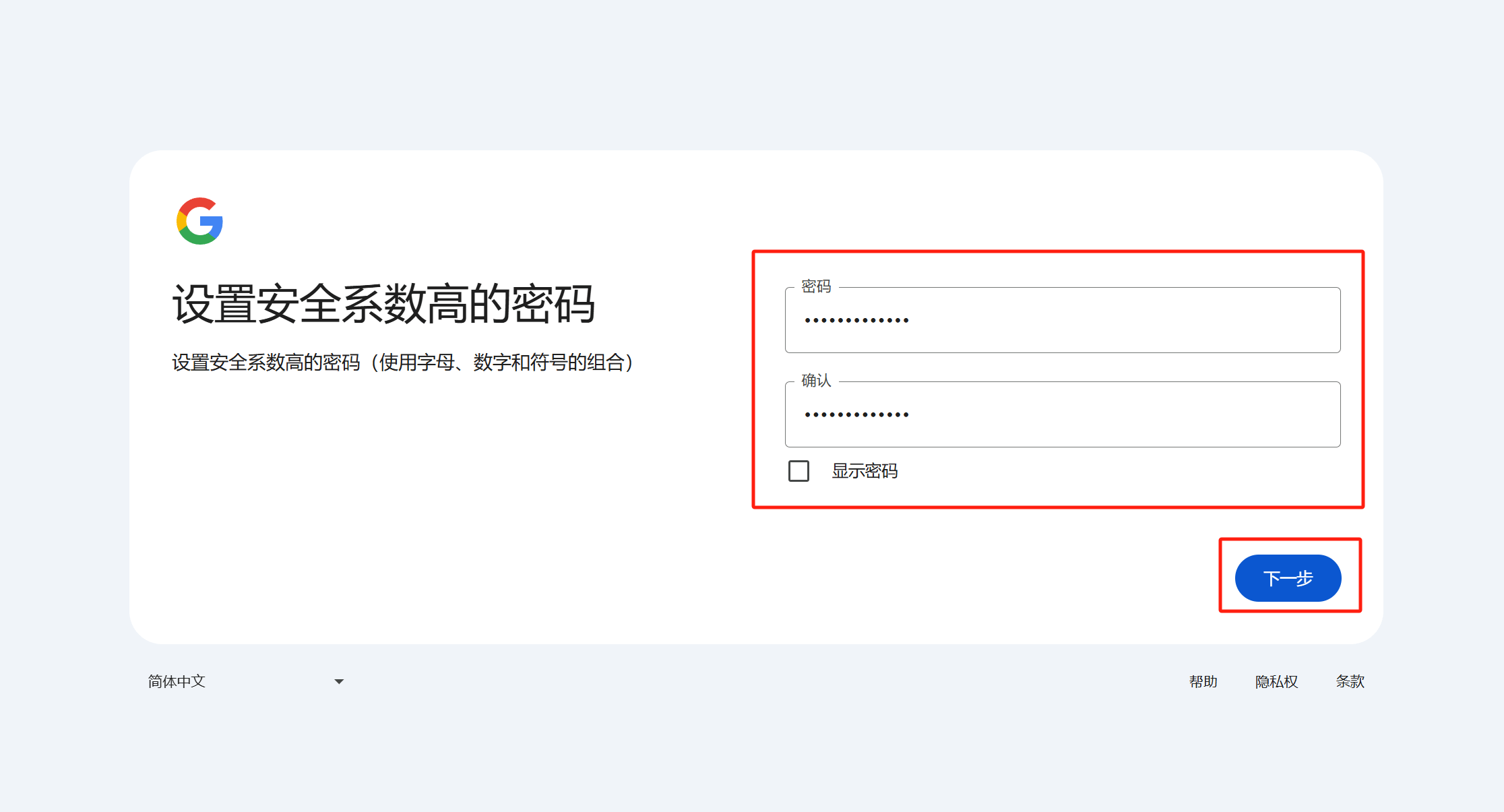
In the password input box in the above picture, set the user password for logging into Google Mail. If you need to confirm whether the two passwords you input are consistent, you can check the "Show Password" function option, and the two passwords you entered will be displayed in plain text. After entering the custom password, click the "Next" button in the lower right corner to continue to the next interface to operate.
5、Step 5: Enter the phone number to receive the verification code
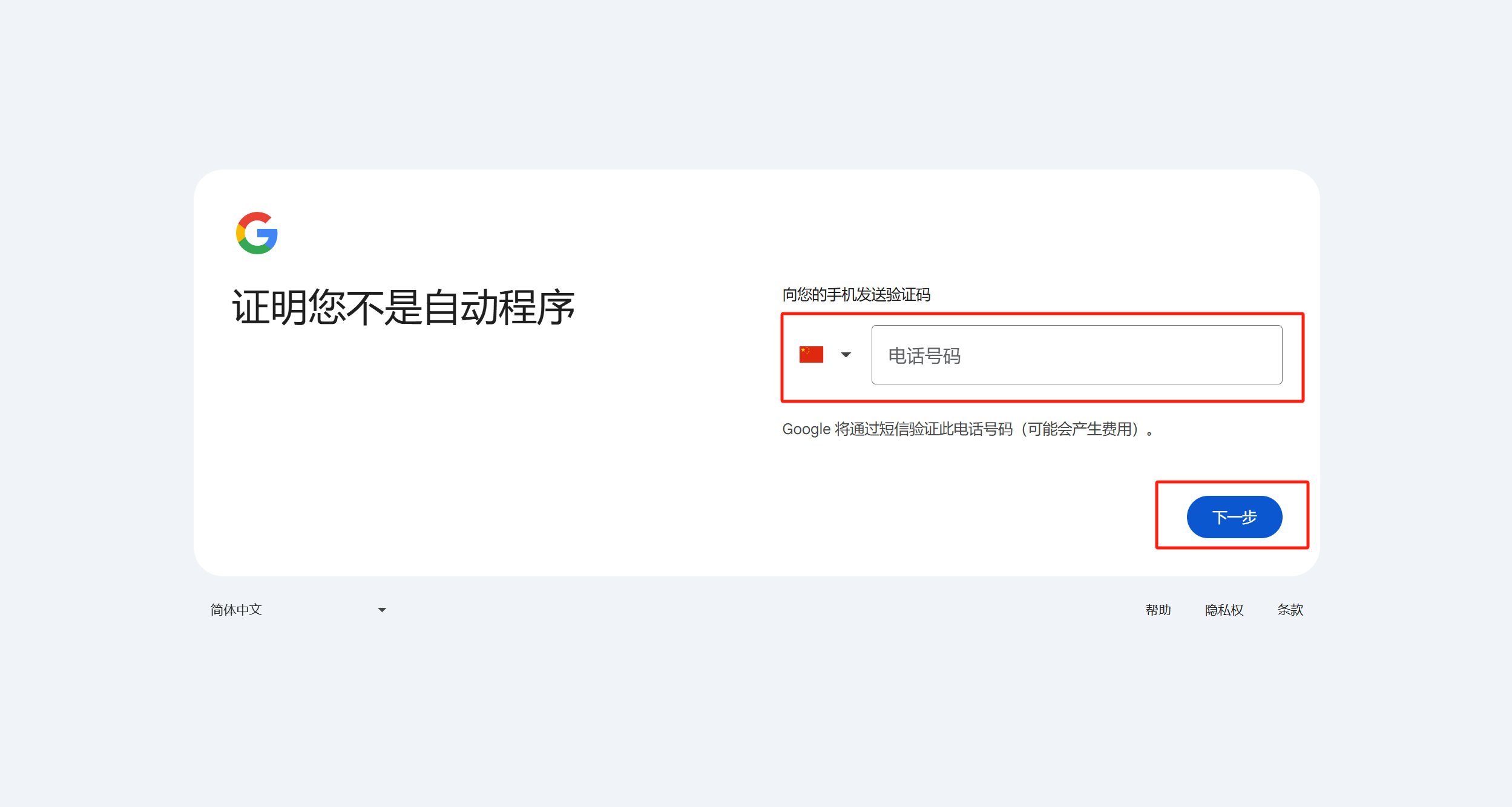
As shown in the red box in the above picture, you need to fill in the mobile phone number in this step of the operation interface to receive the Gmail verification code. Before entering the mobile phone number, please check whether the country and region are correctly identified. If the country and region icon is wrong, you need to correct it manually. After correctly entering the mobile phone number for receiving the verification code, click the "Next" button in the lower right corner to continue.
6、Step 6: Enter the Gmail verification code received via phone
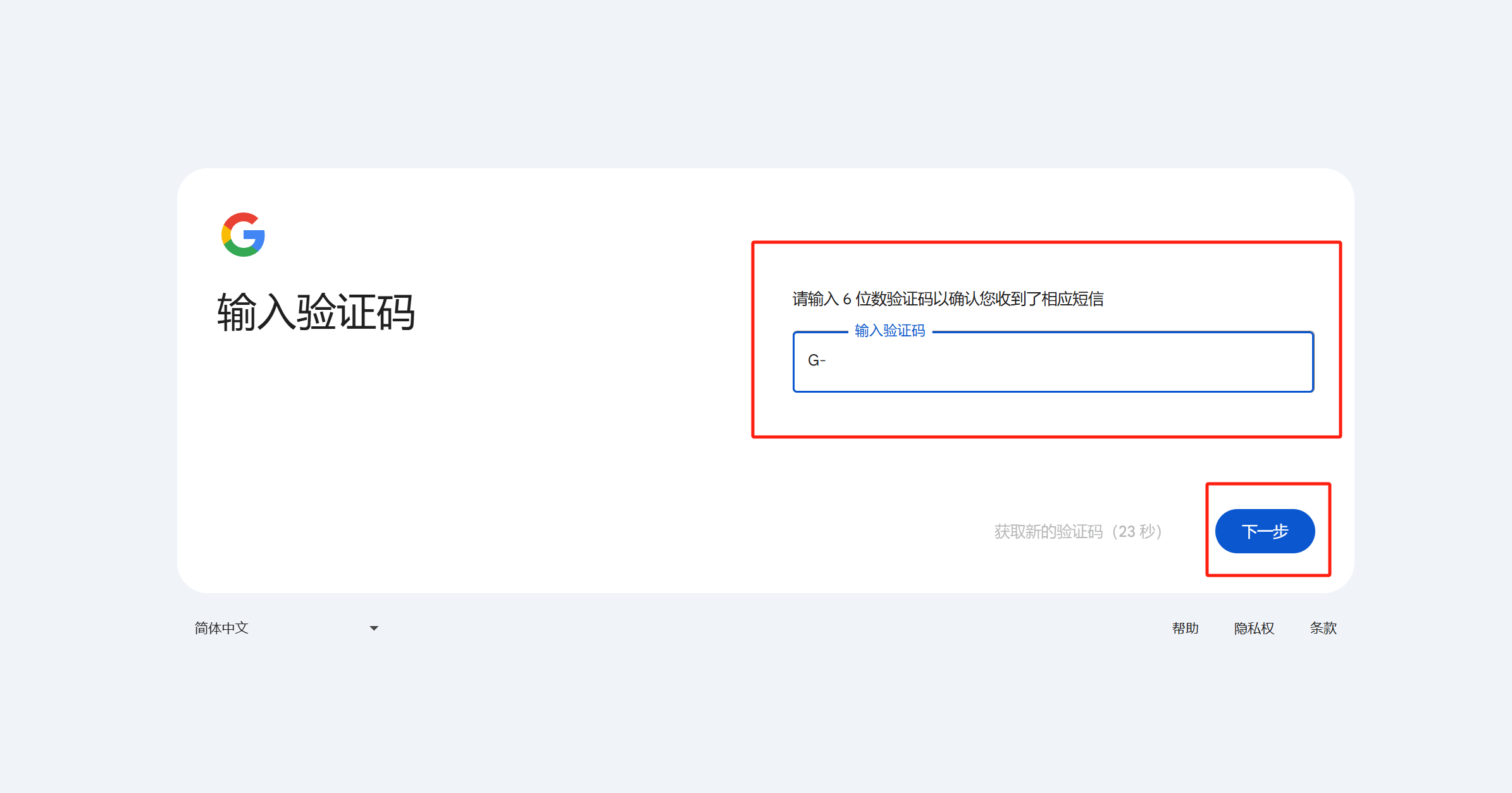
Retrieve the verification code starting with the letter "G" sent by Google from the SMS message received on the phone number entered in the previous step. Enter the verification code into the input field shown in the image above. After completing this step, click the “Next” button in the lower right corner to proceed to the next screen.
7、Step 7: Enter a recovery email
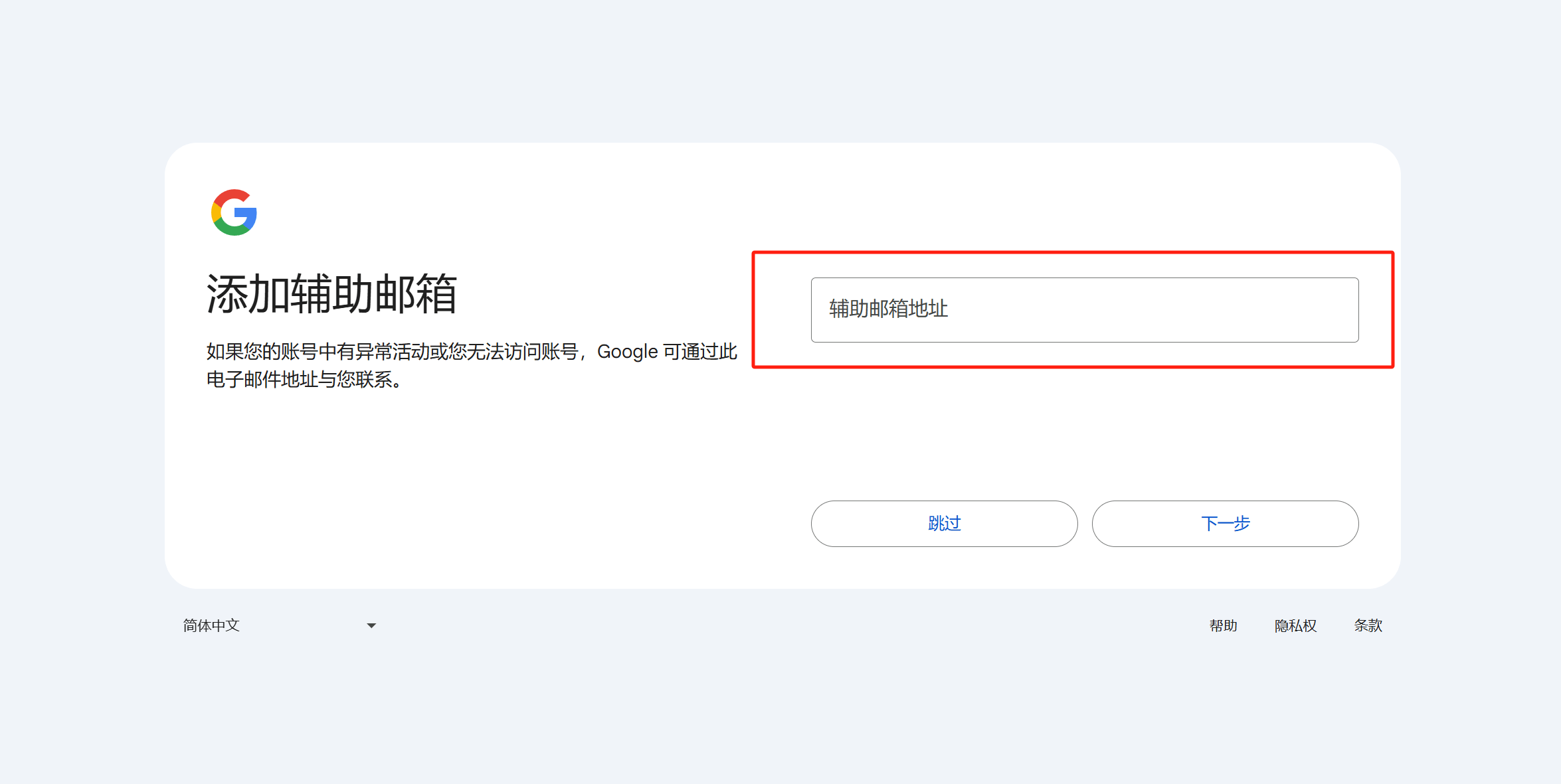
As explained in the image above, Google states that the purpose of providing a recovery email is "If there’s unusual activity on your account or if you can’t access your account, Google can contact you through this email address." Filling in a recovery email plays an important role in the security and recovery of your Gmail account. First, if your account experiences suspicious activity, such as detected login attempts or risks of being hacked, Google will send you alert notifications through the recovery email. This helps you quickly become aware of potential security threats and take appropriate actions to protect your account. Secondly, the recovery email is crucial during the account recovery process. If you forget your Gmail password, or if your account is temporarily locked due to multiple incorrect password attempts, Google will send a verification code or a recovery link to your recovery email. This helps you verify your identity and reset your password. Additionally, if you log into Gmail from a different device or location, Google may use the recovery email for secondary verification, ensuring that the account is being accessed by an authorized user. In addition to security and recovery purposes, the recovery email also allows you to receive confirmation emails or notifications when you make changes to important account settings, such as your password or two-factor authentication settings, further enhancing transparency and security in account management. Therefore, it is recommended to provide a commonly used and secure recovery email to ensure that you can easily recover your account in critical situations, ensuring worry-free use of Gmail.
8、Step 8: Review the Gmail registration information
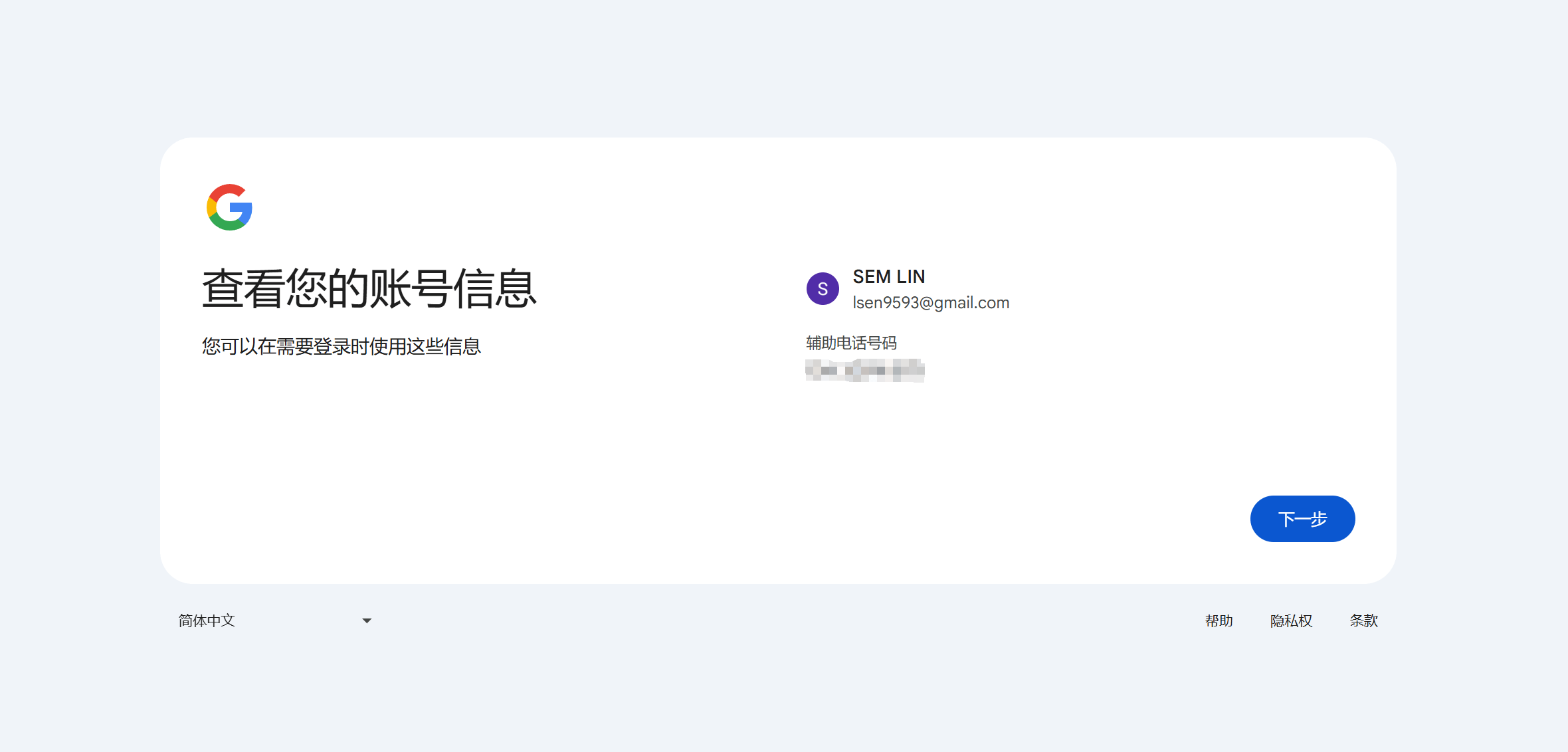
This step does not require any operation. There are no other options or buttons on the Google Mail registration information interface except the "Next" button in the lower right corner. Just click the "Next" button.
9、Step 9: Agree to Google’s privacy and terms
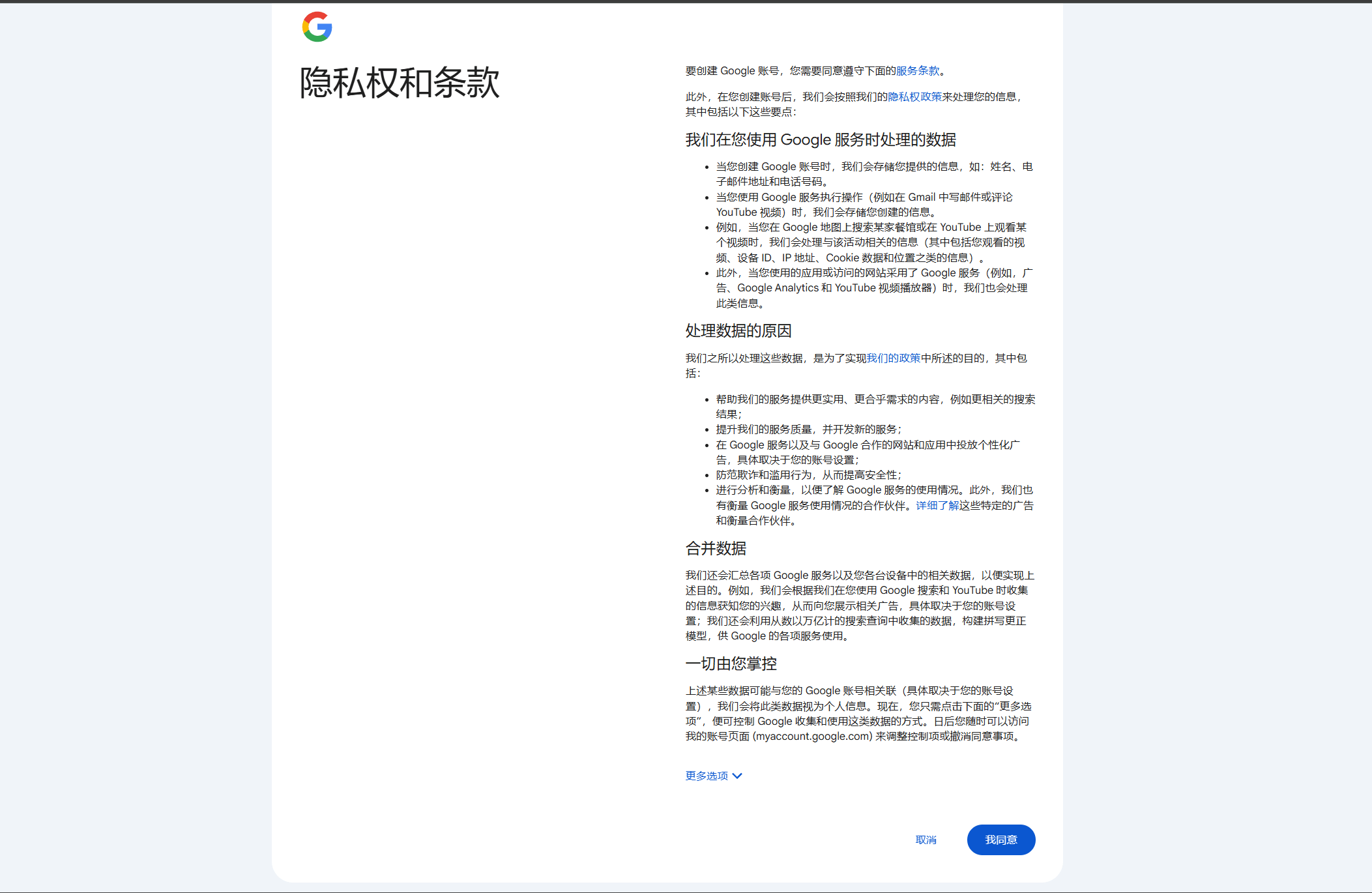
In the interface of agreeing to Google's privacy and terms, if you are interested in Google's privacy policy and terms, you can read them. Otherwise, just click the "I Agree" button. At this point, the entire Gmail registration process has been successfully completed. After clicking the "I Agree" button, the page will jump to the Gmail usage interface of "Step 10" below.
10、Step 10: Complete registration and successfully access the Gmail inbox
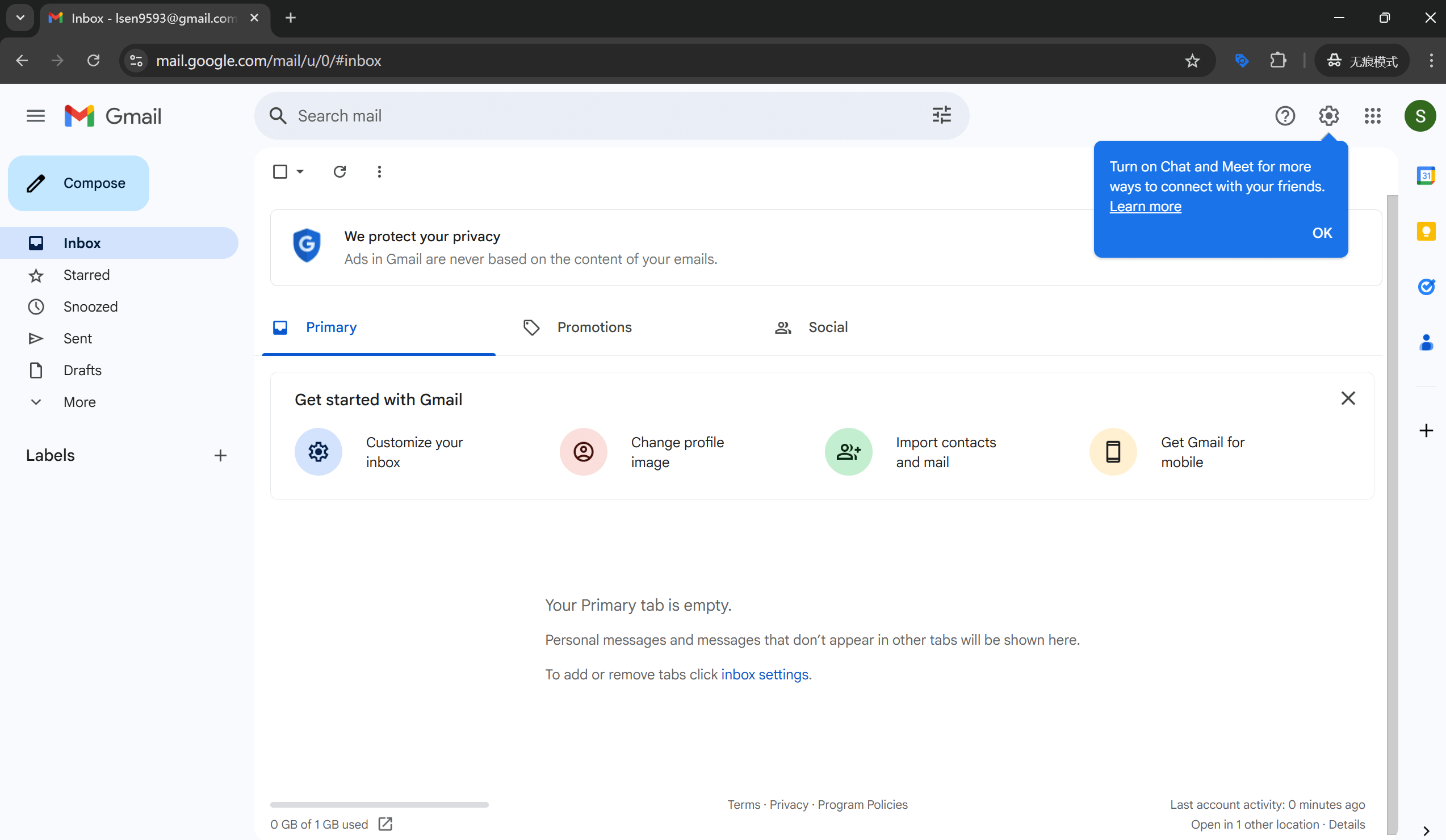
After successfully completing each step above, we can directly enter Gmail without logging in with an account or password. The new Gmail account in the picture above is the user window of the Gmail mailbox that the blogger re-registered according to the above process. So far, we have successfully completed all the operations of applying for a Gmail account, and Gmail can now normally use the functions of receiving and sending emails.
Ⅳ、Solutions for mobile systems or mobile carriers not receiving Gmail verification codes:
If you encounter the system error "Unable to receive verification code" when entering your phone number during the Gmail registration process—despite following the standard steps correctly—there’s no need to worry. This does not mean your registration has failed. In such cases, the following solution can still help you successfully create your account. This section will detail a method for bypassing verification restrictions using someone else’s mobile device. All you need to do is find a friend or acquaintance who has already successfully registered a Gmail account, and use the mobile Gmail App on their device to create a new account via the “Create New Account” feature. This method effectively avoids issues caused by certain phone systems or carriers in Mainland China that may block verification codes, ensuring that you can still successfully register your Gmail account even in a complex environment. Next, we will provide detailed steps and important notes to help you complete this process.
1、Step 1: Log into the Gmail app on your mobile phone
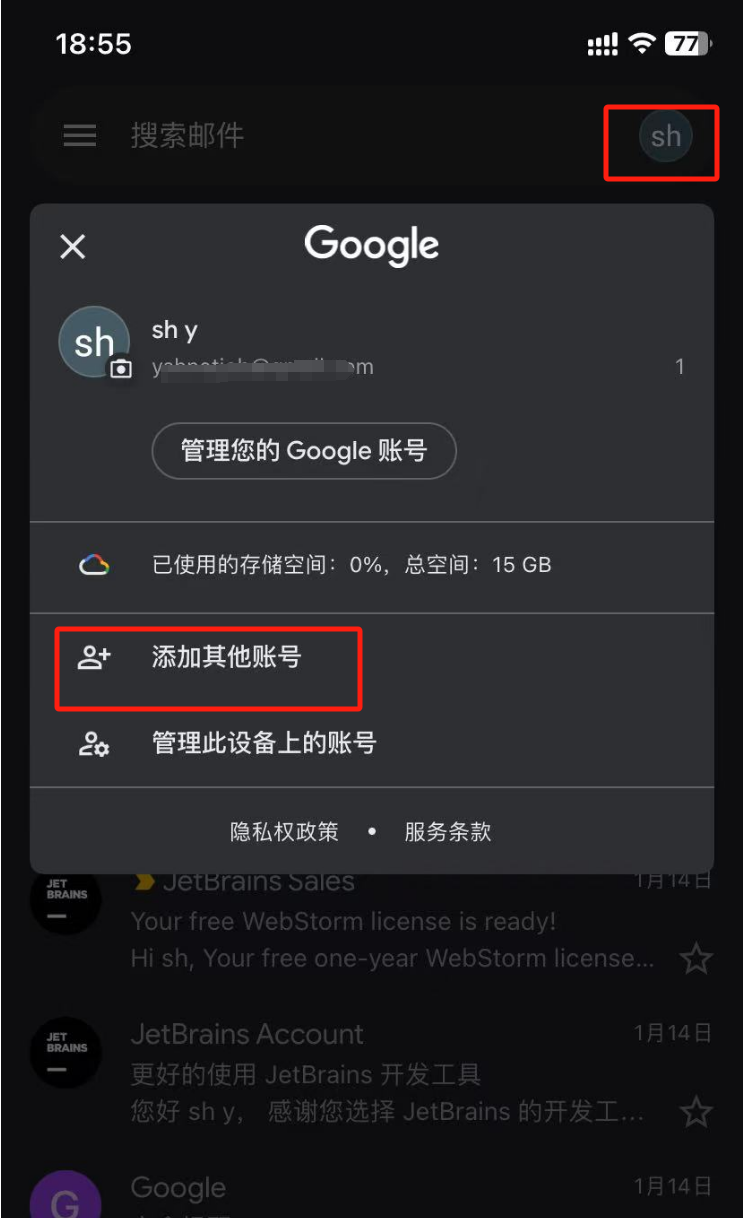
After entering Google Mail, click the marked position in the upper right corner of the phone, and a pop-up window will appear as shown above. You will see relevant setting options. Simply click "Add another account".
2、Step 2: Create a new Google account by adding another Google account
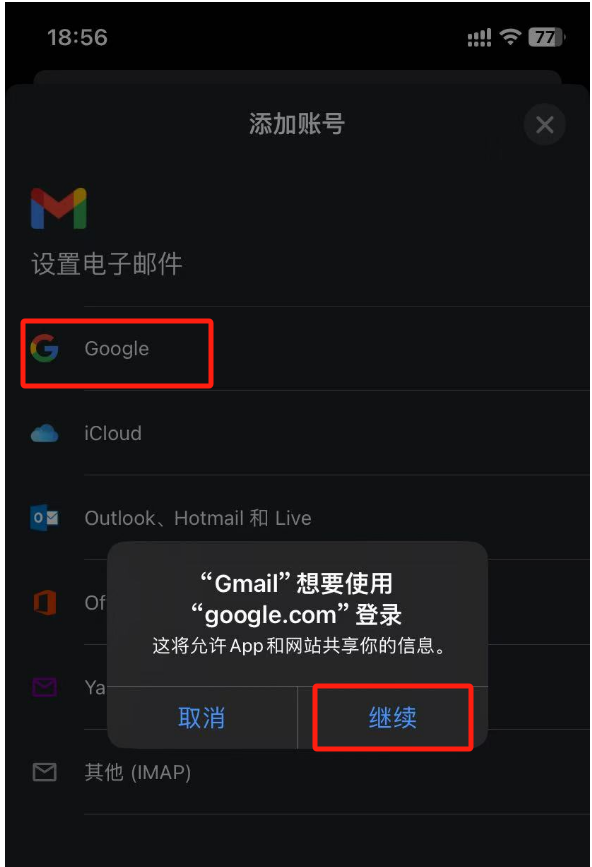
On the Add Account page, select Google as the email type. When the prompt dialog box pops up, click "Continue" to proceed to the next step, as shown below:
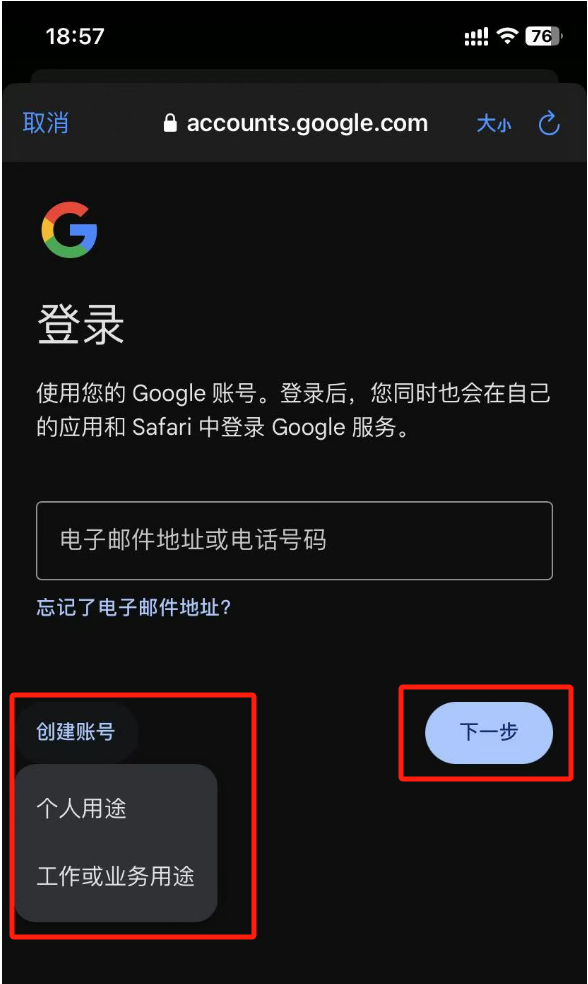
Click the "Create Account" button on the Google Mail login registration page as shown in the red box in the picture above, select any item in the pop-up purpose menu, and enter the Google account registration.
3、Step 3: Enter name information during Gmail registration
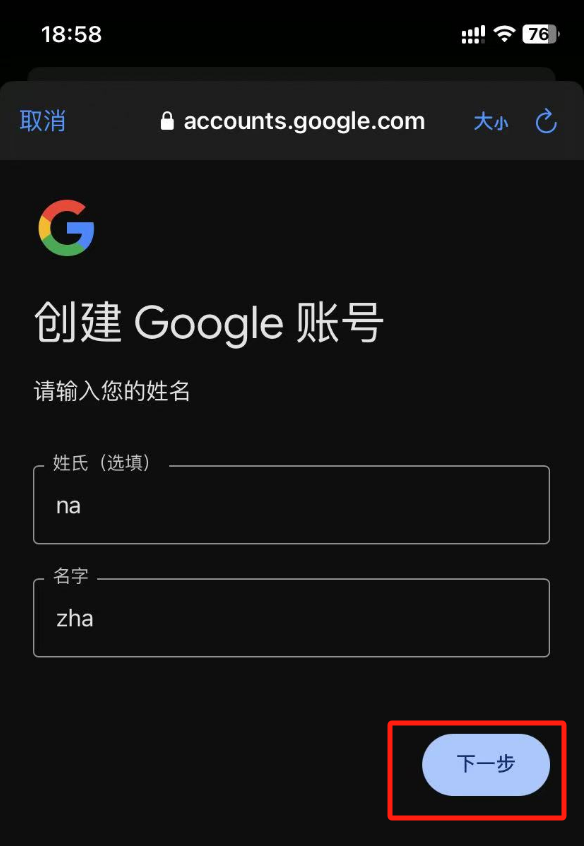
As shown in the picture above, after entering your first and last name in the form marked with a red box, click the "Next" button in the lower right corner to continue the next process of registering a Google email account.
4、Step 4: Enter basic user information during Gmail registration
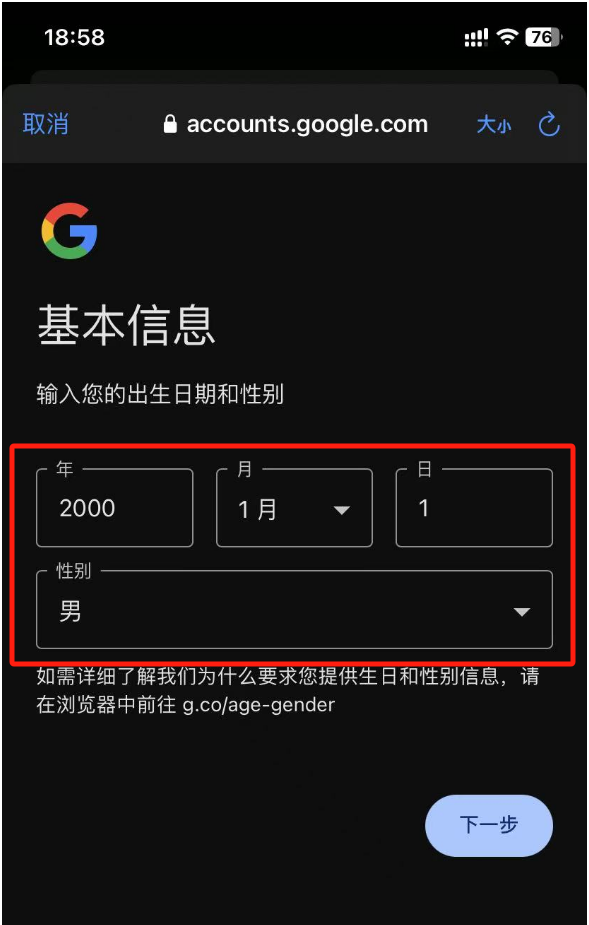
In the picture above, fill in your date of birth in the red box. After filling in your date of birth, click the gender expansion icon and select your gender option in the gender drop-down menu. After completing these operations, click the "Next" button in the lower right corner to enter the next step of registering Google Mail.
5、Step 5: Enter the Gmail address during registration
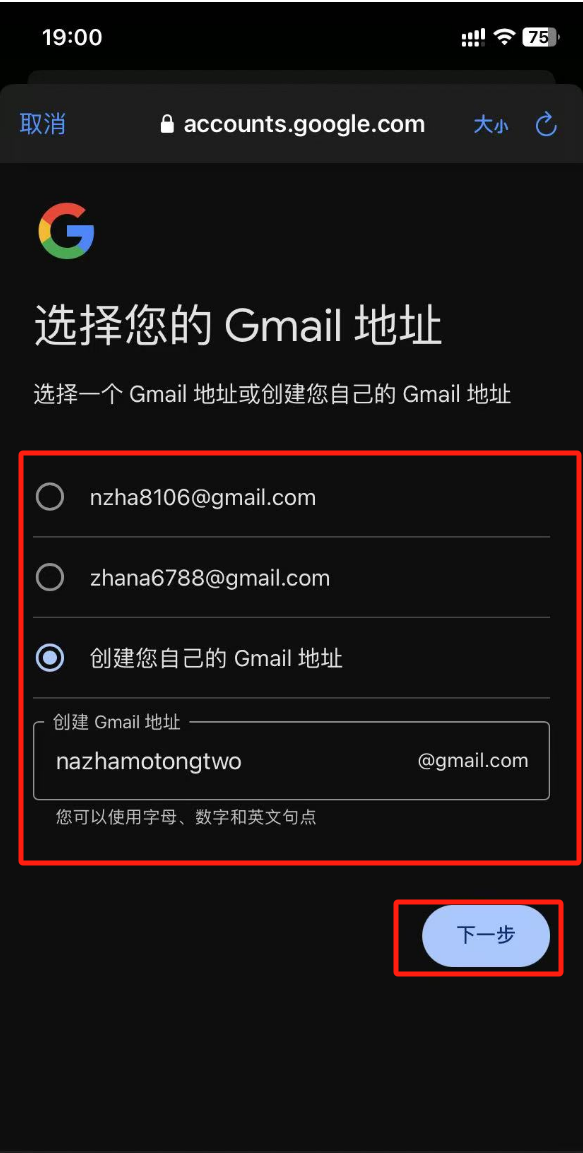
In the image above, two Gmail addresses recommended by Google's system are displayed within the red box. You can directly choose one of these addresses to use, saving you the trouble of creating a new email. However, if you prefer to create your own custom Gmail address, the system also offers this option. But keep in mind that the custom Google account name you choose may already be taken by another user, preventing you from using that name. When selecting a custom email, it’s recommended to try unique and memorable names, combining both numbers and letters to increase your chances of successful registration. After filling in your Google email address, click the "Next" button below to continue the setup.
6. Step 6: Fill in your Google mailbox password
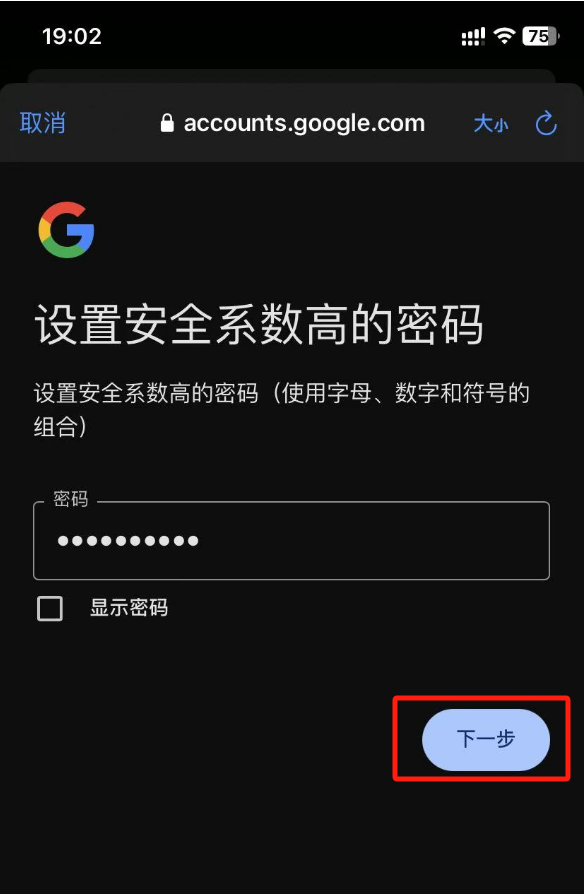
In this step, we need to set a strong password for our Gmail account to improve account security. Since there is no secondary verification, it is recommended to check the "Show password" option to ensure that the input is correct and avoid mistakes. After completing the input, it is best to take a screenshot to save the password. The set password will be used to log in to the Gmail mailbox in the future. Click the "Next" button in the lower right corner to continue.
7. Step 7: Skip adding phone number
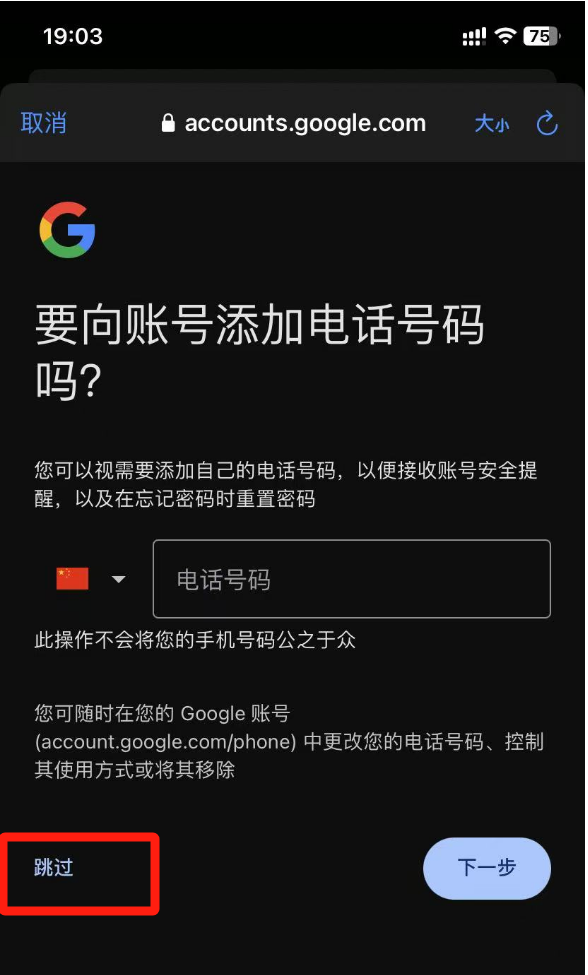
Here Comes the Key Point: We Unhesitatingly Choose “Skip”. This is the method of bypassing the verification restriction using someone else’s mobile device. This Is the Key to Whether You Can Successfully Register a New Gmail Account.
8. Step 8: Google email account registration information
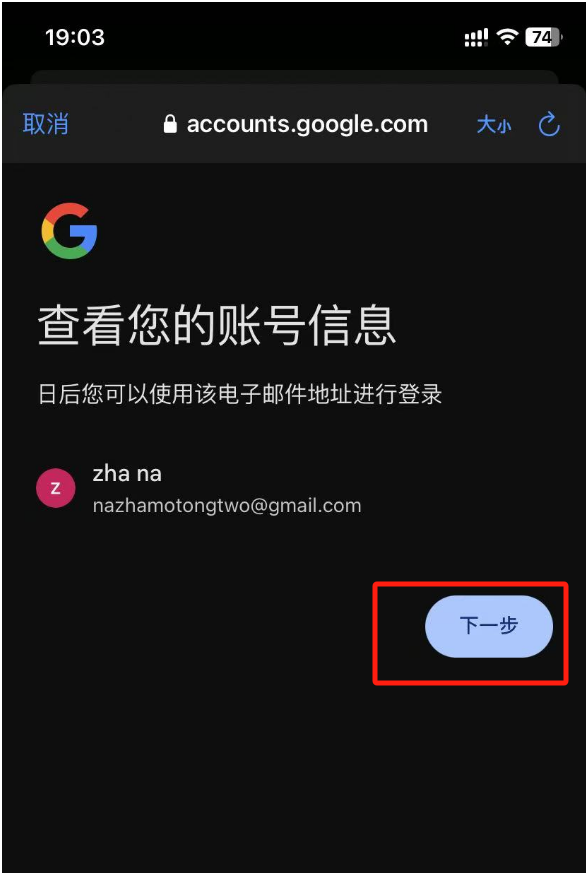
Our newly registered Google mailbox information will be displayed here. No action is required. Click the "Next" button and we will proceed directly to the next step of the registration process.
9、Step 9: Read and agree to Google’s privacy policy
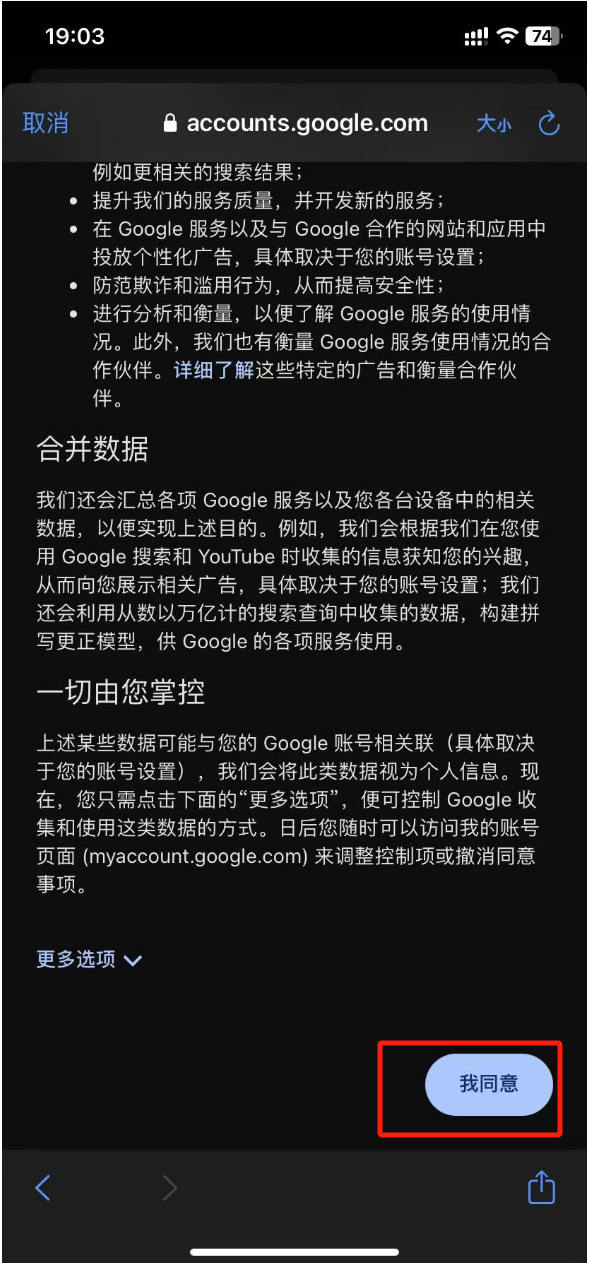
This page contains Google's privacy policy and related agreement terms. You can check it out when you have time. Here I will just select "I Agree" to proceed to the next step.
10、Step 10: Successfully complete the Gmail account registration
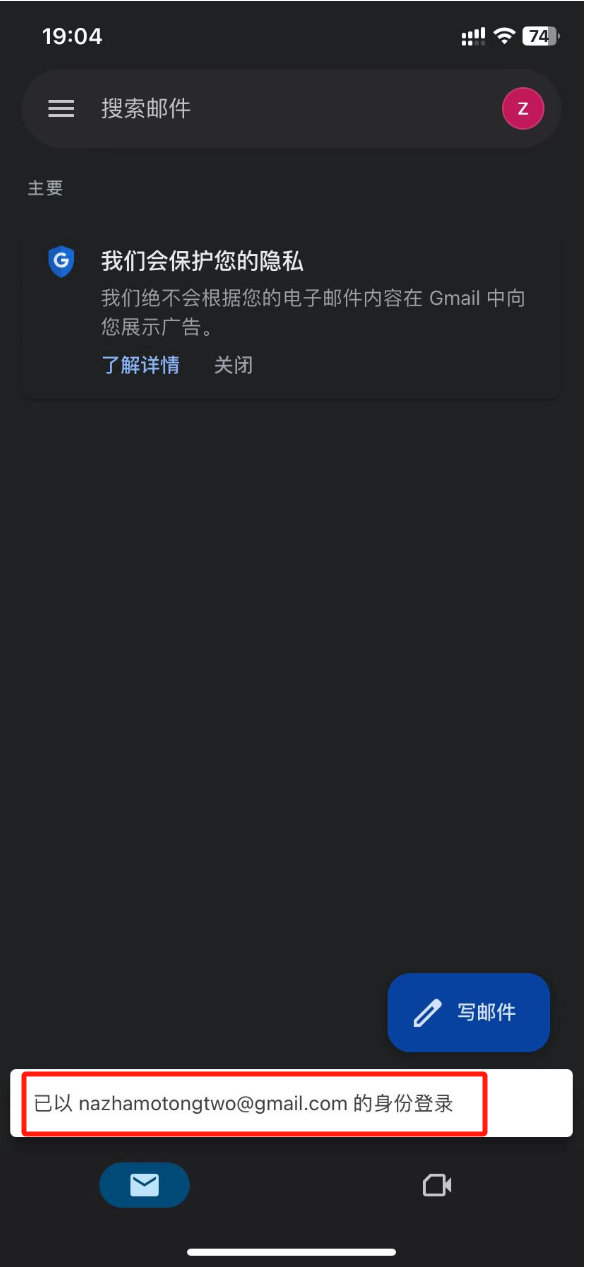
Entering this interface means that you have successfully registered Google Mail. You can log in to the new Google Mail account on other devices.
Conclusion: Through this tutorial, readers have learned the complete process of successfully registering a Gmail account. First, we start by accessing the Gmail login and registration page, guiding you step by step into the account creation process. Next, you need to follow the system prompts to fill in personal information, including your name, basic details, and the email address and password for login. During the information entry process, phone number verification is one of the key steps. You need to enter your phone number to receive a verification code and complete the verification, then fill in a recovery email to complete the registration information. After agreeing to Google’s Privacy Policy and Terms, you will be able to successfully complete the registration and enter the Gmail interface for use.
However, some users may encounter issues with not receiving the verification code during the registration process, especially due to restrictions from their phone system or carrier. In such cases, this tutorial provides a proven and effective workaround. You can use a friend's phone, who has already successfully registered a Google account, and use the "Create New Account" feature within their Gmail app to complete the registration. This method effectively bypasses system limitations and helps resolve the issue of not receiving the verification code. No matter what step you encounter a problem, this tutorial aims to provide the most detailed and practical solutions to ensure you successfully obtain your own Gmail account.
Finally, if your purpose for registering Gmail is for marketing your cross-border e-commerce website, and your Independent Website is still in the planning stage, whether you need professional answers regarding web design or functional development, or wish to receive a project quotation plan, feel free to contact the Logic Digital Technology team. Logic Digital Technology specializes in WordPress Website Building and technical development. If you need to commission Independent Website Design, development, and implementation, we will provide you with efficient and professional solutions to support the smooth launch of your cross-border e-commerce business.
This article is copyrighted by Logic Digital Technology (SZLOGIC). Personal sharing is welcome to help more users who need to register a Gmail account. Unauthorized use for any commercial purpose or reproduction is strictly prohibited.


























