Using Fixed URL Addresses in Website Management Plugin
Ⅰ、Viewing the URLs for Registration, Login, Member Center, and Contact Tickets
Website Manager All-In-One Plugin’s fixed URLs for the Member Center and Support Ticket can be found using the two methods below. Once the URLs are identified, they can be used as new entry buttons and anchor text links, allowing you to set up login and registration buttons for the Member Center or a contact button for the Support Ticket on the desired pages.
1 How to View Fixed "Login, Registration, and Member Center" URLs Generated by the Plugin
After installing the “Website Manager All-In-One” plugin, as shown in the red box in the image below, under the “Login & Registration Info” section of the plugin's main settings interface in the admin sidebar of the WordPress Website, the URL addresses for the login page, registration page, and member center will be recorded and displayed. No further actions are needed—simply copy and paste the required URLs for use.
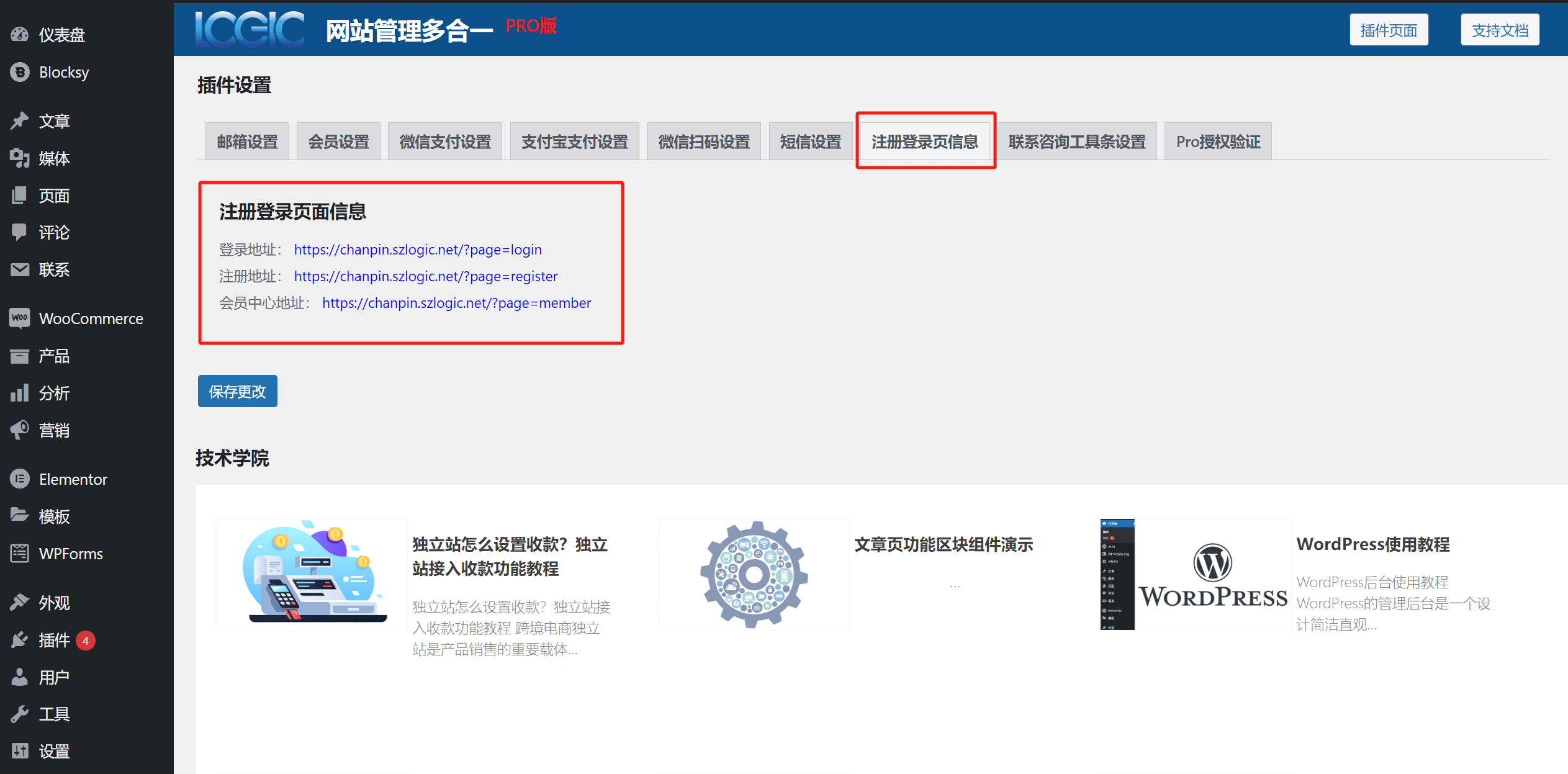
2、How to View the Fixed "Contact Ticket" URL Generated by the Plugin
After logging into the Member Center, you will find the "My Tickets" section in the left sidebar. Clicking on it will redirect to the page shown in the image below. At this point, the browser's URL (highlighted in the red box) is the Contact Ticket URL. You can directly copy this URL into the link input box of a new button or any other element for use.
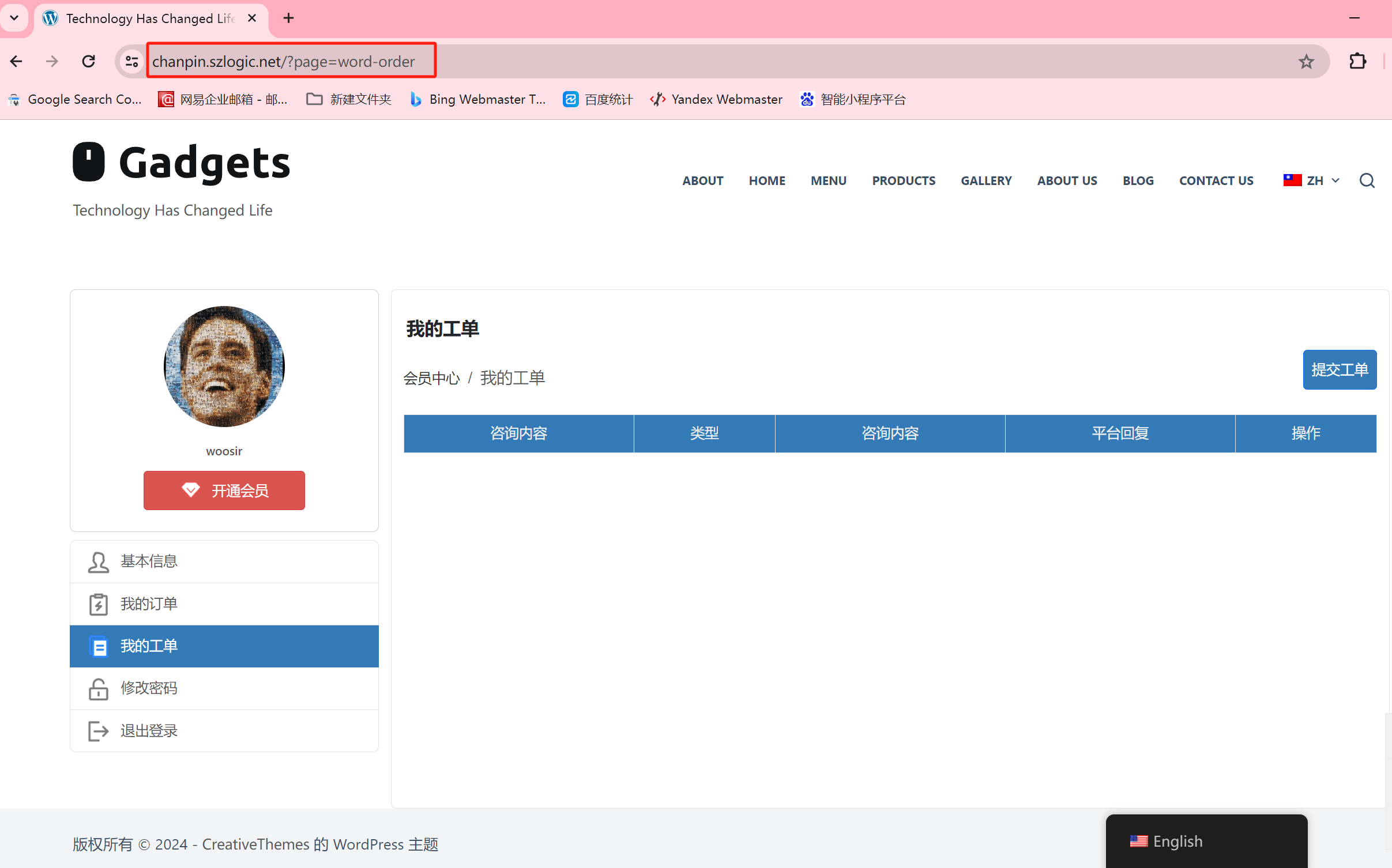
Ⅱ、Using Fixed URLs Generated by the Website Management All-in-One Plugin in Buttons
In the Elementor page editing mode, add new buttons or other anchor text components using the fixed URL addresses generated by the Website Manager All-In-One plugin to create new clickable entry points for the Member Center, Login & Registration, and Contact Ticket.
1、Adding Register and Login Buttons in Elementor Using Fixed URLs
As shown in the red box below, you can directly copy and paste the URLs for registration and login from the Website Management All-in-One Plugin settings page (under the "Registration and Login" section) into the link input box of the button. Then, save the changes.
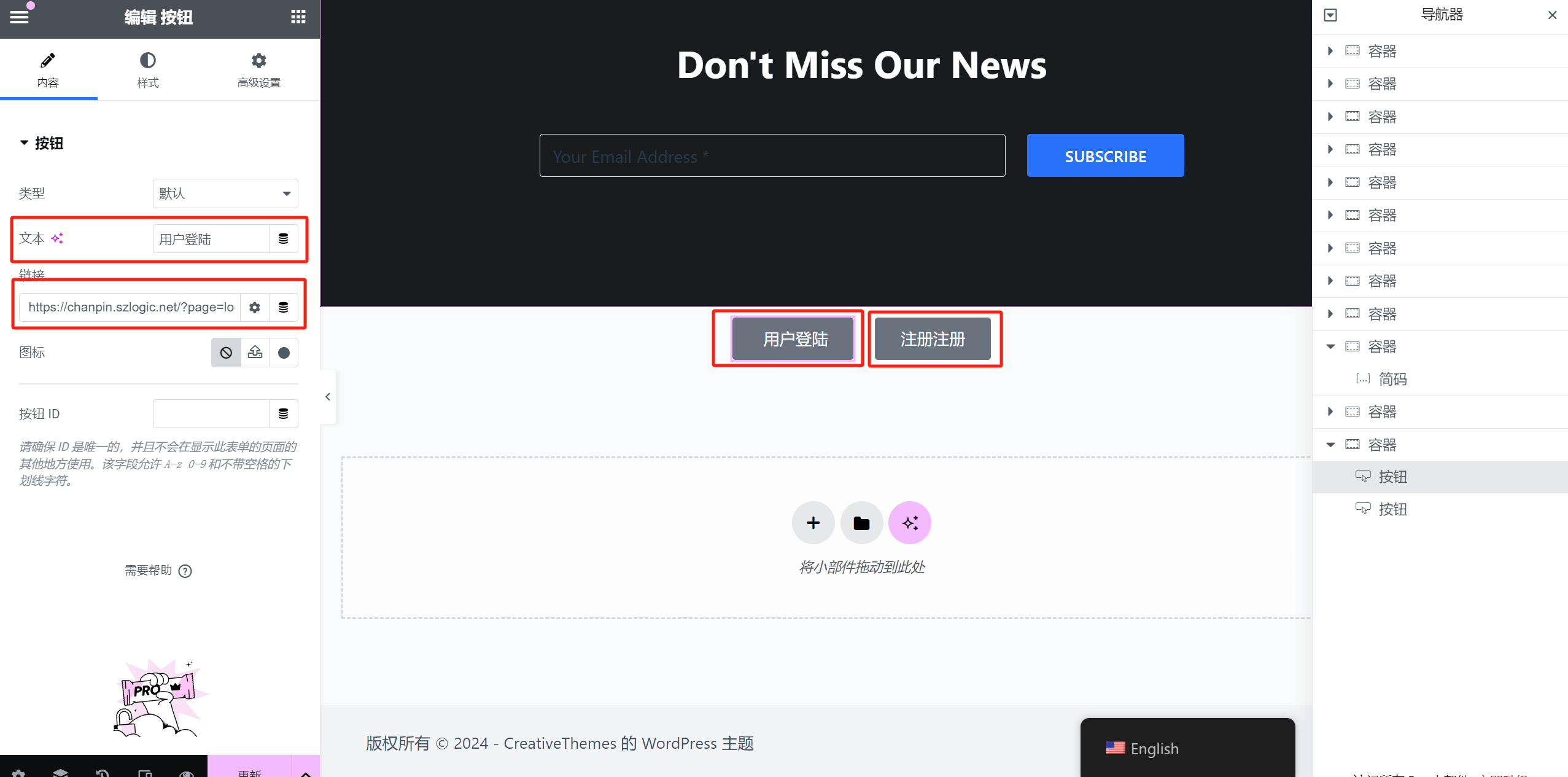
2、Adding the Contact Ticket Link in the Footer Using Elementor
As demonstrated in the red box below, you can add the Contact Ticket access link in the Elementor icon list component in the footer.
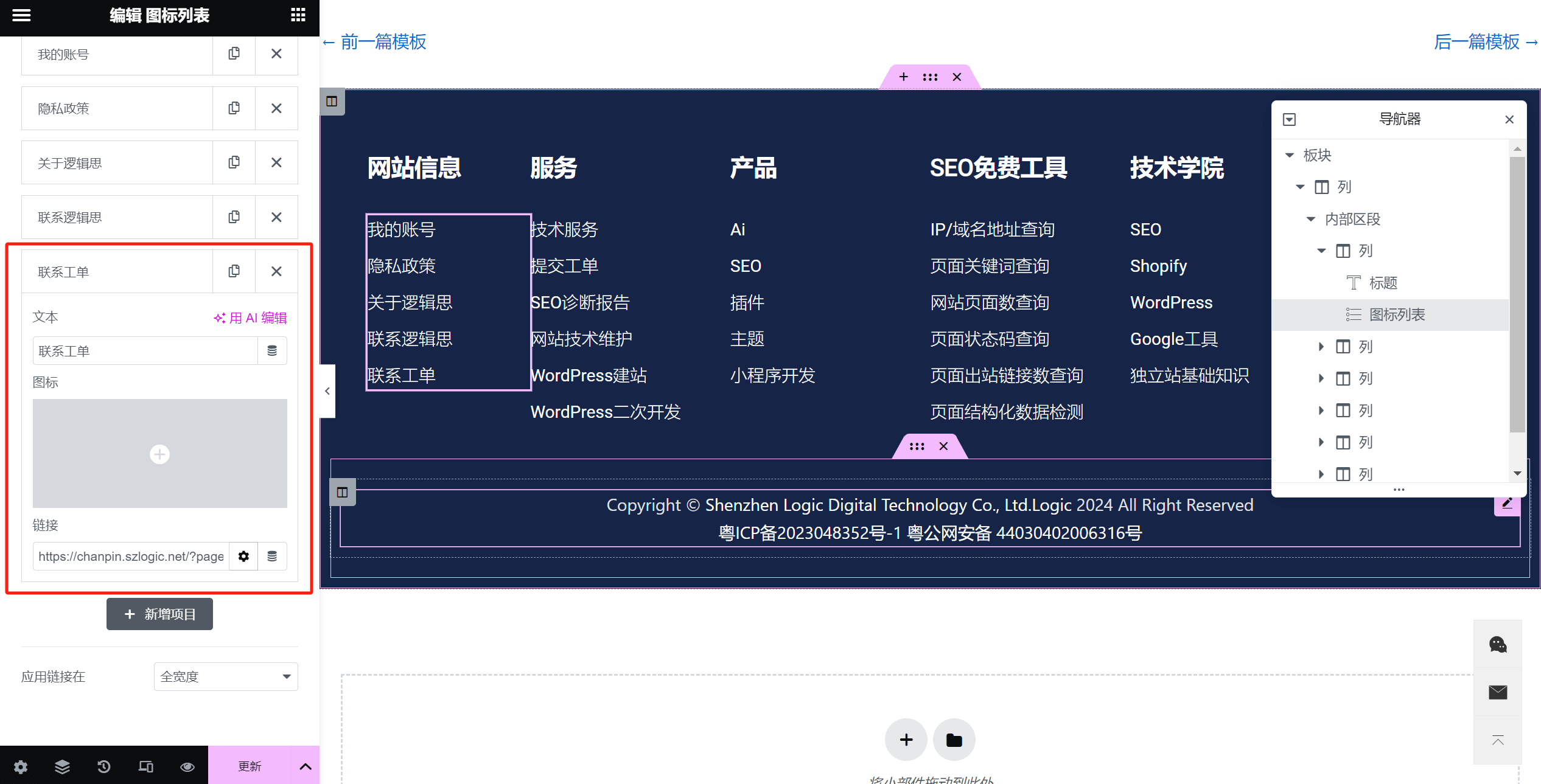
Summary: This is the complete content of the article "How to View and Use the Fixed URL Addresses of the Website Manager All-In-One Plugin." By following the methods outlined in this article, you can find the URL addresses for the Member Center, Registration, Login, and Contact Ticket pages of the "Website Manager All-In-One" plugin, and use these URLs accordingly for buttons or anchor text on certain pages, allowing users to access these pages.
Logic Digital Technology (SZLOGIC) All rights reserved. Reproduction is prohibited.


























